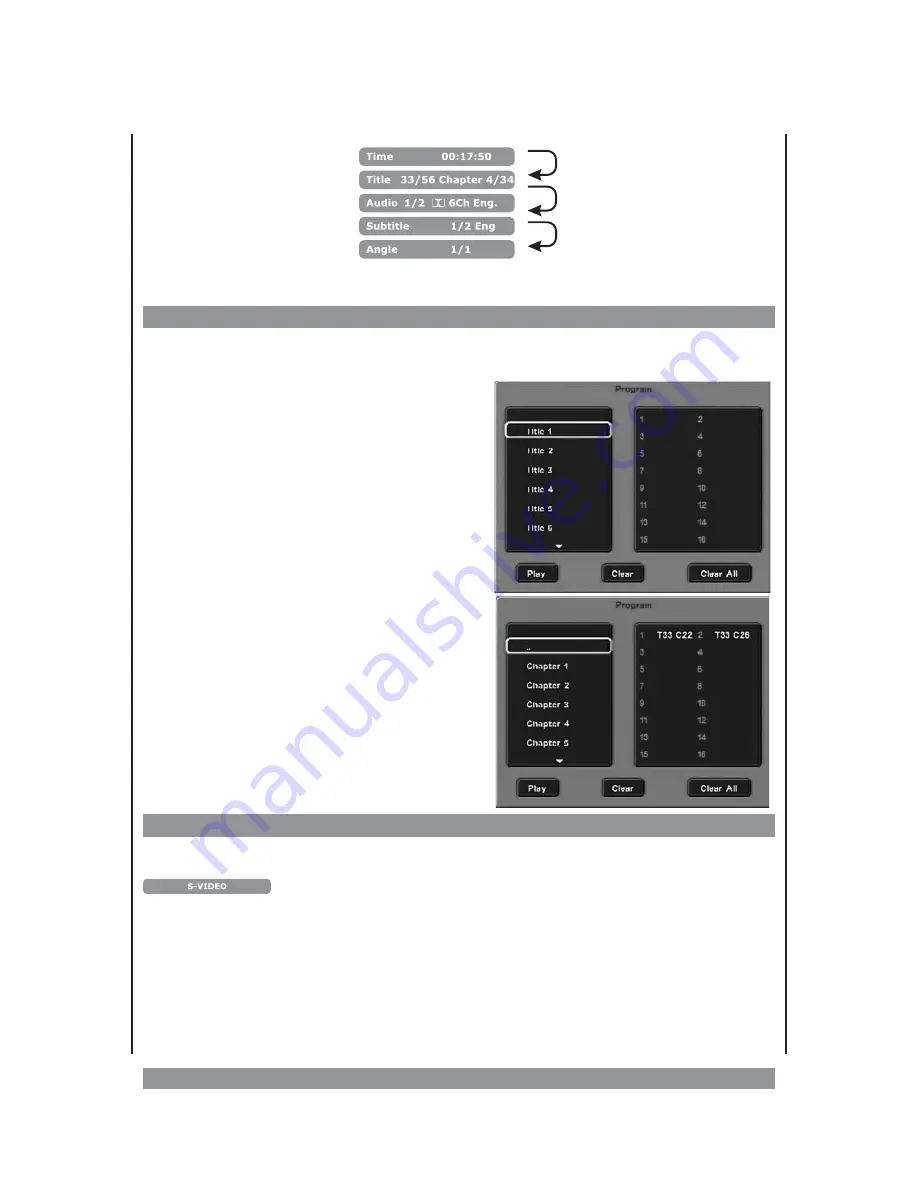
Press this button again to cancel the display.
How to program DVD chapters
You can play up to 16 chapters of a DVD in a pre-programmed order. This is how you must
proceed:
After inserting the DVD, press the
PROGRAM
button. The following input screen appears:
At first, select in the column on the left the title to
which the first desired chapter belongs by using
the
56
buttons and press ENTER. Now the
available chapters appear on the left from which
you can select the desired one using the
56
/
ENTER button. The first chapter saved is
displayed in the column on the right.
Similarly, add other chapters of your program.
To select chapters belonging to another title,
using the selection fields, go to the position “…”
above “Chapter 1" (see the figure below) and
press ENTER. Select the desired title and
proceed as described. The PROGRAM button is a
short cut for exiting this screen.
When all the desired titles have been entered,
move the cursor using the
4
button to “Replay”
and
press
ENTER.
Now
the
programmed
chapters play in sequence. To again delete the
program, press the STOP
<
button twice or open
the disc tray.
V-Mode
This device has multiple video outputs. Not all of them are simultaneously active. Press the
V-MODE
button once to display the currently active video output mode e.g.
.
Repeatedly press the V-MODE button to specify the video output and function mode that
you wish to use: COMPONENT (for color component output in normal line mode), RGB (for
SCART), P-SCAN (for color component output in progressive scan mode) or S-VIDEO for
streaming video output.
Tip:
• This setting is not relevant for operation using the video output (composite).
Select the progressive scan mode only if your TV can process these signals or this may lead
to image disturbances.
18
Summary of Contents for DVD-536
Page 1: ...3...
Page 10: ...The remote control RC 10...











































