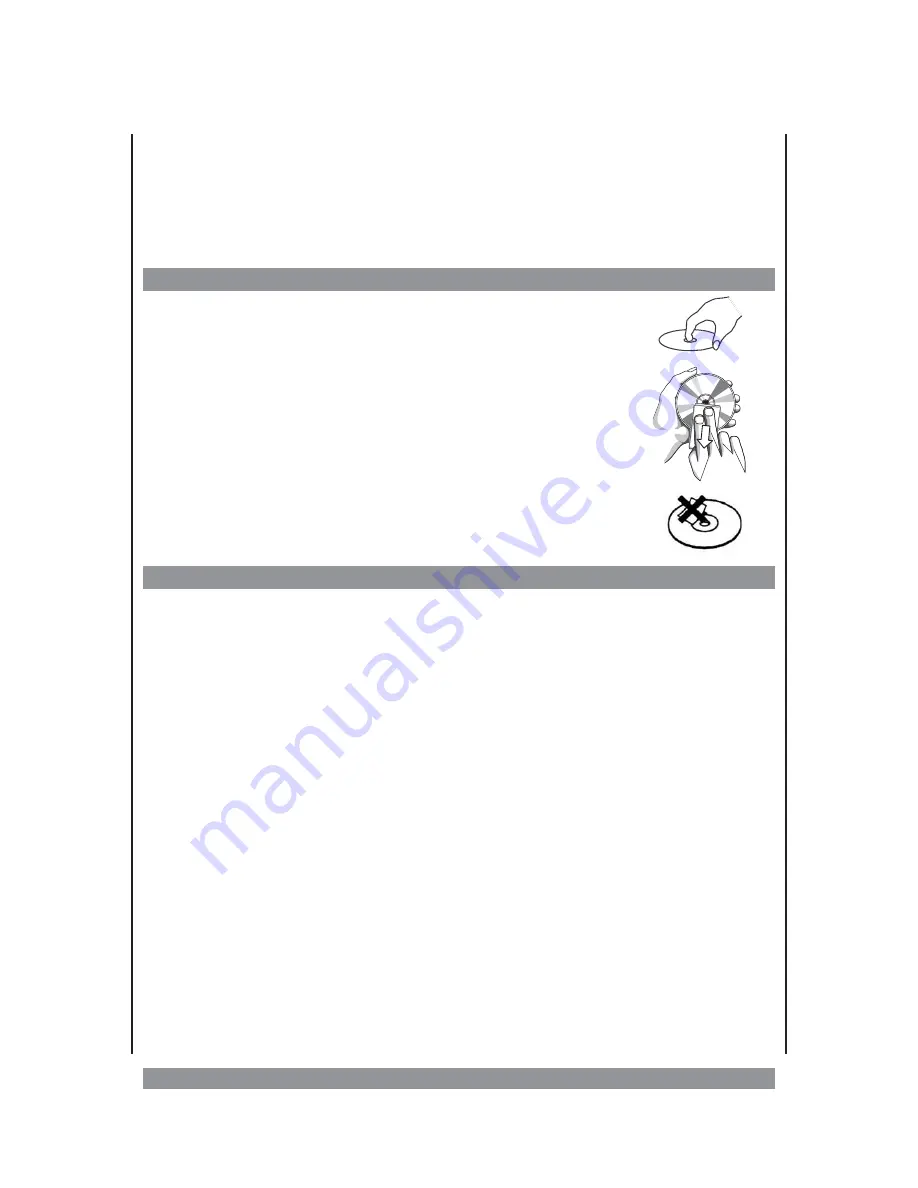
CD operation
This device plays generally audio CDs as well as CD-R(W) media burnt with a PC. Due to the
various types of blank CDs, PC types, operating systems, burning software and methods,
we cannot guarantee that every burnt CD will be played immaculately. The device does not
play CD-ROMs or DVD media.
How to handle CDs
Ø
Only touch CDs at the edges to avoid finger prints and dirt.
Ø
Clean dirty CDs carefully with a soft non-fluff cloth by wiping from
the middle to the outside. Avoid circulating movements! Do not
use any solvents as this may damage the CD.
Ø
Do not use any inscriptions and labels on your CDs. This could
damage the CD or lead to unbalance which might impair playback and
the device.
CD playback
Ø
Move the
FUNCTION
switch to the CD position.
Ø
First lay down the carrying handle. Then you can open the CD compartment by carefully
pressing on the “PUSH TO OPEN” field. Insert a CD with the label side up onto the spindle
of the CD plate.
Ø
Close the CD compartment by carefully pushing down the cover of the CD compartment
and slightly press the PUSH TO OPEN area until it clicks into place. The device is then
reading the CD. Now the display shows the total number of tracks on the CD.
Ø
To start playback, press the PLAY/PAUSE button. The CD display shows the respectively
played track number and "PLAY". Press this button again to pause playback. "PLAY" will
flash then. Pressing the PLAY/PAUSE button again continues the playback process.
Ø
Press the STOP button to stop playback. Now the display shows the total number of
tracks on the CD.
Ø
Please always press the STOP button first before opening the CD compartment.
Select tracks
During playback you can briefly press the
9
BACK
or
:
NEXT
button to select the previous
or subsequent track. Keep the button pressed to activate the search function (high-speed
playback). When the desired location is reached, release the button to resume normal
playback.
Repeat function
If you press the REPEAT button once during playback, “RPT” will flash in the display, and the
track currently being played will be repeated. If you press this button twice, the whole CD
will be repeated and “RPT” is constantly displayed. The track(s) will be repeated over and
7












