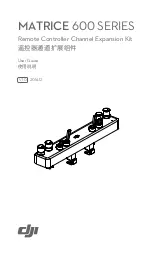RC Port Module
1. USB Port
2. CAN Port
3. Micro USB Port
4. HDMI Port
5. Mounting Holes
Installation
Tools Required:
1.5mm Hex Key, Phillips Screwdriver
Mounting the RC Port Module
Remove the Original Module
1. Remove the four screws on back of the remote controller with a
1.5mm hex key.
2. Remove the metal ring around the SDI port by rotating it counter-
clockwise with the special wrench in the package, remove the
plastic ring under the metal ring, and then remove the shell of
the module.
1
2
3
4
5
3. Remove the two screws on the PCB (Printed Circuit Board)
inside the module with a Phillips screwdriver.
4. Release the black buckles on each port of the three flat cables,
unplug the cables, and then remove the PCB.