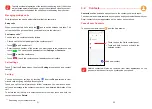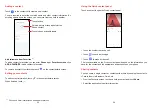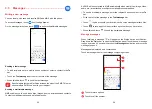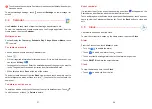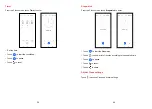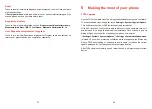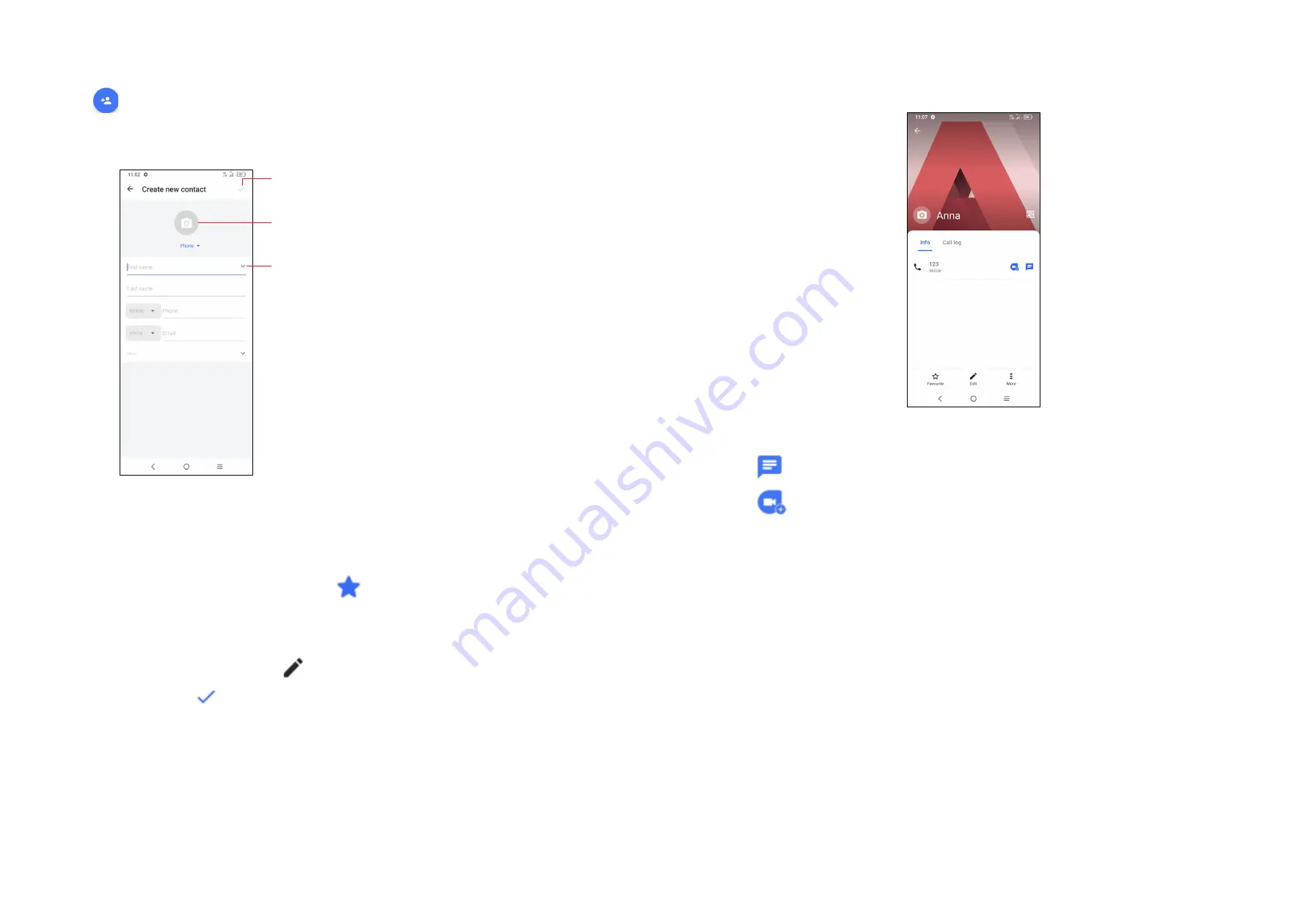
33
34
Adding a contact
Touch
in the contact list to create a new contact.
You are required to enter the contact's name and other contact information. By
scrolling up and down the screen, you can move from one field to another.
Select a picture or take a photo for the
Phone contact
Touch to save
Touch to open available labels
Add to/remove from Favorites
(1)
To add a contact to favorites, you can enter
Phone
app >
Favorites screen
, click
ADD A FAVORITE
to add contact fo favorites.
To remove a contact from favorites, touch
on the contact details screen.
Editing your contacts
To edit contact information, touch
in the contact details screen.
When finished, touch .
(1)
Phone and Gmail contacts can be added to favorites.
Using the Quick contact panel
Touch a contact to open the Quick contact panel.
•
Touch the number to make a call.
•
Touch
to send a message.
•
Touch
to make a video call.
The icons available on the Quick contact panel depend on the information you
have for the contact and the applications and accounts on your phone.
Sharing contacts
You can share a single contact or contacts with others by sending the contact's
vCard to them via Bluetooth, Gmail, etc.
•
From the Contacts screen, touch and hold a contact and touch
Share
.
•
Select the application to perform this action.