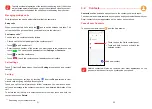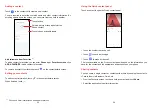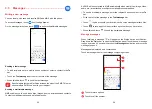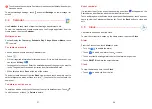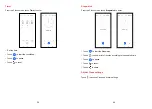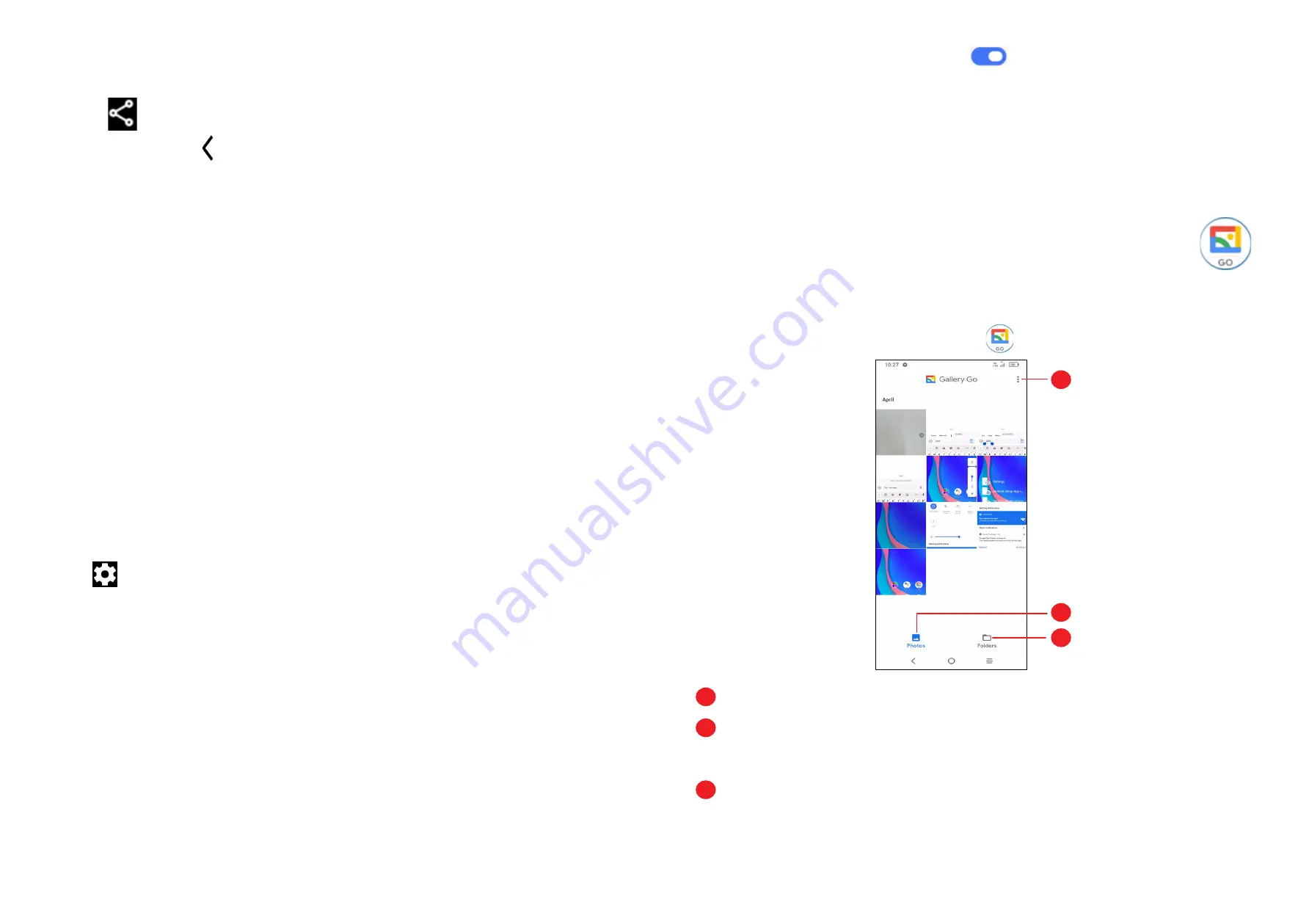
21
22
Further operations when viewing a photo/video you have taken
•
Slide left or right to view the photos or videos you have taken.
•
Touch
, then Gmail/Bluetooth/MMS/etc. to share the photo or video.
•
Touch
Back button
to return to
Camera
.
Modes and settings
Modes
Slide left or right to switch between modes.
•
AUTO:
Auto is the default mode for Camera.
•
VIDEO:
Touch to access video mode.
•
FILTER:
Touch to select filter.
•
PANO:
Touch to turn on the panorama function. Touch the shutter button
to start taking a panoramic photo and move the phone steadily along in the
direction indicated by the onscreen line. Once the slots are filled, the photo will
be automatically saved. If the slots are not fully filled, touch the shutter button
again to save the photo.
•
STOP MOTION:
Capture a number of photos of a certain scene, then convert
them into a speeded-up video.
Settings
Touch
to set more options:
•
Photo size:
Touch to select photo size.
•
Video quality:
Touch to select video progressive scan output and definition.
•
Volume button function:
Touch to customize the Volume button to either
Shutter, Zoom, Volume or Quick Snap when using camera.
•
Touch to capture:
Touch to turn on/off. When activated, the image will be
captured by simply touching the viewfinder screen.
•
Grid:
Touch to turn on/off. It divides the screen into equal parts and helps you
take better photos by making it simple to align elements such as the horizon or
buildings, to the lines in the grid.
•
Storage:
Touch to choose between phone and SD card storage when an SD
card is inserted. The default is phone storage.
•
Save location information:
Turn on
to tag photos and videos with your
location. This option is available when the GPS location service is enabled.
•
Shutter sound:
Touch to turn on/off shutter sound when capturing.
•
Spirit level:
Enable Spirit level to display a guiding line on the viewfinder to help
you take better photos.
•
Reset settings:
Touch to reset the camera to its factory default settings.
2.2 Gallery ...........................................................
Gallery acts as a media player for you to view photos and play videos. In addition,
a set of further operations to pictures and videos are available for selection.
To view the photos you have taken, touch
from the Home screen.
1
2
3
1
Touch to access more options
2
Photos
View the photos/videos you have just taken
3
Folders
Photos, videos, screenshots, etc. are all automatically grouped in Folders