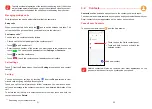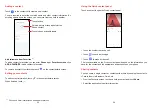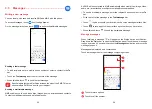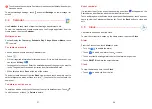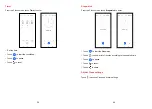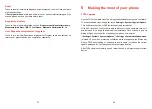31
32
To avoid accidental operation of the touchscreen during a call, the screen
will be locked automatically when you put the cellphone close to your ear;
and it will be unlocked when the cellphone is taken away from your ear.
Managing multiple calls
With this phone you can handle multiple calls at the same time.
Swap calls
When you accept two calls, touch the icon to switch between two lines. The
current call will be put on hold and you are able to join the other call.
Conference calls
(1)
You can set up a conference call as follows.
•
Place a call to the first participant of the conference call.
•
Touch
to add another call.
•
Enter the phone number of the person you want to add to the conference and
touch
. You can also add participants from
Call logs
or
Contacts
.
•
Touch
to start the conference.
•
Touch
to end the conference call and disconnect all callers.
Call settings
Touch from the
Phone
screen, then touch
Settings
to set phone and contact
settings.
Call log
You can access your call logs by touching
from the
Phone
screen to view
missed calls, outgoing calls and incoming calls.
Touch one call to view information or further operations. You can launch a new
call, send a message to the contact or number, or view detailed information of the
call.
To delete the call history of a selected contact or number, touch and hold the
contact and choose
Delete
.
(1)
Depending on your network carrier.
3.2 Contacts ........................................................
Contacts
enables quick and easy access to the contact you want to reach.
You can view and create contacts on your phone and synchronize these with your
Gmail contacts or other applications on the web or on your phone.
Consult your Contacts
To see your contacts, touch
from the App drawer.
Add new contact
•
Touch to open the Quick contact panel
•
Touch and hold to share or delete the
selected contact
Deleted contacts will also be removed from other applications on the
phone or web the next time you synchronize your phone.