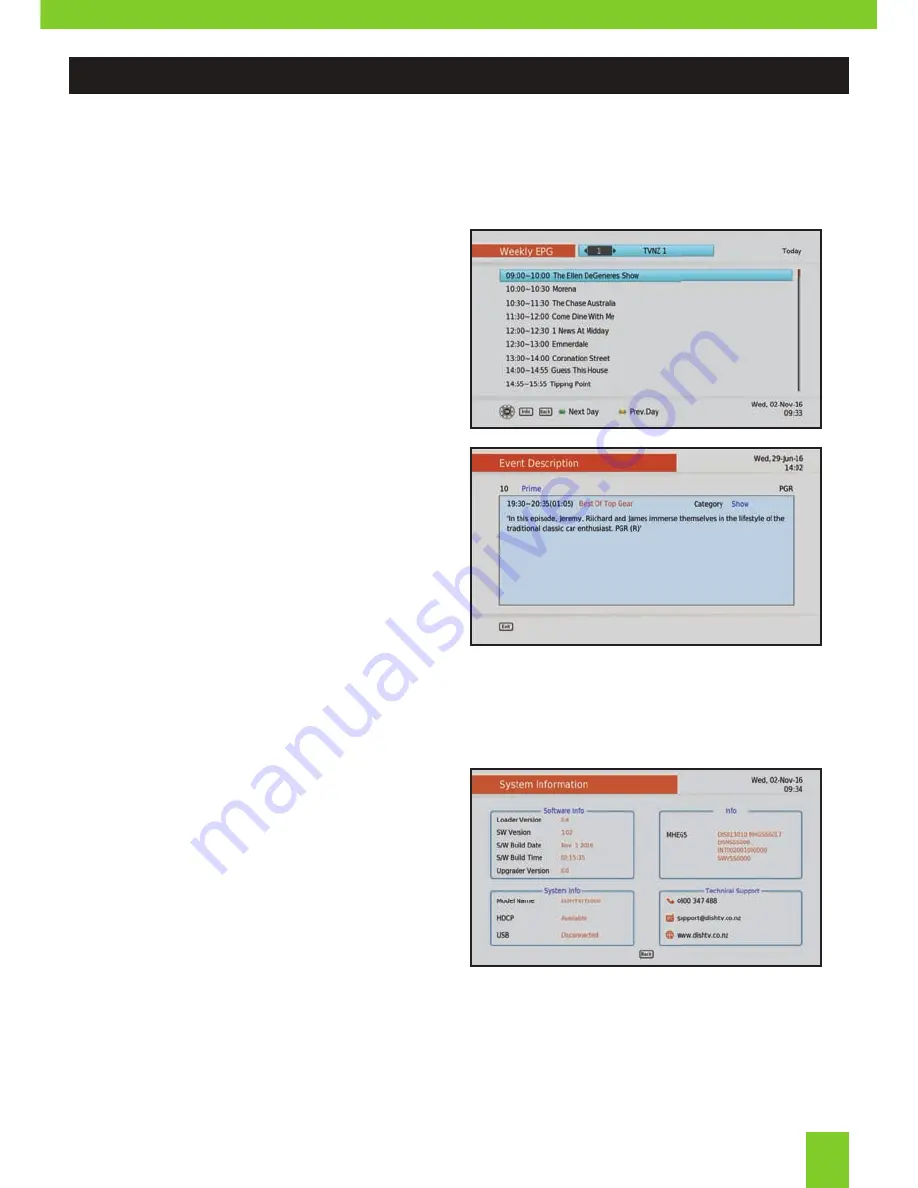
MAIN MENU:
EPG (Weekly EPG)
Main Menu
In addition to the the Freeview MHEG EPG,
you can access the built in Weekly EPG to
view channel listings and schedules.
To view the Weekly EPG press the
MENU
button on your remote and select
EPG
from
the Main Menu. Press
OK
to load the guide.
Use the ▼/▲
keys to scroll up and down the
programme listings.
Use ◀/▶
keys to move through the guide for
other channels.
You can find out what’s happening during
the week by simply pressing the
GREEN
and
YELLOW
buttons on the remote.
To close the EPG press
EXIT.
15
System Info
Main Menu
Provides relevant information in regards to the
receivers software and system information.
Software
Software Version and Software Build Date.
Info
Information regarding the MHEG5 Version.
System Info
Model Number and Serial Number of your
receiver.
Technical Support
Phone, Email and Website details to contact
Dish TV.
This information can be helpful when speaking
to a support technician who needs to find out
more about your receiver.






















