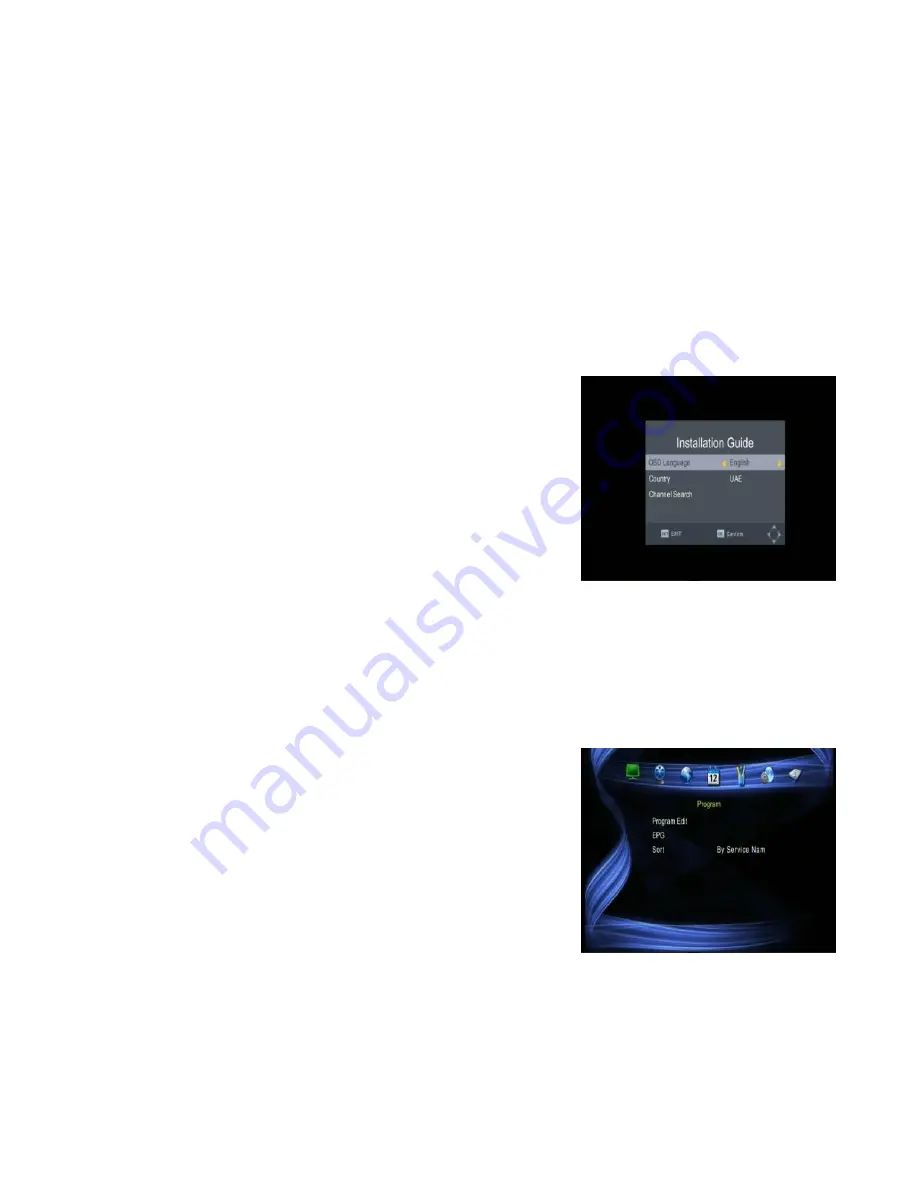
5
Note: When connecting the receiver to other equipment, e.g., TV, VCR and
amplifier, make sure to refer to relevant user manuals for instruction. Also, make
sure you disconnect all the equipment from the mains supply before the
connection is made
4 First Time Installation
After all connections have been made properly,
switch on TV and make sure the receiver is
connected to the main power. Press the power
button to switch receiver on. If you are using the
receiver for the first time or restored to factory
default, the main menu will appear on your TV
screen.
(1)
Select [OSD Language] and press RIGHT/LEFT
key to select a language.
(2)
Select [Dish Setup] and press RIGHT/LEFT/OK to
Dish Setup menu.
(3)
Once channel tuning is complete, you will be
ready to watch TV.
4.1 Program Manager Settings
To access the menu, press the MENU button and
select [Program].This menu provides options to
adjust the program settings. Select an option and
press OK or RIGHT to adjust that setting. Press the
EXIT button to exit the Menu.
Summary of Contents for satBox-mini S7030PVR
Page 1: ...S7030PVR User Manual...
Page 19: ...16...



















