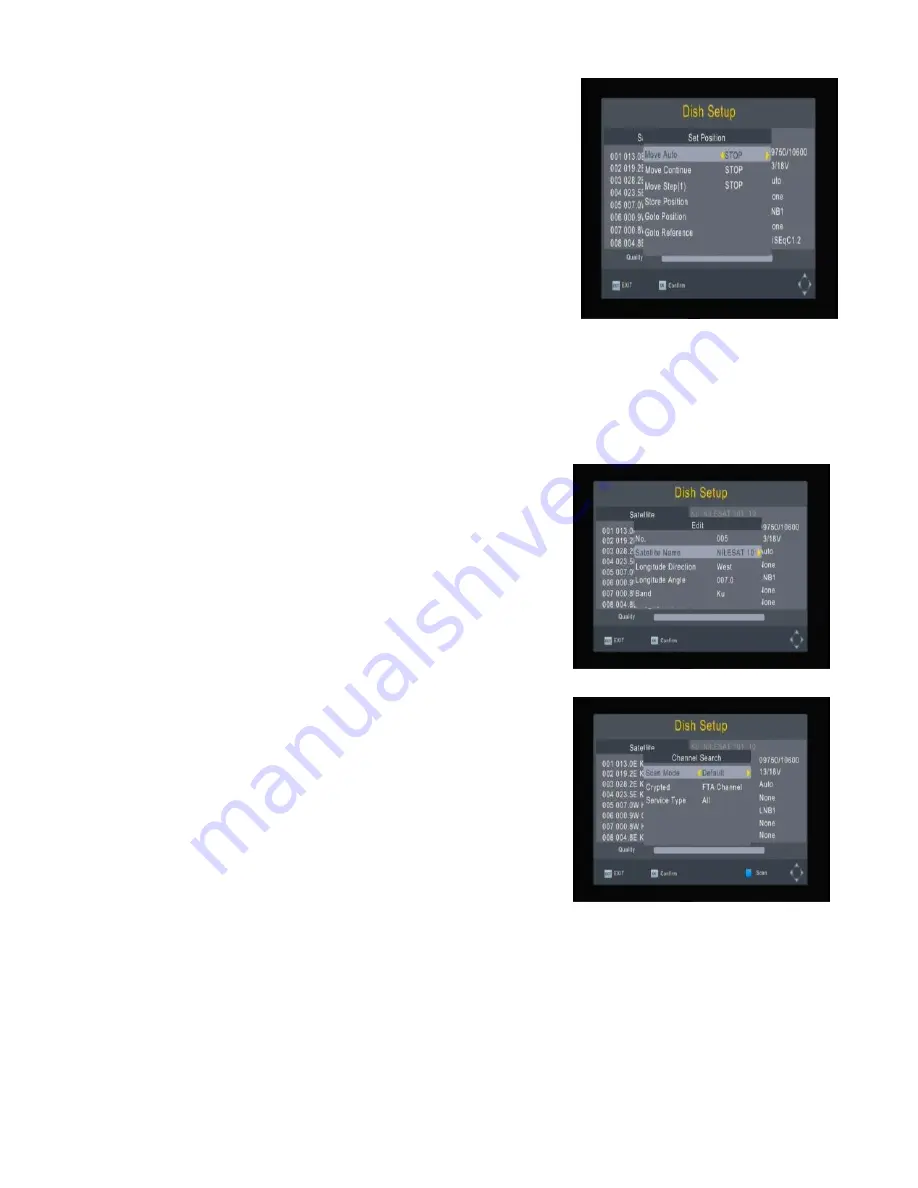
9
DiSEqC1.2:
Move the motor to a right position to
lock the signal.
DiSEqC1.3:
Move the motor according to the local
and satellite positions.
Move Auto:
Press LEFT/RIGHT to start to move
West/East. It will be stopped automatically when the
signal is locked.
Move Continue:
Press LEFT/RIGHT to start to
move West/East. It will keep moving until you stop it.
Move Step [1]:
Press LEFT/RIGHT to move just a
step.
Store Position:
store current position of motor.
Goto Position:
Press LEFT/RIGHT to go to the position stored.
Goto Reference:
Rest all the positions.
Goto X:
goto the position calculated from the local and satellite positions.
Add satellites:
Press Red to add a new satellite,
in which you must input a unique longitude, and
edit the satellite's name with soft keyboard.
Edit satellites:
Press Green to edit the selected
satellite.
Delete satellite:
Press Yellow to delete the
selected satellite. Press OK to confirm.
Single Satellite Scan:
Press Blue to pop the
menu of scanning settings.
Scan Mode:
Press Left/Right to select default,
which scan the default transponders built in, Blind
Scan and Network, which scan with NIT on.
Crytped:
Press Left/Right to select All Channels
or FTA Channels
Service Type:
Press Left/Right to select ALL,
DTV or Radio. Press OK to start scanning with the
above settings.
Multi-Satellites Scan:
Press OK to select satellites with the mark "
“, then press
blue to pop the menu of scanning setting. After configuring like single satellite
scan, press OK to start multi-satellites scan.
Summary of Contents for satBox-mini S7030PVR
Page 1: ...S7030PVR User Manual...
Page 19: ...16...





































