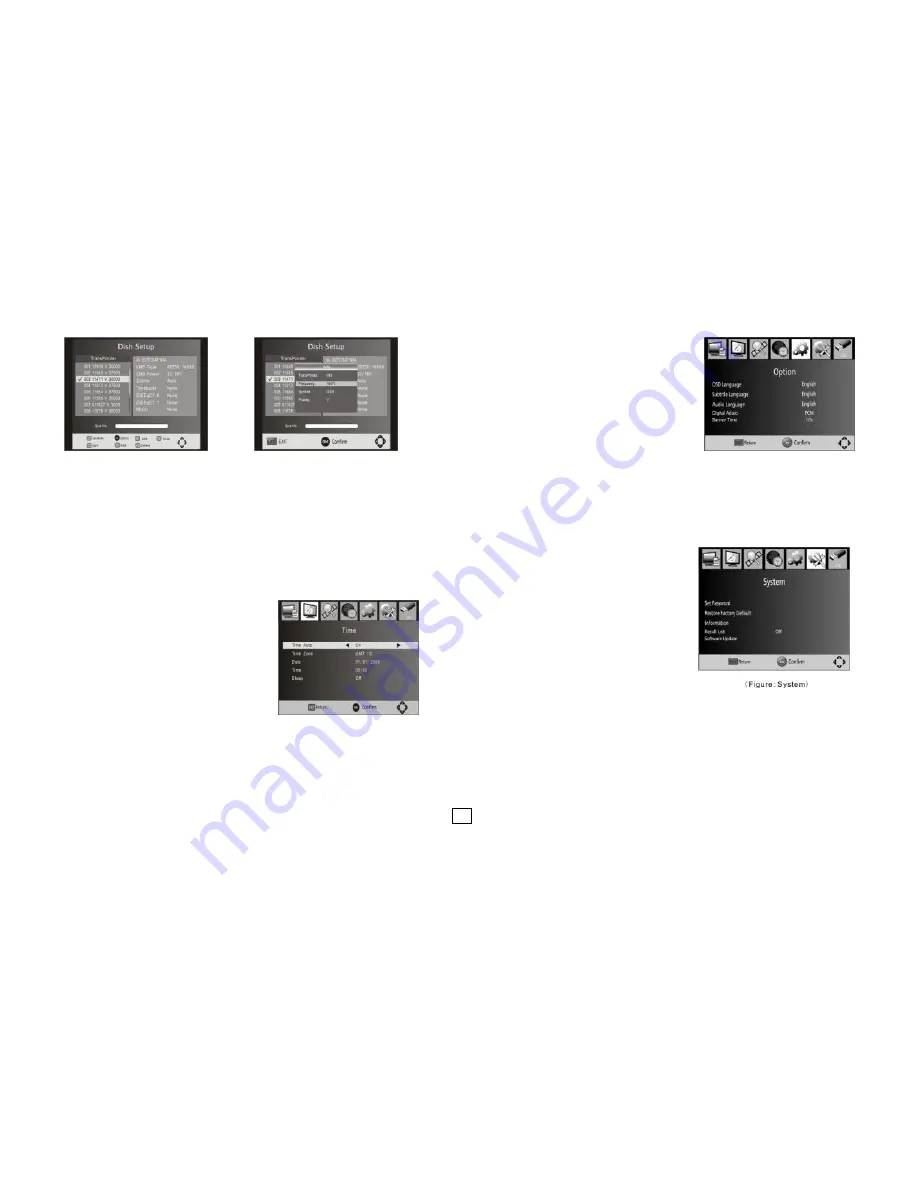
7
to confirm.
Single Transponder Scan: Press Blue to pop the menu of scanning setting. After
configuring the settings, Press OK to start scanning.
Multi-Transponder Scan: Press OK to select transponders with the mark"
",
then press blue to pop the menu of scanning setting. After Configuring
the settings, press OK to start multi-transponder scanning.
4.4 Time Setting
To access the Menu, press MENU then select [Time]. The Menu provides options to adjust
the time settings. Press UP/DOWN to select an option and press RIGHT/LEFT to adjust
the settings. Press EXIT to exit the menu.
(1)Time Auto: update time with the stream time,
or NOT.
(2)Time Zone: Select the Time Zone Offset.
(3)Date: show and set the system date.
(4)Time: show and set the system time.
(5)Sleep: If this setting is off, this function
does not work. If this setting is not off, a
message will pop up after your preferred
time to inform you, that the device will go in to
sleep mode. This message will appear
under no any operation. Auto-off function can be set in a time period at 0-12 hours.
Standard setting is off. Press STANDBY button to exit sleep/auto-off mode.
4.5 Option
To access the Menu, press MENU and select
[Option]. The menu provides options to adjust
the OSD Language, Subtitle Language and
Audio Language. Select an option and press
RIGHT/LEFT to adjust the setting. Press EXIT
to exit the Menu.
(1) OSD Language: Select an OSD language.
(2) Audio Language: Select the preferred audio
language for watching TV channels. If the
language is not available, the default program
language will be used.
(3) Subtitle Language: Select the preferred
subtitle language.
(4)Digital Audio set output mode of Digital
Audio
(5)Banner Time set the period of banner auto
disappearing
4.6 System
To access the Menu, press MENU and select
[System].The menu provides options to adjust
the system settings. Press the UP/DOWN key
to select an option and press RIGHT/LEFT to
adjust the setting. Press EXIT to exit the Menu .
4.6.1 Set Password
Set or change the password for locked
programs. Enter your old password or the default password '000000'. You will then be
asked to enter your new password. To confirm re-enter your new password. Once it is
confirmed, press EXIT to exit the Menu.
4.6.2 Restore Factory Default
Reset your Set Top Box to the Default Factory Settings. In Main Menu select [Restore
Factory Default] and press OK or RIGHT to select. Enter your password or the default














