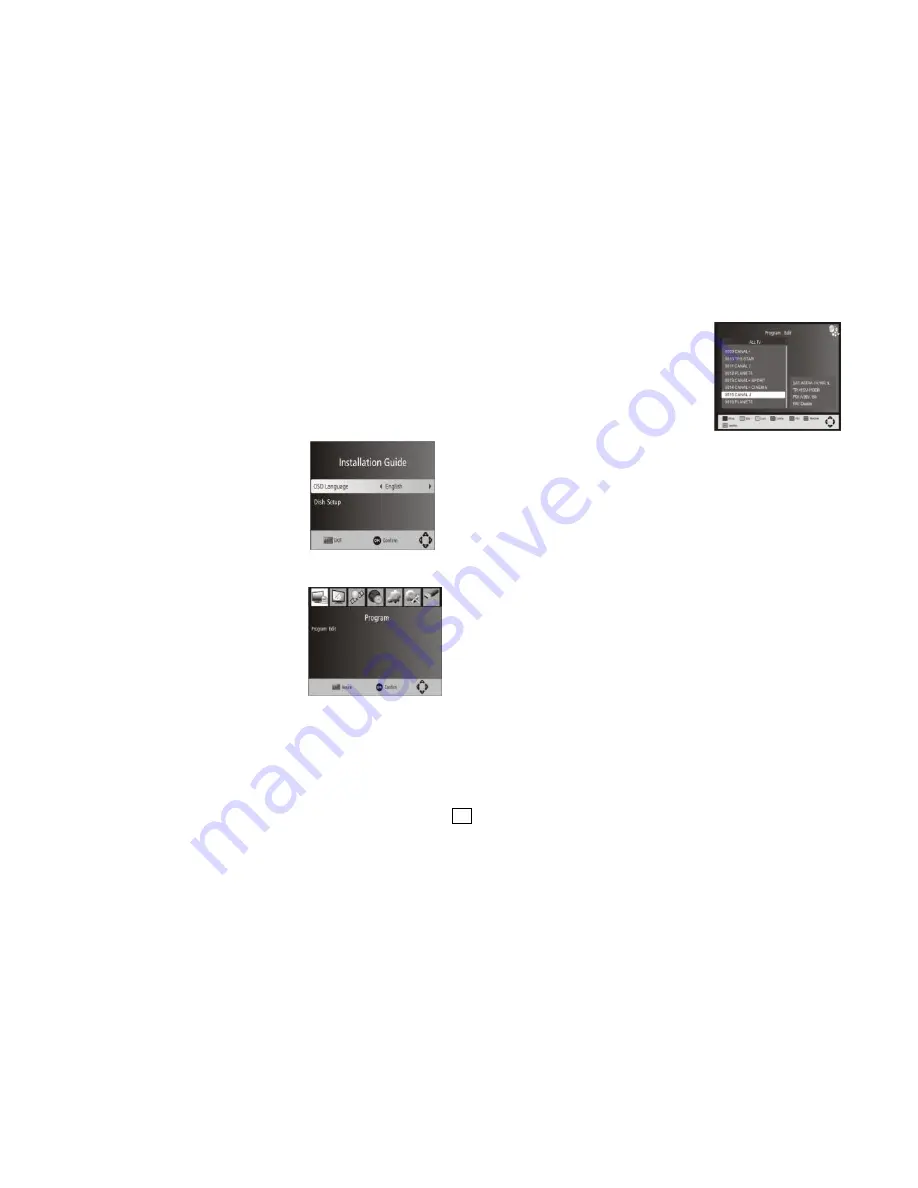
4
4 First Time Installation
After all connections have been made properly, switch on TV and make sure the receiver is
connected to the Main Power. Press Power button to switch receiver on. If you are using
the receiver for the first time or restored to Factory Default, the Main Menu will appear on
your TV screen.
(1) Select [OSD Language] and press RIGHT/LEFT key to select an language.
(2) Select [Dish Setup] and press RIGHT/LEFT/OK to Dish Setup menu.
(3) Once channel tuning is complete, you are now ready to watch TV.
4.1 Program Manage Settings
To access the Menu, press the MENU button and
select [Program].The Menu provides options to
adjust the Program Manage Settings. Select an
option and press OK or RIGHT to adjust that setting.
Press the EXIT button to exit the Menu.
4.1.1 Program Edit
To edit your program preferences (lock, skip,
favourite, move or delete), you will need to enter the
Program Edit Menu. This Menu requires a password
to access. Enter the default password '000000'
Set Favourite Program
You can create a short list of favourite programs that
you can easily access. Set Favourite TV or Radio
program:
1. Select the preferred program then press the
FAVOURITE button. A heart-shaped symbol will appear and the program is marked as a
favourite.
2. Repeat the previous step to select more Favourite programs.
3. To confirm and exit the Menu, press the EXIT key Disable favourite TV or Radio
Program; Press the FAVOURITE button on the Remote Control with the heart-shaped
symbol.
View Favourite Program
1. Press the Favourite button and the Favourite
Menu will appear.
2. Press UP/DOWN to select your Favourite
Programs.
3. Press OK to select your favourite program.
Delete a TV or Radio Program
1. Select the Program and then press the BLUE
button, A message will appear. Press OK to
delete the program.
2. Repeat the previous step to select more programs to delete.
Skip TV or Radio Program
1. Select the program you would like to skip and press the GREEN button. A skip symbol is
displayed. The program is marked as a skip.
2. Repeat the previous step to select more programs.
3. To confirm and exit the menu, press EXIT key. Disable a skip TV or Radio program:
Press
the GREEN button on the skip program with the skip symbol.
Move a TV or Radio Program
1. Select the preferred program then press the RED button. A move symbol will appear.
2. Press UP/DOWN to move the program.
3. Press OK to confirm.
4. Repeat the above steps to move more channels.
Lock Program
You can lock selected programs for restricted view. Lock a TV or Radio Program:
1.Select the preferred program then press the YELLOW button. A lock- shaped symbol is
displayed. The program is now marked as locked.
2. Repeat the previous step to select more programs.
3. To confirm and exit the menu, press the EXIT button.
4. Press the YELLOW button to disable the locked program.
5. To view the locked program, you will be require to enter either the default password
'000000' or your last set password.
































