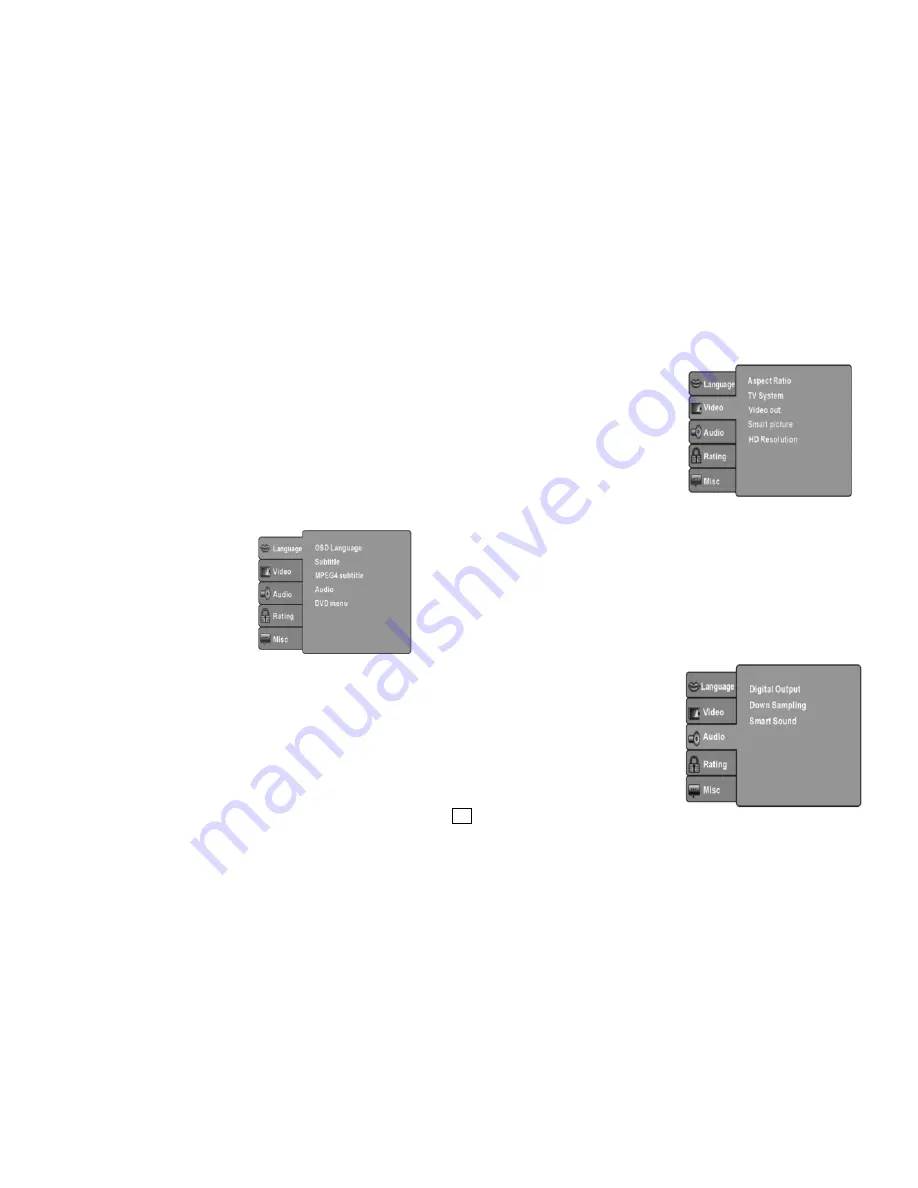
9
4.7.4 PVR Configure
[Record Device]: Select the disk for the record.
[Format]: Format the selected disk.
5. User Interface of DVD Playback
Press the SOURCE button on the remote control under DVB showing mode,
the unit will go to the DVD playing mode, then press the SETUP button on the
remote control, the SETUP MENU will be displayed.
After accessing the setup menu, press the direction buttons for up and down
movement to select an item desired, then press the OK button to confirm.
Press LEFT direction button return to the menu of upper level.
To exit the setup, press the SETUP button again. In the SETUP MENU, you may
choose any of the following options as you like.
5.1 LANGUAGE SETUP
Select Language in the setup menu, and
display the Language submenu:
(1).OSD Language
Use this item to select the language of the
setup menu and screen display.
(2).Subtitle
This option provides the preset subtitle
language.
(3).MPEG4 Subtitle(optional)
Select different MPEG4 subtitle encoding option.
Note: Not all players support this item.
(4).Audio
Select the built-in disc dubbing language options.
(5).DVD Menu
This option provides the film's menu language options.
5.2 VIDEO SETUP
Select Video in the setup menu, and display the Video submenu:
(1).Aspect Ratio
Select the aspect ratio.
Notes: The image display ratio is related to
the recorded disc format.
Some disc can not display images in the
aspect ratio you choose.
If you play a disc recorded in 4:3 format on
a wide screen TV, black bars will appear
on the left and right side of the screen.
You must adjust the screen setting
depending on the type of the television you
have.
(2).TV System
Select the different TV system.
Note: The DVD player setting should be matched to your TV set. For more information of
output format, refer to the instructions or your TV set.
(3).Video Out
Select the video output format wanted.
Note: Only HDMI DVD
player has “HD” selection.
(4).HD Resolution (optional)
After you set the video output to HD output, you can choose the resolution of HDMI output.
Note: Only HDMI DVD player has this item.
5.3 AUDIO SETUP
Select Audio in the setup menu, and
display the Audio submenu.
(1).Digital output (Optional)
Adjust the audio output on Coaxial ports to
work in harmony with the audio
equipment (e.g. receiver, amplifier)
connected to the player.
Off Digital audio output is disabled.
PCM Transfer stereo 2 channels signals
































