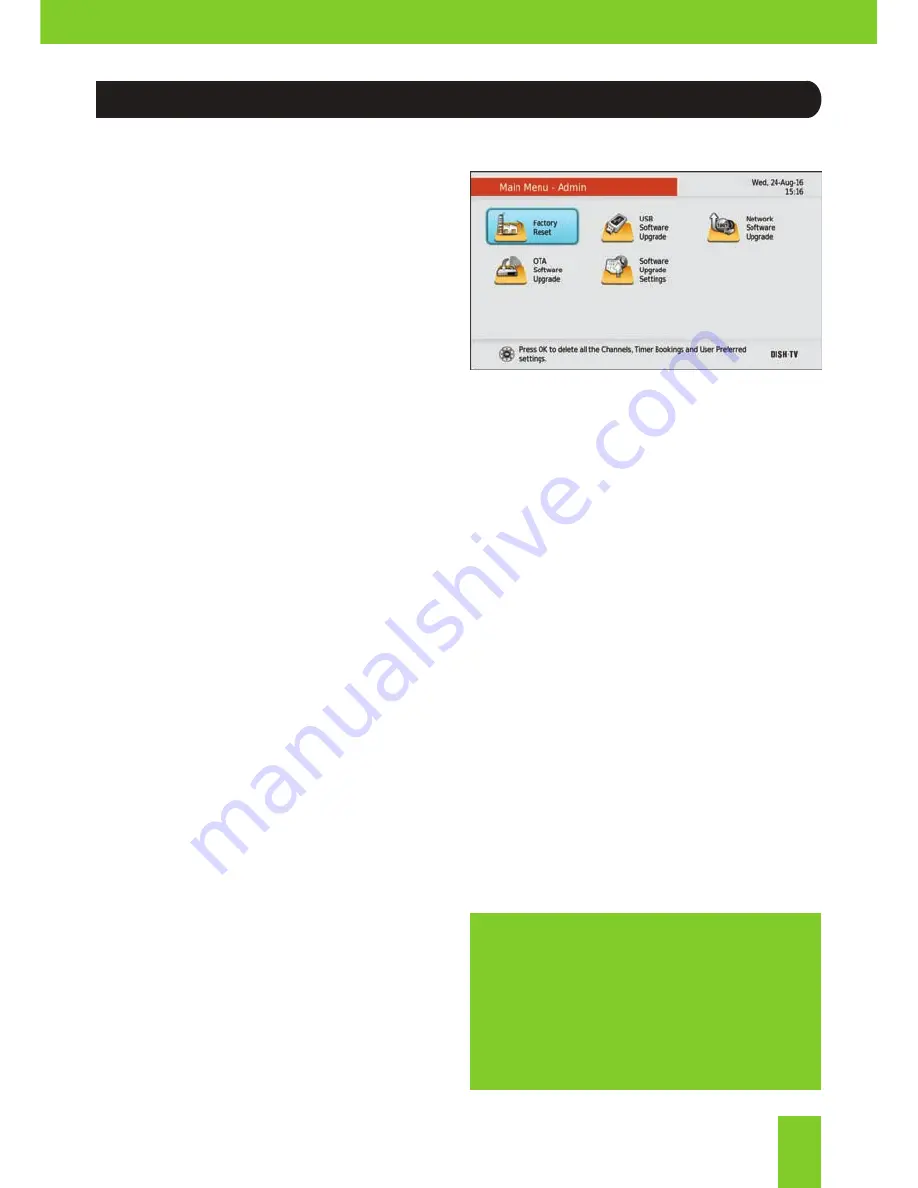
Upgrading new firmware can be
confusing. You can contact us, our
team are ready and happy to help.
See Page 28 for Contact Details.
25
Overtime, software updates may become
available to this receiver either through the
USB, Internet or Over the Freeview platform.
Upgrading via USB
You will need a PC or Mac and a USB
Device to upgrade via USB.
1. Download software from our Website,
www.dishtv.co.nz
ensure you download
the correct software and follow instructions
included with the software download.
2. Insert USB Device with software into the
USB Port on the receiver.
3. Press
MENU
and select Admin from the
Main Menu, press
OK
.
4. Select USB Software Upgrade.
5. The receiver will update the software to
the version it finds on the USB Device.
Note, if the software downloaded from our
website is a ZIP File you will need to extract
it before the receiver will recognize it. If the
software has been loaded incorrectly, you
will receive a “File Not Available” message.
Upgrading via Internet
You need to be connected to the Internet
before you start, see Network Setup
p.15
.
1. Press
MENU
and select Admin from the
Main Menu, press
OK
.
2. Select Network Software Upgrade.
3. The receiver will connect to the server and
update the software to the version found, if a
subsequent version to receivers software is
available.
Admin
Need Help?
Factory Reset
This will return all settings back to original
factory settings, deleting all channel related
information, including bookings and user
settings. Default Password is 0000. Once it
has completed the Factory Reset, you will
be taken back to the First Time Installation
screen to re-scan and setup your receiver.
Note, this process will not delete recordings.
Upgrading Over The Air (OTA)
This will upgrade software over the air, this
will only work if the upgrade is currently
being broadcast.
1. Press
MENU
and select Admin from the
Main Menu, press
OK
.
2. Select OTA Software Upgrade.
3. The receiver will search the Freeview
Broadcast and will install the update, when
available.
Summary of Contents for S8100-ZC
Page 1: ...S8100 ZC USER MANUAL...
Page 2: ......




















