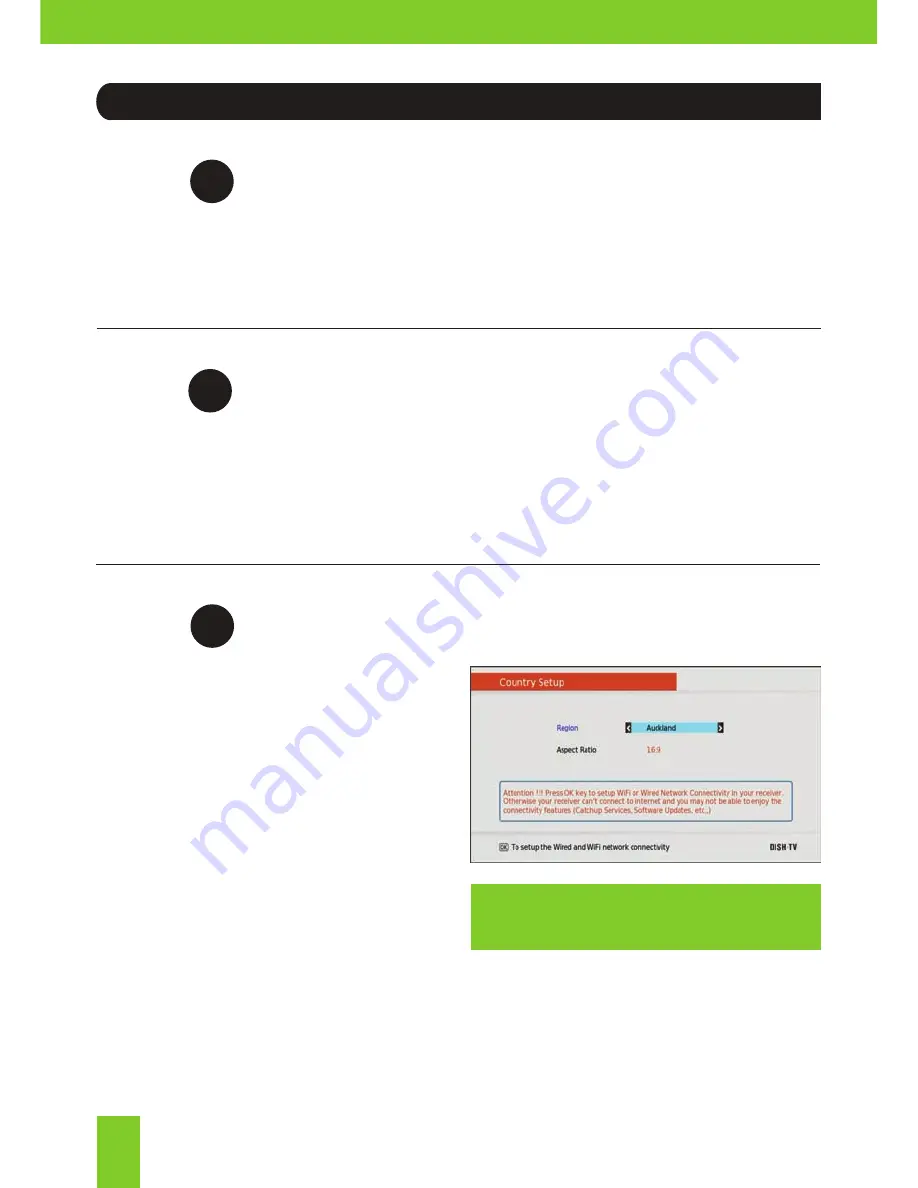
Getting Started
10
Install batteries in the Remote Control
Open the battery cover of the Remote and put two AAA size batteries so the ‘+’ and ‘-’ marks
on the batteries match the ‘+’ and ‘-’ marks inside the Remote. Replace the battery cover.
Plug in and switch on
Plug the AC Adapter into the wall socket and switch on. Switch your TV on and ensure you
are on the correct video input (i.e. HDMI1 or AV). The Receiver will take some time to boot
up as part of the initial installation.
2
Welcome Screen
The Welcome Screen should appear on your
TV* when the receiver is first turned on.
Before pressing
OK
to continue the initial
setup, ensure you have your Region and
the Aspect Ratio correct. You can choose to
setup your Network Connection, after which
you can press
GREEN
to start the Satellite
Scan.
You can also skip Network Connection by
pressing
GREEN
straight from the Wired/
Wireless Selection screen. Which will start
the Auto-Scan to tune in all current available
Freeview Channels.
DO NOT push any buttons until the scan
has completed.
Step
1
Step
3
Step
*If the welcome screen does not appear, go to
the
Menu
, select
Admin
then
Factory Reset
.
The default Password is 0000.
Summary of Contents for S8100-ZC
Page 1: ...S8100 ZC USER MANUAL...
Page 2: ......

























