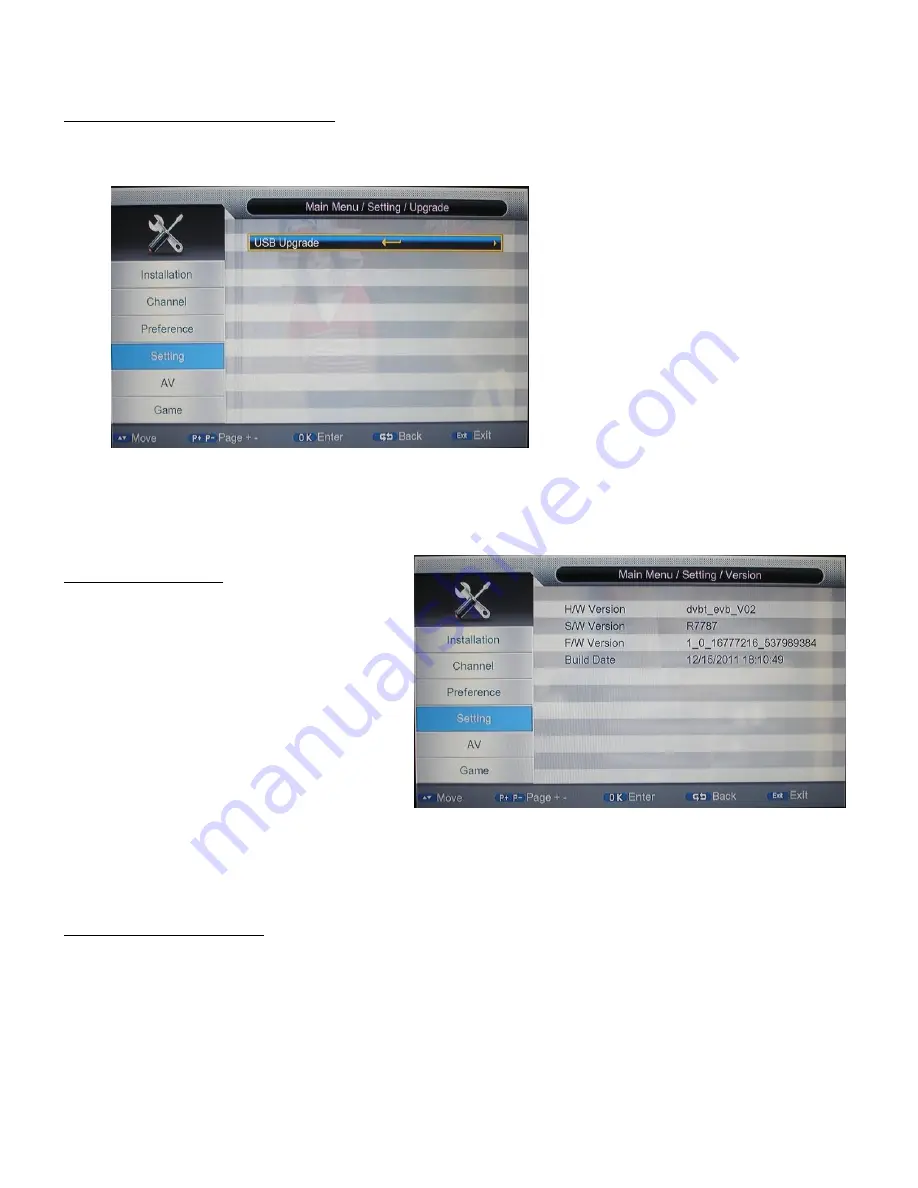
15
2.4.5 Upgrade
Menu>Setting>Upgrade>USB upgrade
Upgrade software by USB.
Insert a USB device with new firmware/software installed.
Select software file on the USB device to upgrade
2.4.6 Version
Menu>Setting>Version
This will show the information of the units
software and hardware versions. These details
are important for the user to check any new
updates about software.
2.4.7 Auto Standby
Menu>Setting>Auto Standby
This will give you the option to have the unit turn to standby automatically after the selected time. The options
include 1hour, 2hours, or 3hour. If the selection is set to
“off” the unit will not turn on to standby unless the
<
power
> button is pressed.






























