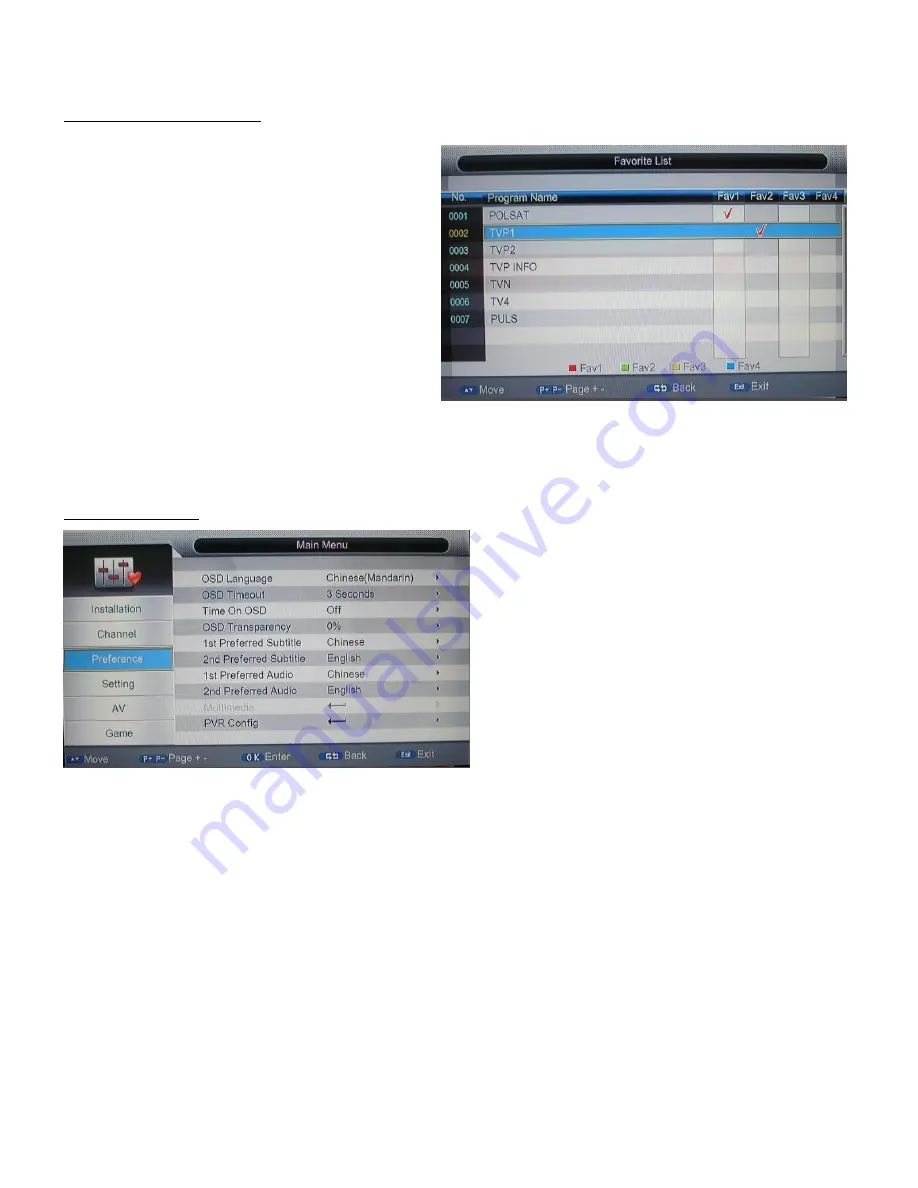
11
2.2
.
2 Favorite list
Menu>Channel>Favorite list
Press the <red> key to set channels into the first
favourite list.
Press the <green> key to set channels into the
second favourite list.
Press the <yellow> key to set channels into the
third favourite list.
Press the <blue> key to set channels into the
forth favourite list.
Note : After the user has finished setting favourite
channels, user can press hot-key <FAV> on remote
control to find them quickly.
2.3 Preference
Menu>Preference>
OSD Language:
Set on-screen language that will be displayed
OSD Timeout:
Set the length of time banners are displayed (Range between 1-6 Seconds)
Time On OSD:
Option to turn on or off a permanent clock on screen
OSD Transparency:
Select the transparency of the on-screen display (Range between 0%-60%)
1
st
preferred subtitle:
Set the subtitle language the user would prefer to see
2
nd
preferred subtitle:
Set the backup subtitle language in case a program does not have the 1
st
preferred
language
1
st
preferred Audio:
Set the audio language user prefers to hear
2
nd
preferred Audio:
Set the backup audio language in case program does not have the 1
st
audio language.
PVR Config. :
Set recording data, like file format, file size, file storage position and time shift.


























