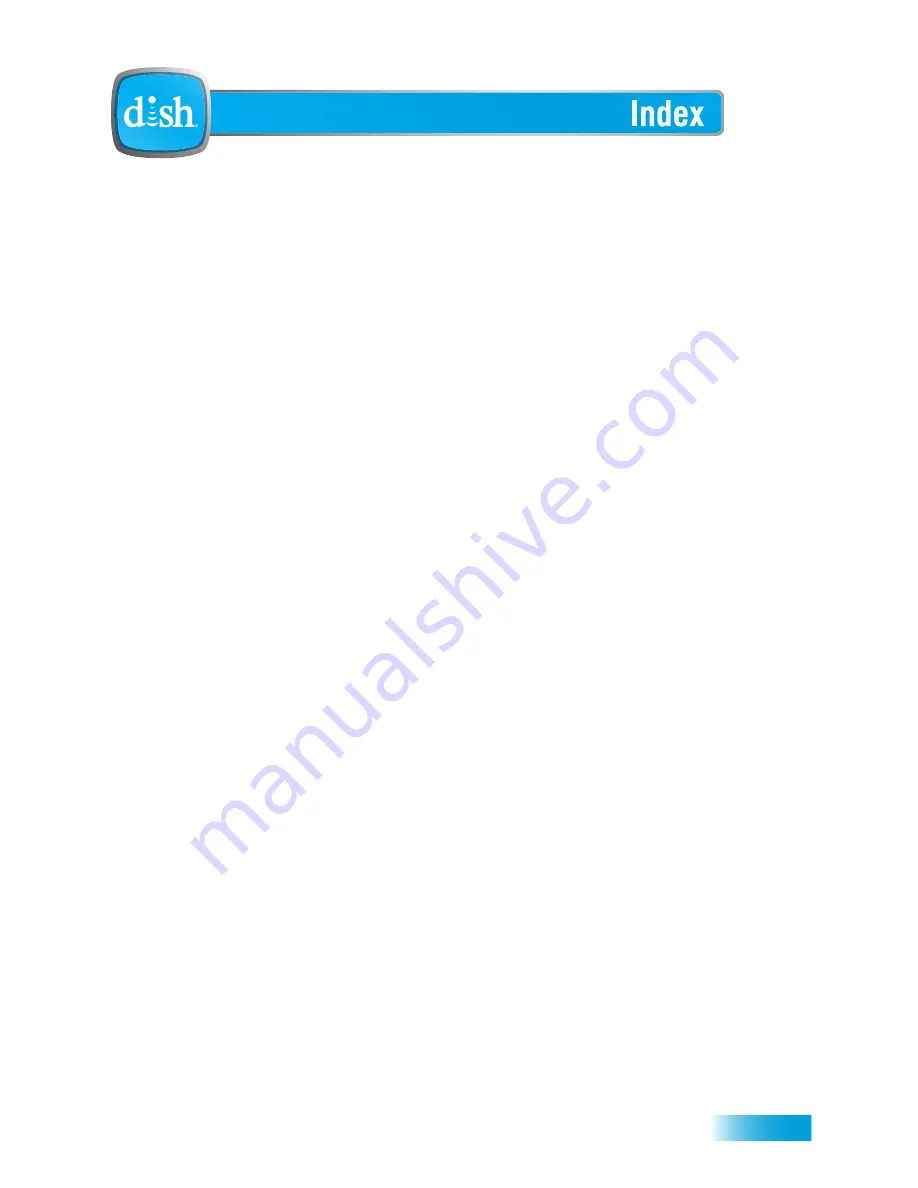
119
A
Account, Your
4
Accessing on Your TV 44
Adding Channels
4
Additional Services
6, 7
Ordering Programming 4
All Children (TV-Y) Rating 36
All Episodes 46
Alternate Language 75
Amplifier/Tuner Volume Control 65
Antenna
Connecting 86
ARCHOS portable media players 71
Attention Message 99
Audio/Video Output 85
Audio Ouput 76
B
Back Panel 14
Batteries
10
Browse, Favorites Lists
30
Browse Banner
21
Troubleshooting
103
Buttons
Front Panel
14
Remote Control
11
,
12
,
13
C
Changing Channels
20
Troubleshooting
101
Changing Languages 75
Troubleshooting
107
Channel Lists 73
Channel Order Display 73, 74
Channel Display Preferences 74
Channel Order 74
Channels
Changing 20
Over-the-Air 91
Check Switch
96
Closed Captions 75
Combination Devices 59
Connecting Antenna 86
Connecting to the TV 82
HD Display Settings 84
HDMI Connection 82
SD Connection
85
Connections
16
Conventions 3
Content Labels 37
D 37
L 37
S 37
V 37
FV 37
Customer Support 44
D
Daily Schedule 47
Device Codes
110
Checking 63
Scan 60
Diagnostics
95
Directed to Older Children (TV-Y7) TV
Rating 36
Directed to Older Children-Fantasy
Violence (TV-Y7-FV) TV Rating 36
Discrete Power On and Off
68
DISH Antenna
86
DISH Tailgater
Connecting 87
Dolby Surround Sound
Settings 76
DVD Mode
13
E
Error Message
99
External Hard Drive 70
F
Factory Defaults
78
Favorites Lists
30
Creating 30
Changing 30
Naming and Using
31
Troubleshooting
105
Using 32
FCC Compliance
122
Finding Programs
Browse Banner
21
Program Guide
20
Search
22
Themes
23
Front Panel 14
G
G MPAA Rating 35
Games
44
General Audience (TV-G)
TV Rating 37
General Audiences (G) MPAA
Rating 35
Guide
20
Changing Favorites Lists 30
Changing Display 73
Customizing Display 73
Favorites Lists
30
Using Favorites Lists 32
Guide Display Preference 74
H
Hard Drive, External 70
HDMI Connection
82
HDTV Setup
84
Hearing a Program 107
History
Caller ID
72
Search
23
I
Inactivity Standby 79
Installation
Channel Scan for Over-the-Air
Channels 91
Connecting to TV
82
DISH Antenna
86
HD Display Settings 84
HDMI Connection
82
MobileDISH™ 87
Over-the-Air Antenna
91
Peaking Over-the-Air Antenna
92
Safety Instructions v
SD Connection
85
Tailgater 87
Interactive TV 43
K
Keyboard
17
Keywords
22
L
Languages 75
Learning 61
Limited Mode
54
Limited Warranty 112
Locks
Change or Create Password
41
Channels
38
Front Panel
40
Hiding Content, Channels
39
Locking Receiver
41
Pay-Per-View
39
Ratings
35
Receiver 41
Troubleshooting 108
Summary of Contents for Satellite Television
Page 7: ...Safety viii Notes ...
Page 19: ...Chapter 1 8 Notes ...
Page 39: ...Chapter 4 28 Notes ...
Page 77: ...Chapter 9 66 Notes ...
Page 89: ...Chapter 10 78 Notes ...
Page 103: ...Chapter 11 92 Notes ...
Page 117: ...106 Remote Control Device Codes Reference ...
Page 118: ...107 LIMITED WARRANTY RESIDENTIAL CUSTOMER AGREEMENT FCC COMPLIANCE ...
Page 129: ...Appendix 118 FCC Compliance ...
Page 133: ...Index 122 ...





































