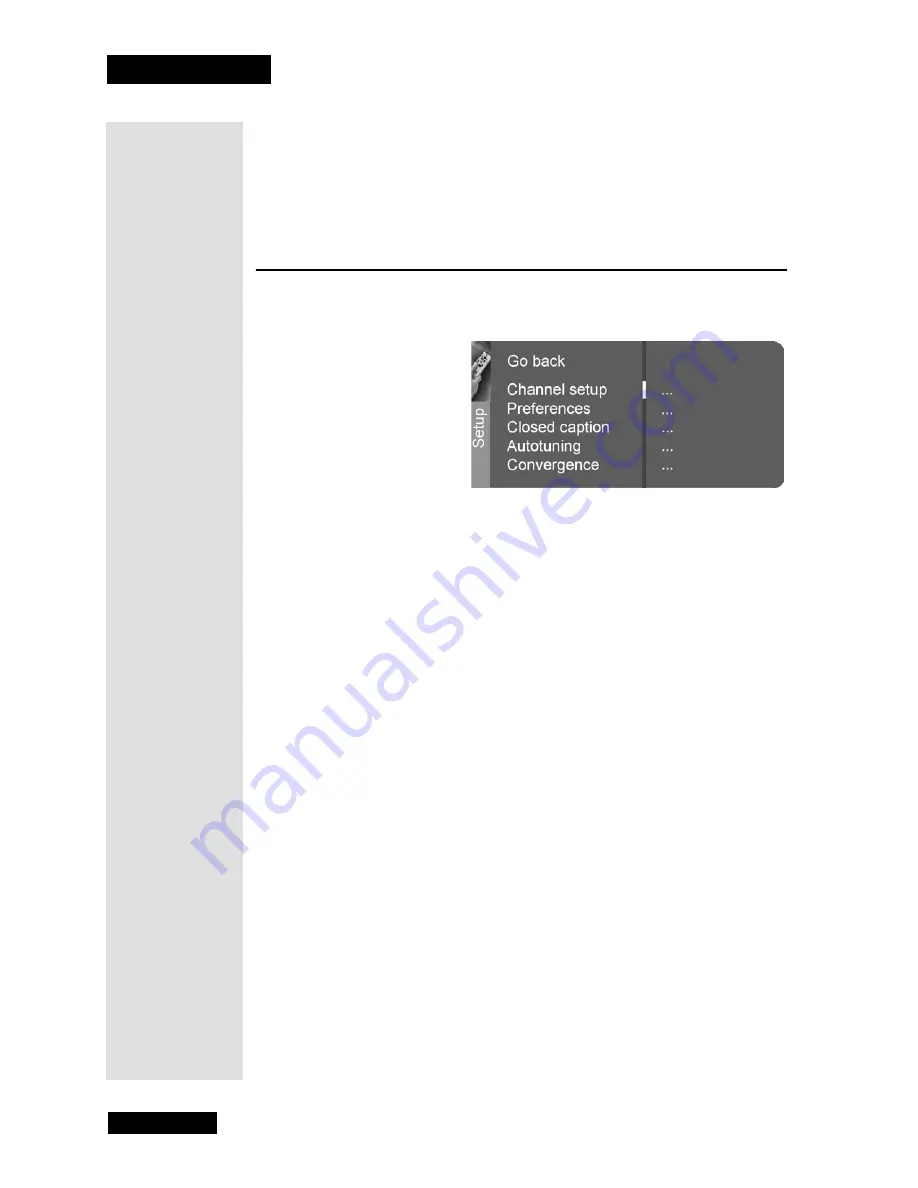
Chapter 3
Page 28
Using the Monitor’s Features
PIP Position
Use the
LEFT
and
RIGHT ARROWS
to choose having the
PIP
window in
the top right, top left, bottom right, or bottom left part of the monitor screen.
Note
: PIP position is not available for POP.
Setup Menu
The
Setup
menu allows you to customize the way you use your monitor. To
open the
Setup
menu, press
MENU
and then select
Setup
.
Channel Setup
•
Signal Type
- Choose signal type for the monitor’s internal tuner.
Choose
Cable
if you are using cable or a cable box for TV signals.
Choose
UHF/VHF
Antenna if you are using an off-air antenna for
TV signals. Use the
LEFT
and
RIGHT ARROWS
to choose the
Signal Type
.
Note
: For the best viewing experience, you should use the off-air
tuner provided in your DISH DVI-equipped DISH Network satellite
receiver. The satellite receiver’s off-air tuner can receive both
analog and digital off-air broadcasts, will integrate off-air
programming into its Electronic Program Guide, and allows all of
the satellite and off-air programming to be viewed over a single
high-quality digital connection.
•
Auto Channel Search -
Searches for channels from the signal that
the monitor’s off-air tuner is receiving and puts them in the channel
list. Press
SELECT/OK
to search for channels.
•
Auto Channel Update -
Searches for any new channels on the
monitor’s internal off-air tuner that are not in your channel list and
adds them to the list. Press
SELECT/OK
to update the channel list.
Note
: The
A
NTENNA
/C
ABLE
connection is capped.
•
List and Labels -
Edit the channels in the list or choose labels for
each channel.
•
Standard Labels
- Use the
LEFT
and
RIGHT ARROWS
to
select from a list of standard labels, such as
NBC
,
NICK
, and
TBS
. The DVI input is labelled
DISH
.
Summary of Contents for HD34-310
Page 2: ...Contents Page ii Notes...
Page 6: ...Chapter 1 Page 2 Introduction Notes...
Page 38: ...Chapter 3 Page 34 Using the Monitor s Features Notes...
Page 46: ...Chapter 5 Page 42 Troubleshooting Notes...
Page 50: ...Appendix Page 46 Notes...
Page 53: ...Page 49 Notes...
Page 54: ...Index Page 50 Notes...
Page 55: ...Page 51 Notes...
Page 56: ...Index Page 52 Notes...






























