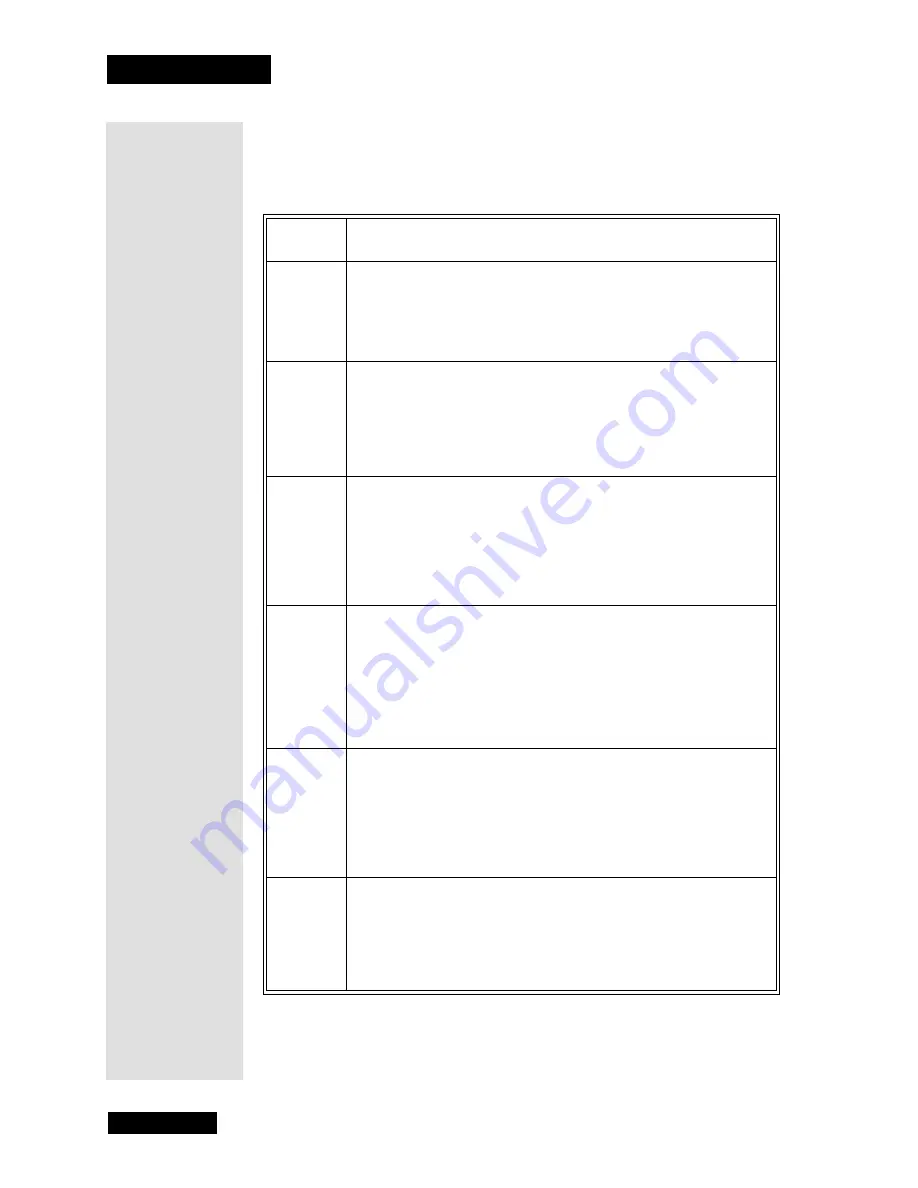
Chapter 3
Page 24
Using the Monitor’s Features
Canada V-Chip TV Rating Limit
Canadian TV V-Chip supports two different Canadian rating systems:
English
and
French
.
Rating
Canadian English Description and Content Themes for
Age-Based Ratings
18+
Adults
. Programming intended for adults 18 and older. It may contain
elements of violence, language, and sexual content which could make
it unsuitable for viewers under 18. Violence Guidelines: May contain
violence integral to the development of the plot, character or theme,
intended for adult audiences. Other Content Guidelines: May contain
graphic language and explicit portrayals of nudity and/or sex.
14+
Viewers 14 and over
. Programming contains themes or content
which may not be suitable for viewers under the age of 14. Parents are
strongly cautioned to exercise discretion in permitting viewing by
preteens and early teens. Violence Guidelines: May contain intense
scenes of violence. Could deal with mature themes and societal issues
in a realistic fashion. Other Content Guidelines: May contain scenes of
nudity and/or sexual activity. There could be frequent use of profanity.
PG
Parental Guidance
. Programming intended for a general audience
but which may not be suitable for younger children (under the age of
8). Parents may consider some content inappropriate for unsupervised
viewing by children aged 8-13. Violence Guidelines: Depictions of
conflict and/or aggression will be limited and moderate; may include
physical, fantasy, or supernatural violence. Other Content Guidelines:
May contain infrequent mild profanity, or mildly suggestive language.
Could also contain brief scenes of nudity.
G
General Audience
. Programming considered acceptable for all
ages groups. While not designed specifically for children, it is
understood younger viewers may be part of the audience. Violence
Guidelines: Will contain very little violence, either physical or verbal
or emotional. Will be sensitive to themes which could frighten a
younger child, will not depict realistic scenes of violence which
minimize or gloss over the effects of violent acts. Other Content
Guidelines: There may be some inoffensive slang, no profanity and no
nudity.
C8+
Children 8 and older
. Programming generally considered
acceptable for children 8 years and over to watch on their own.
Violence Guidelines: Violence will not be portrayed as the preferred,
acceptable, or only way to resolve conflict or encourage children to
imitate dangerous acts which they may see on television. Any realistic
depictions of violence will be infrequent, discreet, of low intensity and
will show the consequences of the acts. Other Content Guidelines:
There will be no profanity, nudity or sexual content.
C
Children
. Programming intended for children under age 8. Violence
Guidelines: Careful attention is paid to themes which could threaten
children’s sense of security and well being. There will be no realistic
scenes of violence. Depictions of aggressive behavior will be
infrequent and limited to portrayals that are clearly imaginary, comedic
or unrealistic in nature. Other Content Guidelines: There will be no
offensive language, nudity or sexual content.
Summary of Contents for HD34-310
Page 2: ...Contents Page ii Notes...
Page 6: ...Chapter 1 Page 2 Introduction Notes...
Page 38: ...Chapter 3 Page 34 Using the Monitor s Features Notes...
Page 46: ...Chapter 5 Page 42 Troubleshooting Notes...
Page 50: ...Appendix Page 46 Notes...
Page 53: ...Page 49 Notes...
Page 54: ...Index Page 50 Notes...
Page 55: ...Page 51 Notes...
Page 56: ...Index Page 52 Notes...






























