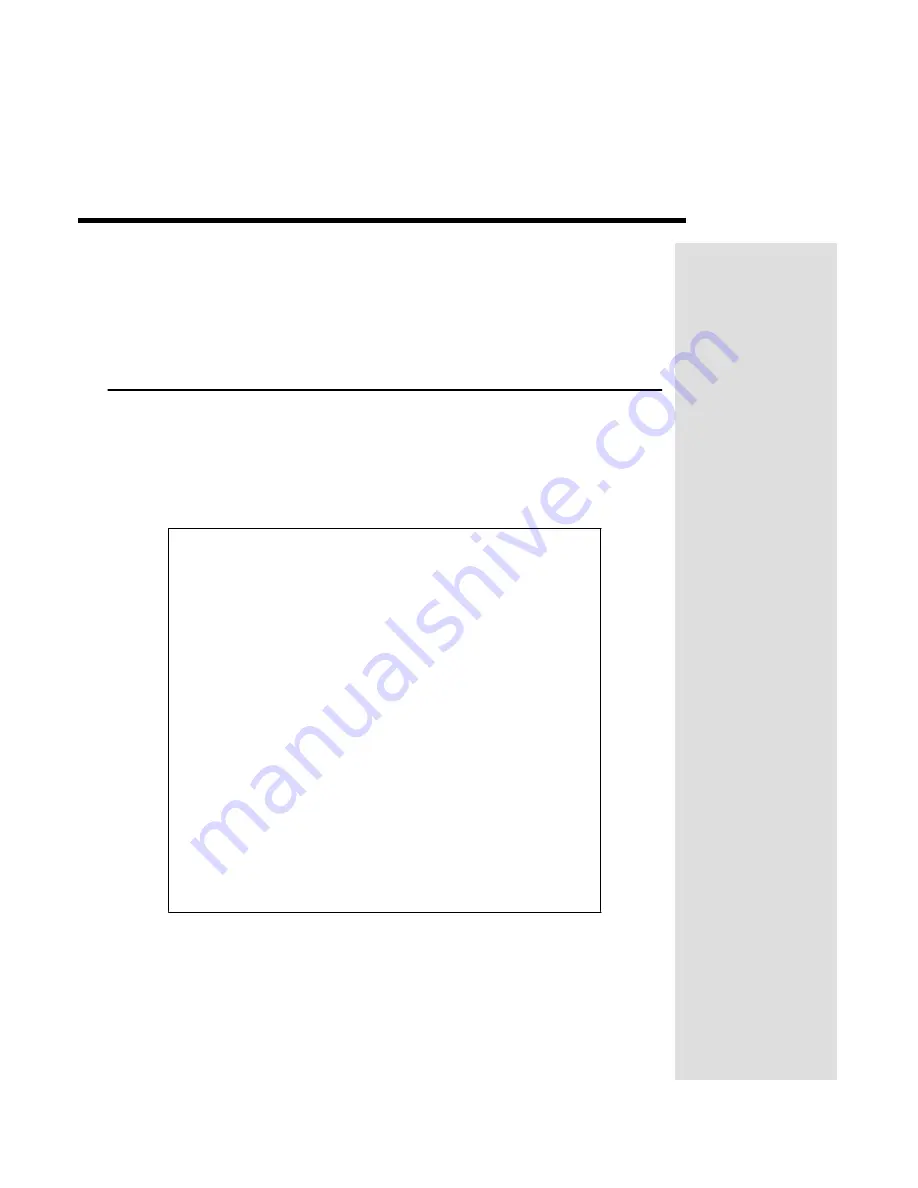
Chapter 1
Introduction
Congratulations on choosing DISH Network. You are about to experience
the excitement and convenience of Digital Broadcast Satellite (DBS) service,
which delivers the very best in picture and sound quality. DISH Network
consistently provides state-of-the-art products and satellite-delivered
services
—
with high performance, ease of operation, and a wide variety
of entertainment options.
Welcome!
You
’
re about to enjoy a Digital Video Recorder!
This satellite receiver lets you decide how you watch TV. You can record and
play back audio and video with full digital quality. You can pause a live
program and not miss any of the action or you can record a program to watch
later, without a VCR.
I
MPORTANT
I
NFORMATION
A
BOUT
T
HIS
R
ECEIVER
•
Always handle the satellite receiver carefully. Avoid
excessive shock and vibration at all times as this can
damage the hard drive.
•
If you have the receiver turned on and need to move it,
be sure to unplug the receiver and let it sit for at least
30 seconds before moving it.
•
Do not install the receiver in any area where the
temperature can be less than 40
°
F or more than 113
°
F
while the unit is operating.
•
If the receiver is cold to the touch, do not plug it in
immediately. Let it sit unplugged at room temperature
for at least 45 minutes before plugging it in.
•
Avoid installing the receiver on top of or underneath
another electronic device (such as a stereo receiver) as
this can cause heat build-up and vibration.
Note
: Portions of your system may be marked with DishPVR and PVR or
DishDVR and DVR. Either way, the system works the same.
Page 1


































