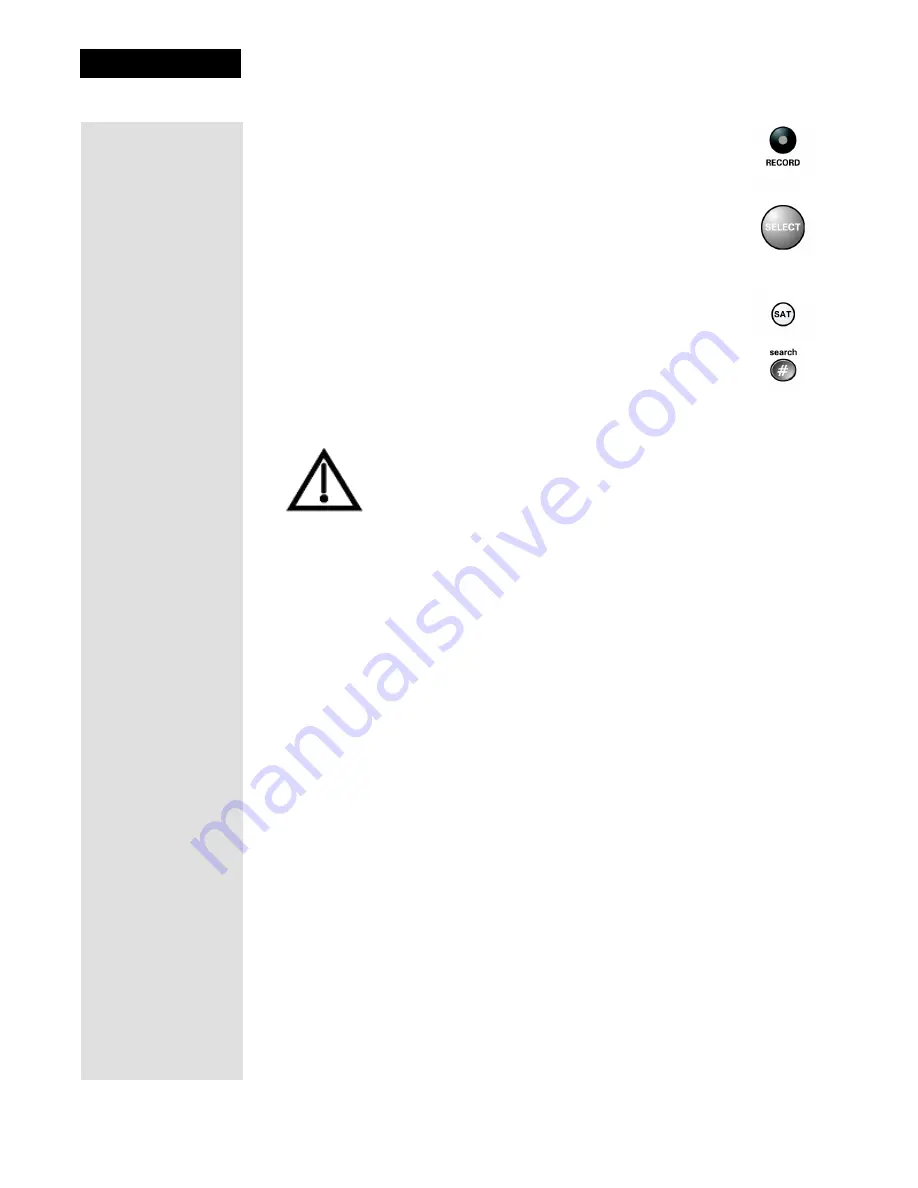
Chapter 2
Page 44
Receiver Description and Installation
6. Press the
RECORD
button.
7. Make sure the
Secondary Remote Address
you see on the
System Info
screen is the same as the one you entered in step 4. If
it isn’t, the remote cannot control the receiver.
8. Press the
SELECT
button to close the
Important System
Information
screen.
Checking the Remote Control Address
1. Press and hold the
SAT
mode button for three seconds, until all of
the mode buttons light up, and then let go of the
SAT
button.
2. Press the
POUND
(
#
) button twice. The
SAT
mode button will
flash the same number of times as the address number (three
flashes means address 3).
Adjusting the Remote Control Antenna
Attention
: If your UHF Pro Remote Control 2 isn’t working very
well from far away, you may be experiencing interference from
objects near your receiver. To improve your remote control’s
range, try any or all of the following:
• Place the receiver higher than all of the other equipment in your
entertainment center.
• Provide room above the receiver so that the antenna can be
installed straight up. If this is not possible, tilt the UHF antenna
at about a 30° angle.
• Place the UHF antenna outside the entertainment center by
using a coaxial cable to connect the antenna to the receiver.
• Try moving the receiver to other locations.
• Move all nearby off-air antennas away from the UHF remote
antenna. Do not place an off-air antenna on your receiver.
• Attach a UHF attenuator.
Attach a UHF Attenuator
Stray UHF signals can block signals from the remote control to the receiver. To
prevent this problem, you can install the attenuator provided with the satellite
receiver if it is not being used for TV connections as described on page 31.
Otherwise, obtain a 10 dB attenuator (you can buy one from a consumer
electronics parts store).
Note
: This will help keep out stray UHF signals, but also cut down how far
away you can use the remote control.



















