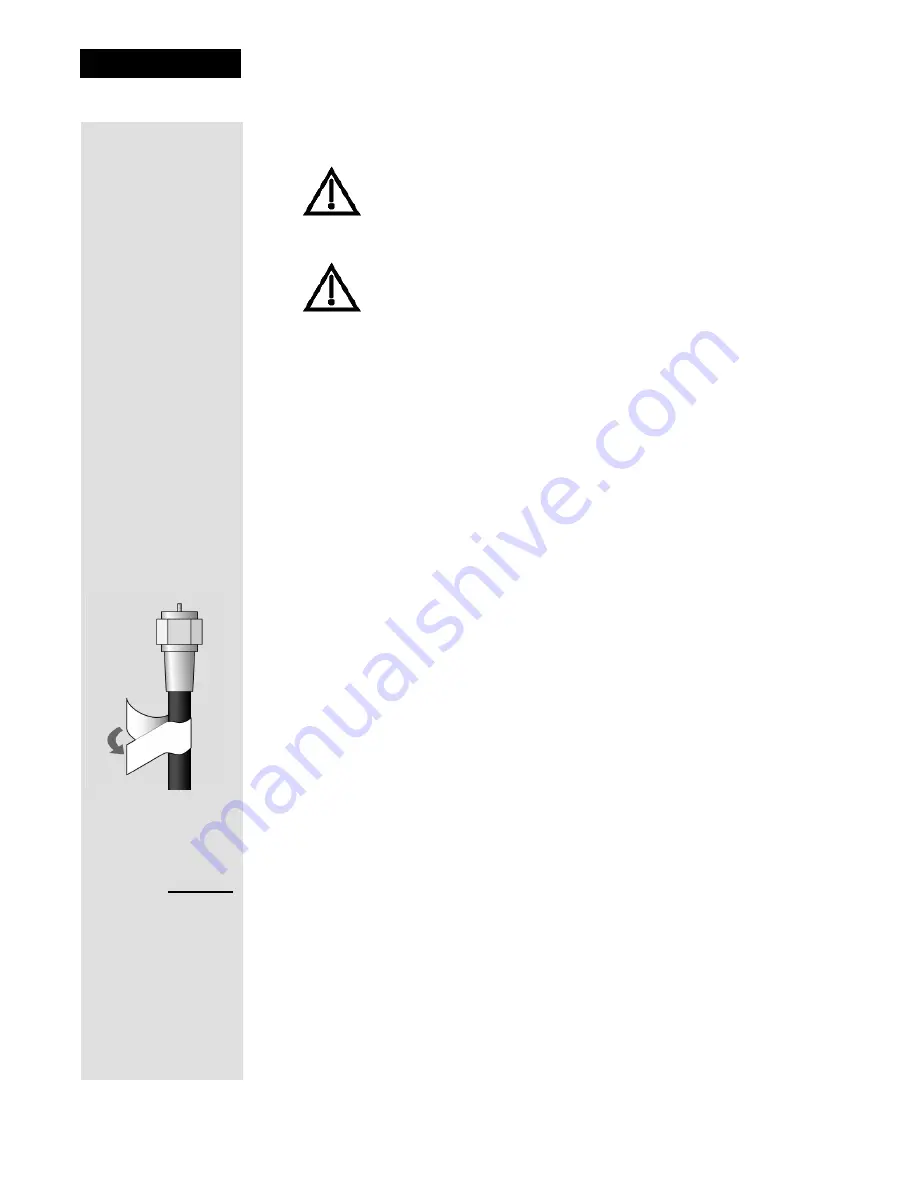
Chapter 2
Page 32
Receiver Description and Installation
1. Connect the tuner input of the remote TV(s) in other rooms to an existing
wall cable outlet using a coaxial cable.
2. Turn on every remote TV connected to the in-home cabling system.
3. Find three channels next to each other on one of your remote TVs that do
not pick up any signals from off-air or cable broadcasts (they should show
nothing but snow or static). These channels must fall in one of the two
ranges below. For example, if you find that cable channels 75, 76, and 77 do
not pickup any broadcasts, pick these channels since they fall into the range
below for cable channels. Make sure these three channels on other remote
TVs also do not pick up broadcasts.
•
Air Mode
- Select a channel between 21 and 69 if your TV(s) will be set
in Air Mode.
•
Cable Mode
- Select a channel between 73 and 125 if your TV(s) will
be set in Cable Mode.
Note
: The remote TV(s) will have to be set to the same channel mode,
either off-air or cable channel mode for this installation. See your TV user’s
guide for instructions on how to set your TV to off-air or cable channel
modes.
4. Pick the channel in the middle of the three you selected in step 3. Write that
channel down in the blank provided in the margin by step 5. For example, if
the three channels you picked in the preceding step were air channels 60,
61, and 62, pick channel 61 and write it in space provided in the margin by
step 5.
5. If your TV is in off-air mode for the channels you picked in step 4, circle
“Air” in the margin. If your TV is in cable mode for the channels you
picked in step 4, circle “Cable” in the margin.
6. Set all of your remote TV(s) to the channel mode (Air or Cable) you circled
in step 5.
7. Tune all of your remote TV(s) to the channel you wrote in step 5. This is the
channel you will use to receive your satellite programming.
If you have an off-air antenna or cable connected to your in-
home cable system, see
Optional - Connecting to an Off-
Air Antenna or Cable
following this section.
Make sure you are familiar with how to change channels on
your TV and if necessary how to switch your TV between
off-air and cable channels. During this procedure, it will be
necessary to change the channels on your TV(s) to tune to
these channels to see the video from the receiver. See your
TV user guide for instructions.
Tip: Using cable
labels makes it
easy to tell which
cables connect to
the receiver ports.
Inside the front
cover of this guide
are stickers that
are color coded the
same way as the
coaxial
connections.
Channel:
Air/Cable

























