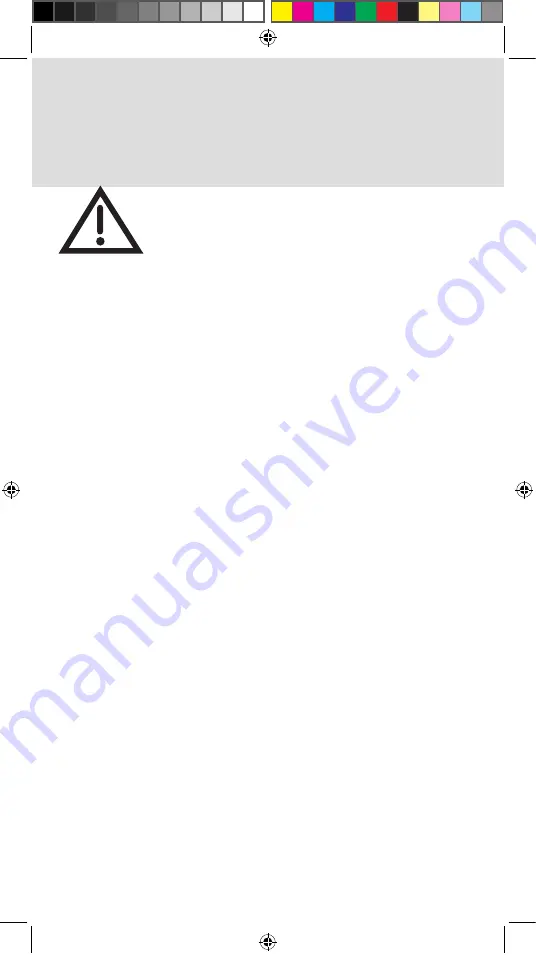
11
Limited Warranty
This Limited Warranty is a legal document. Keep it in a safe
place. Remember to keep your Sales Receipt for warranty
service. We will consider any items you return without a copy of
the Proof of Purchase to be out of warranty.
This warranty extends only to the original user (“you,” “your”) of the DISH remote
control and is limited to the purchase price of the remote control. DISH Network
L.L.C. and its affiliated companies (“we,” “our,” “us”) warrant this remote control
against defects in materials or workmanship as follows.
For one year from the original date of purchase, if we find the remote control is
defective subject to the limits of this warranty, we will replace the remote at no
charge for parts or labor. We warrant any such work done against defects in
materials or workmanship for the remaining part of the original warranty period.
This warranty does not cover installation of the DISH Network System; consumer
instruction; physical set up or adjustment of any consumer electronic equipment;
remote control batteries; signal reception problems; loss of use of the equipment;
unused programming charges due to equipment malfunction; cosmetic damage;
damage due to lightning, electrical or telephone line surges, fire, flood, or other
acts of Nature; accident; misuse; abuse; repair or alteration by other than our
factory service; negligence; commercial or institutional use; improper or neglected
maintenance; equipment sold AS IS or WITH ALL FAULTS; equipment removal or
reinstallation; shipping damage if the equipment was not packed and shipped in the
manner we prescribe; nor equipment purchased, serviced, or operated outside the
contiguous United States of America.
REPLACEMENT AS PROVIDED UNDER THIS WARRANTY IS YOUR EXCLUSIVE
REMEDY. WE SHALL NOT BE HELD LIABLE FOR ANY INCIDENTAL OR
CONSEQUENTIAL DAMAGES FOR BREACH OF ANY EXPRESSED OR
IMPLIED WARRANTY ON THIS DEVICE, NOR FOR ANY INCIDENTAL OR
CONSEQUENTIAL DAMAGE RESULTING FROM THE USE OF, OR INABILITY TO
USE, THIS DEVICE. SOME STATES MAY LIMIT OR EXCLUDE THE FOREGOING
LIMITATION, SO THE ABOVE EXCLUSION OR LIMITATION MAY NOT APPLY
TO YOU. EXCEPT TO THE EXTENT PROHIBITED BY APPLICABLE LAW,
UNDER NO CIRCUMSTANCES SHALL OUR LIABILITY, IF ANY, EXCEED THE
PURCHASE PRICE PAID FOR THIS DEVICE. ANY IMPLIED WARRANTY OF
MERCHANTABILITY OR FITNESS FOR A PARTICULAR PURPOSE ON THIS
DEVICE IS LIMITED IN DURATION TO THE DURATION OF THIS WARRANTY.
SOME STATES DO NOT ALLOW LIMITATIONS ON HOW LONG A STATUTORY
OR IMPLIED WARRANTY LASTS, SO THE ABOVE LIMITATION MAY NOT APPLY
TO YOU. WE RESERVE THE RIGHT TO REFUSE TO HONOR THIS WARRANTY
IF WE DETERMINE ANY OF THE ABOVE EXCEPTIONS TO HAVE CAUSED THIS
DEVICE NOT TO HAVE PERFORMED PROPERLY. THIS WARRANTY SHALL
BE VOID IF ANY FACTORY-APPLIED IDENTIFICATION MARK, INCLUDING
BUT NOT LIMITED TO SERIAL OR CONDITIONAL ACCESS NUMBERS, HAS
BEEN ALTERED OR REMOVED. THIS WARRANTY SHALL ALSO BE VOID IF
THE DEVICE HAS BEEN OPENED BY AN UNAUTHORIZED PERSON (with the
exception of opening the battery cover).
Standard_Remote_QSG.indd 11
9/2/2015 4:16:19 PM


































