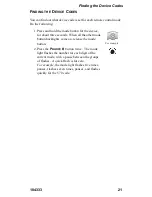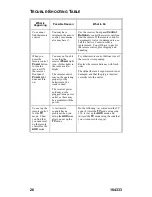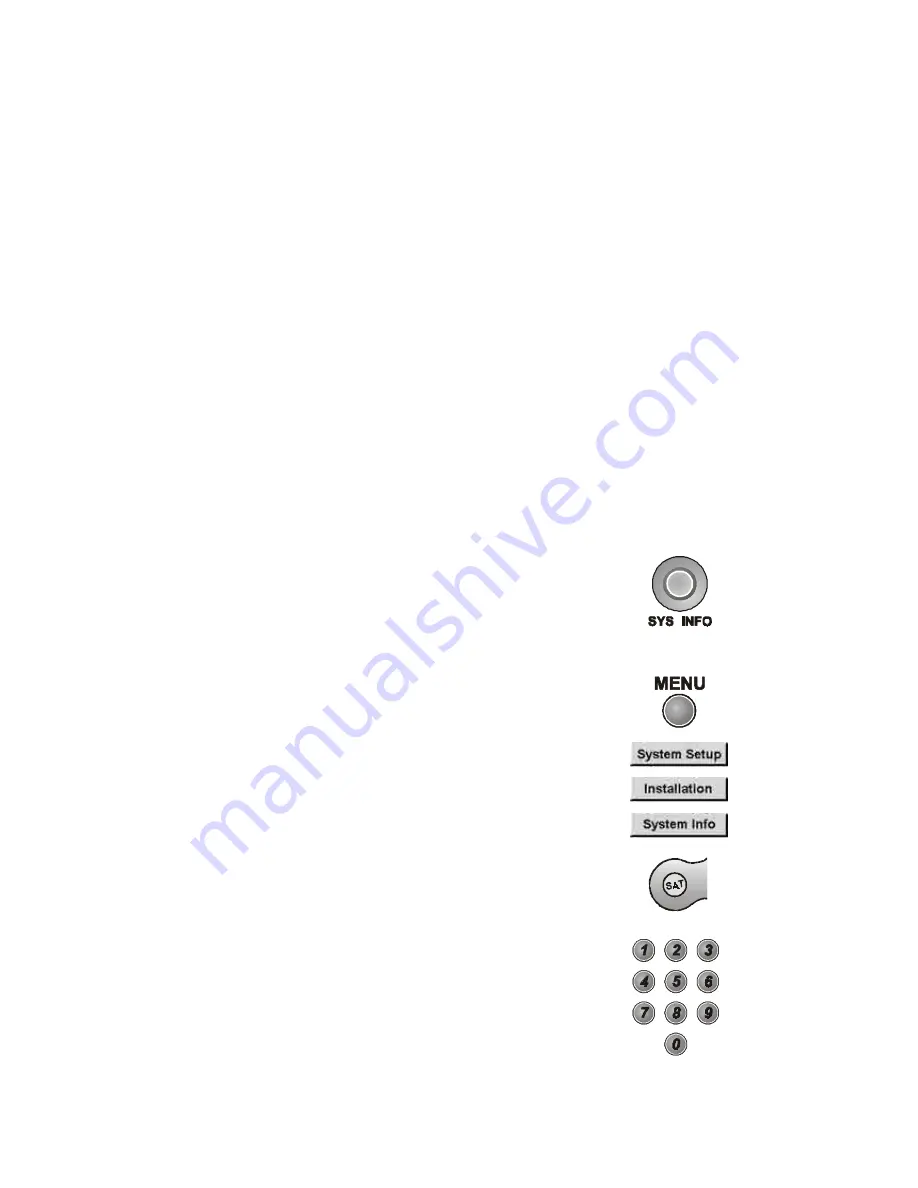
Changing the Remote Control Address
16
104333
C
HANGING
THE
R
EMOTE
C
ONTROL
A
DDRESS
Note:
Do not change the address of the remote unless absolutely
necessary
,
because the remote cannot control the receiver if the two
devices have different addresses. If you start doing this procedure and
then do not press any button for 20 seconds, the remote will end the
procedure. Just start over again.
Note:
This procedure shows examples of menu options. The options
that you see may differ.
8. If the code you entered does not work, repeat steps 3 through 7
using another code from the tables.
9. If you have tried all of the codes listed for the device without
success, or if you cannot find the device brand name in the
tables, see Device Code Scan on pag e20.
1. Display the
Important System Information
menu.
Note the
Remote Address
shown on this menu.
To do this:
Either:
Press the
System Information
button.
or:
a) Press the
Menu
button.
b) Select the
System Setup
option.
Note:
This step does not apply
to some receivers.
c) Select the
Installation
option.
d) Select the
System Info
option.
or:
2. Press and hold the
SAT
mode button about three
seconds, until all the mode button backlights
come on, and then release the
SAT
button.
3. Use the number buttons to enter a number
from 1 to 15. The
SAT
mode button backlight
will blink off after you enter each digit, and then
come on again.
Summary of Contents for 104333
Page 31: ...104333 31 Notes...
Page 32: ...32 104333 Notes...