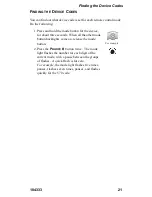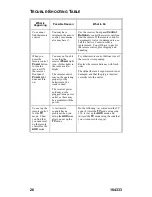Controlling a Device
104333
15
R
EMOTE
C
ONTROL
P
ROCEDURES
C
ONTROLLING
A
D
EVICE
This section explains how to set up the remote to control a device,
such as a satellite TV receiver, a TV, a VCR, a cable TV box, a tuner,
or an amplifier.
Note:
The remote already is set up to control the receiver. But, if the
receiver has its own volume control, then when you first install it, it is
set up so that the remote cannot control the receiver sound volume.
If you want to set up the receiver so that the remote can control the
receiver volume, see Receiver Volume Control on pag e18.
1. Turn ON the device you want the remote to control, using the
device’s buttons or the remote control that came with the device.
2. Find the brand name of the device in the tables that start
on page 22. If the brand is not listed, see Doing the Device Code
Scan on pag e20.
3. Press and hold the mode button for the device
that you want the remote to control, for about
three seconds. When all the other mode button
backlights come on, release the mode button.
For example
4. Use the number buttons to enter the code
for the device.
Note:
For the
AUX
mode, you must enter
a 4-digit code. The first digit is the code for the
device, as follows:
0 is for a second TV, 1 is for a second VCR, and
2 is for an audio amplifier or cable TV box.
5. Press and release the
Pound
(
#
) button. If the
code is valid, the mode button backlight blinks
three times.
6. Test if the code works for the device by pressing
the
Power
button. If the code works, the device
should turn OFF.
7. Turn the device back ON and try some other buttons to make
sure they work. Sometimes, the
Power
button may work when
other buttons do not. If the code works for other buttons,
stop here.
Summary of Contents for 104333
Page 31: ...104333 31 Notes...
Page 32: ...32 104333 Notes...