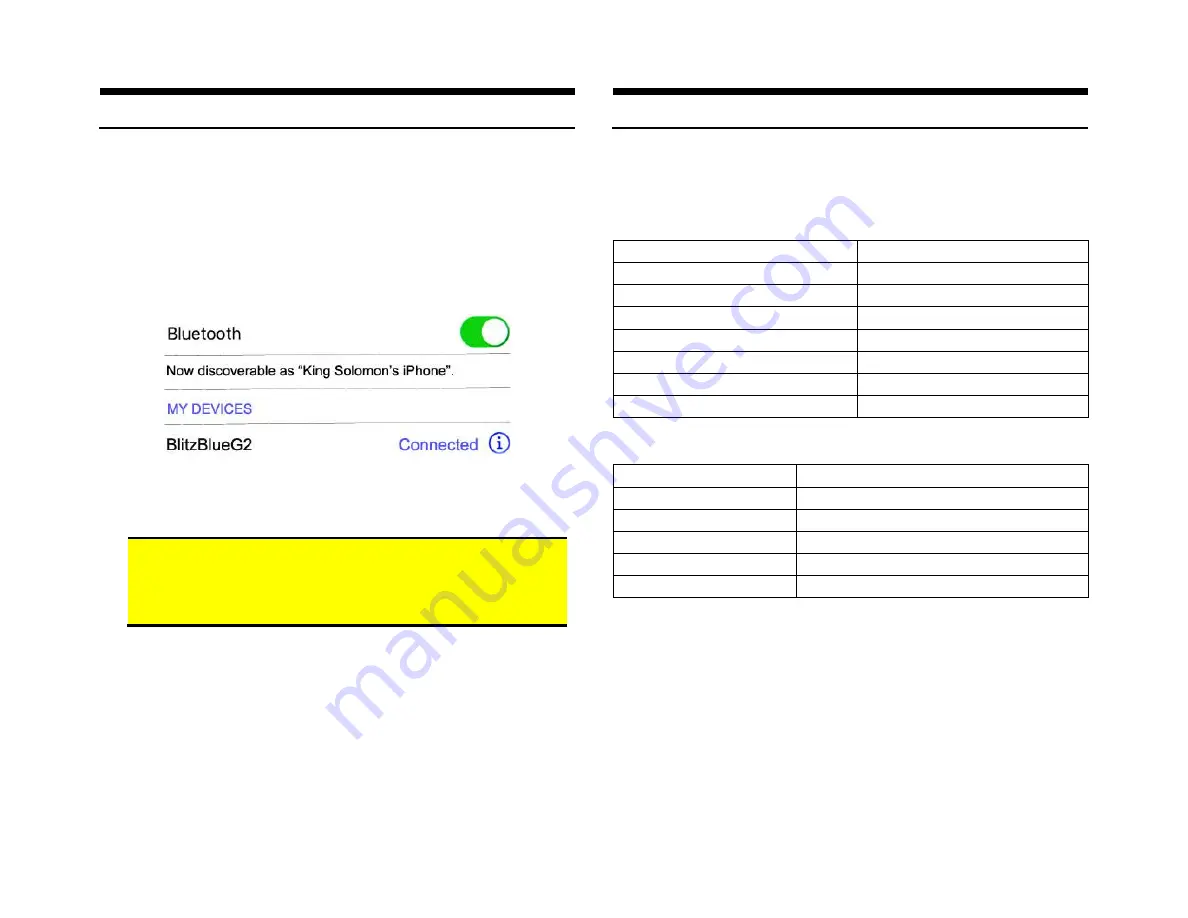
Bluetooth pairing and connection
This process is required upon initial. After initial pairing, the CTS-HF will
automatically reconnect with the paired phone upon entering the vehicle.
1.
Turn the vehicle ignition to “ON”.
2.
Red LED inside module will begin to flash
3.
Access your Smartphone Bluetooth menu settings, and search (scan)
for devices.
4.
Select the G2 and click
“Connect”
Note: Supports multiple phones but connects to only one phone at a time.
Warning:
Caller ID and text display are
not possible in XM mode
.
Operating Bluetooth device is by pressing the control button and your
Voice Recognition application. Use the factory radio volume button to
control playback level
Operation
1.
Press “BAND”
button on radio until XM is displayed
2.
Use radio volume control to set playback level
Music Commands
To
Proceed this way
Pause a Song
Press and release button
Resume Play
Press and release button
Skip to next song
Press button twice
Skip to Previous Song
Press button 3 times
Activate XM/AUX Playback
*
Press button 4 times
Activate Voice Control
Press/hold button for 2 seconds
Switch out of XM Mode
Press and release button
Phone Commands
To
Proceed this way
Answer call
Press and release button
End call
Press and release button
Reject incoming call
Press button twice (send call to Voice Mail)
Cancel outgoing call
Press button twice
Activate Voice Control
Press/hold button for 2 seconds
Notes:
1.
If playback is distorted, adjust volume on Bluetooth device.
2.
To reset Module press and Hold button for 5 seconds
3.
On incoming calls, ring tone will play on car speakers
4.
Bluetooth range is approximately 30 ft.
5.
Voice command compatible with Siri, (Google Now, Assistant
6.
* Push-button does not control XM/Aux functions. Use radio or aux
device buttons for music selection and XM controls.
If successful go ahead and Reinstall the Radio


























