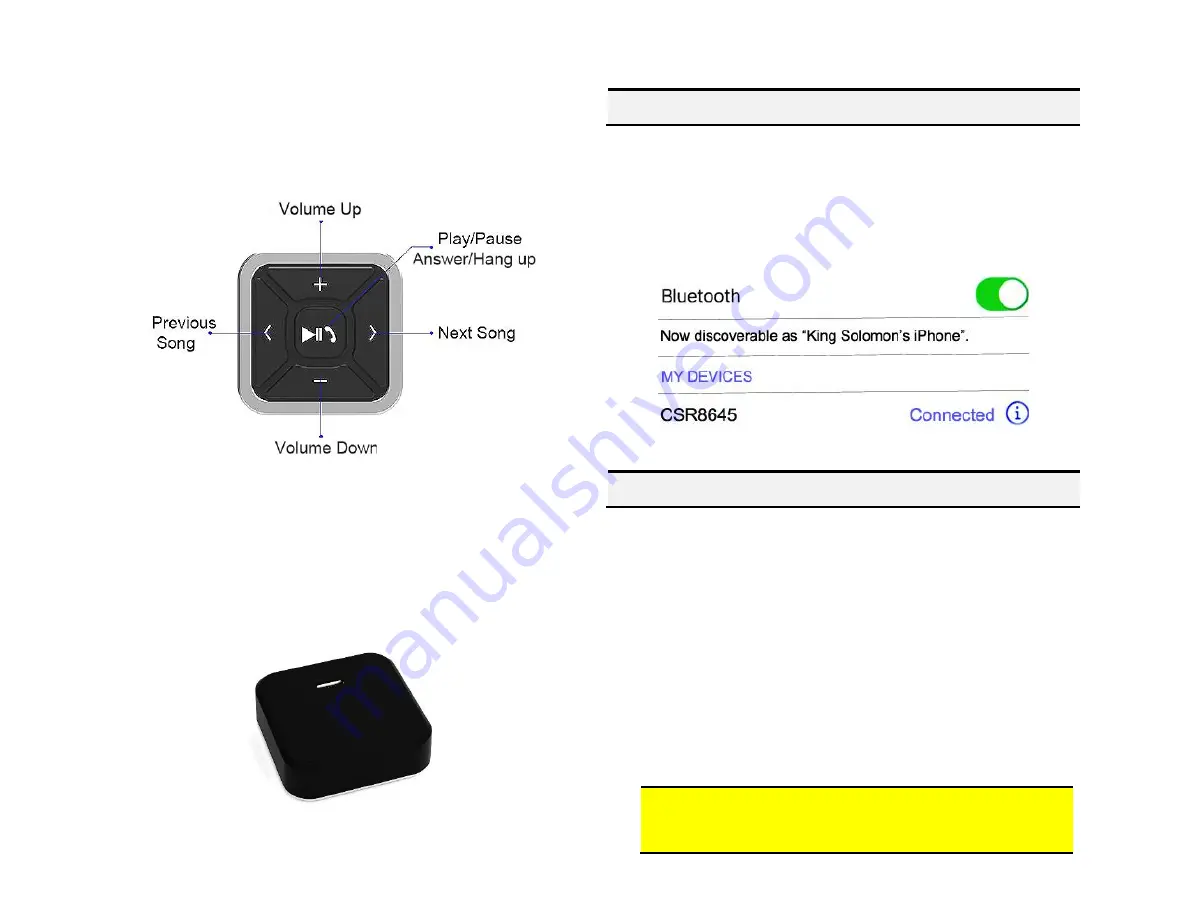
Operation:
Once paired with smart device (e.g., Phone, Tablet, etc.), users may perform the
following functions on iOS with Bluetooth 3.0 and later or Android 4.0 or later.
Media button functions applies to smartphone NOT the C5 radio.
Charging:
Media button built-in rechargeable 200mAH battery may last up to 10 days.
Connect included USB cable to charge charging port at the back.
Red LED indicates charging; A full charge is reached after 2 hours at which time
LED turns off.
Pairing module
Pairing varies among devices but basic steps are the same. This process is done
upon initial install and will not have to be repeated.
1.
Turn ignition and r
adio “ON”
Blue LED through module peephole will flash (pairing mode)
2.
On A2DP device: go to
Bluetooth Settings, Tap Scan/search
3.
Wait for Bluetooth device name (See
Fig. 19
) to appear and tap it.
Once paired confirmation tone is heard on car speakers
Fig 19
Operation
1.
Turn ignition and radio “ON”
2.
Press “
CD
” button on radio
3.
Launch smartphone music streaming application
4.
Use media remote to change tracks, adjust device volume, pause etc.
5.
Place test call or ask someone to call. Use media remote
Pause/play
button to end call.
Note:
Media button is used to answer/end calls and switch between
Bluetooth and CD playback (if retaining CD changer) or between Bluetooth
and AUX (not retaining CD changer)
6.
To listen to CD
’
s
simply pause streaming or disable Bluetooth and
operate CD changer from radio buttons as customary.
7.
If correct operation is confirmed go ahead and reinstall radio.
Warning
: Playlist, Track selection, display name/number are *NOT*
possible from radio. Use audio device built-in controls or optional
wireless remote to access and control audio files and applications.








