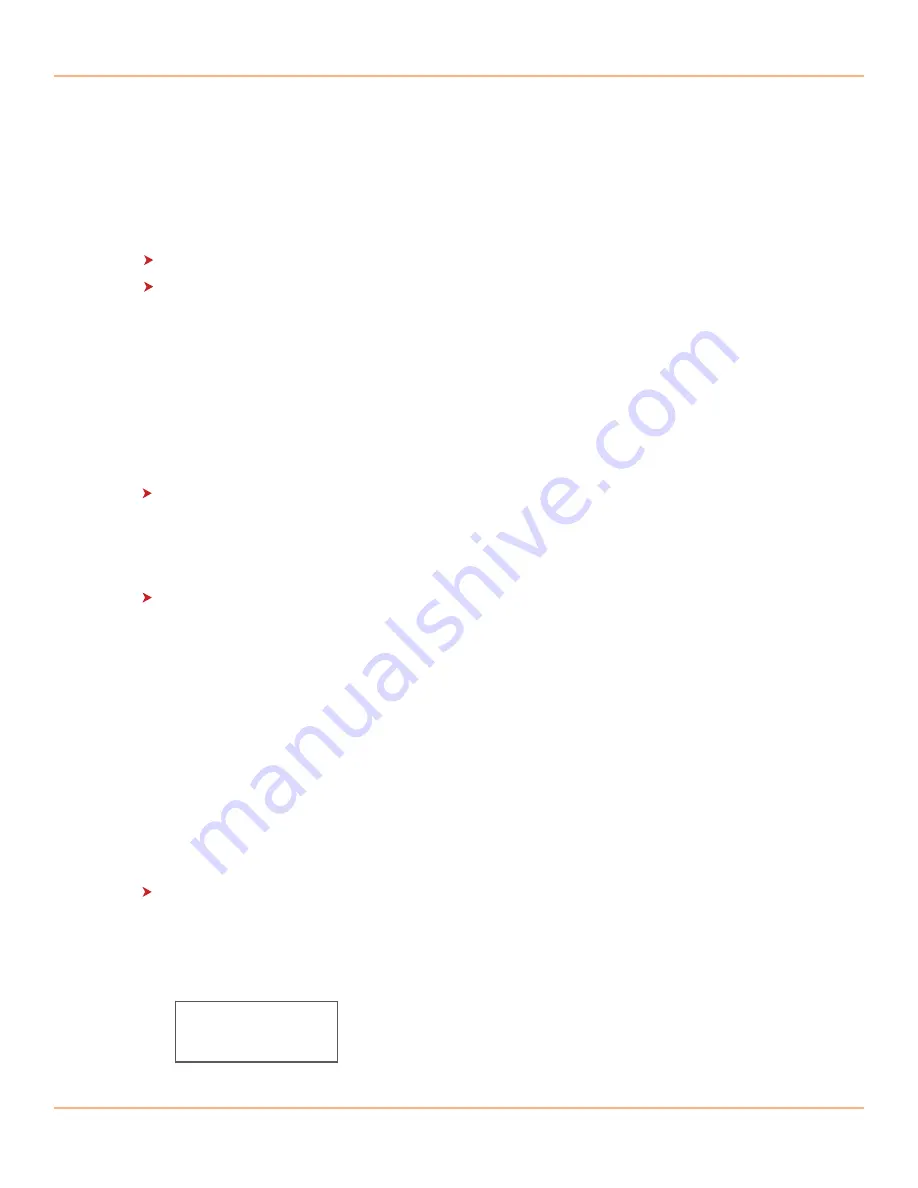
User Guide 1.0
4
www.discmakers.com/techsupport
V.
Functions
1. Copy/Compare/Copy+Compare
The Reflex USB Duplicator can autoatically detect and support two different copy modes:
Synchronous
Asynchronous
After the system is powered on and the source drive is inserted, scroll to Copy, Compare, or
Copy+Compare and press the ENT key. The system will start to scan the source to check the
content size. If the source content is less than the system’s memory, then the system will
automatically select and start Asynchronous copying. If the source content size is larger
than the system’s memory, the system will select and start Synchronous copy.
Synchronous v. Asynchronous:
Synchronous copy Mode:
All drives must be inserted and execute the copy or
compare function at the same time. All target drives will have the same progress
simultaneously. In this mode, the system will start the copy or compare function when the
ENT button is pressed or automatically when writer trays are all loaded.
Asynchronous copy Mode:
This mode will take effect if the data size is no larger than
256 MB (the physical buffer size of the unit) and the file format is one of the following;
FAT12, FAT16 or FAT32. All other formats will copy in Synchronous mode. The Data is
transferred to the system’s buffer and the copy process is started as soon as the target
card is plugged into a slot. Each card will be at a different point of the copy process.
The cards can be removed and another inserted into the vacant slot and that card will
begin its copy cycle.
Note: The duplicator will format the target cards/ drives to be the same as the source drive.
All data left on the target cards/ drives will be overwritten (erased) after duplication.
The contents of target cards/ drives will be exactly the same as the source drive.
How to
Copy in
Synchronous and Asynchronous
mode
Synchronous Mode
- When source content size is larger than system memory
1. Power on the duplicator, if not already on.
2. Insert source drive.
USB(963M) 450M
0 ready
t
Reflex
Flash













