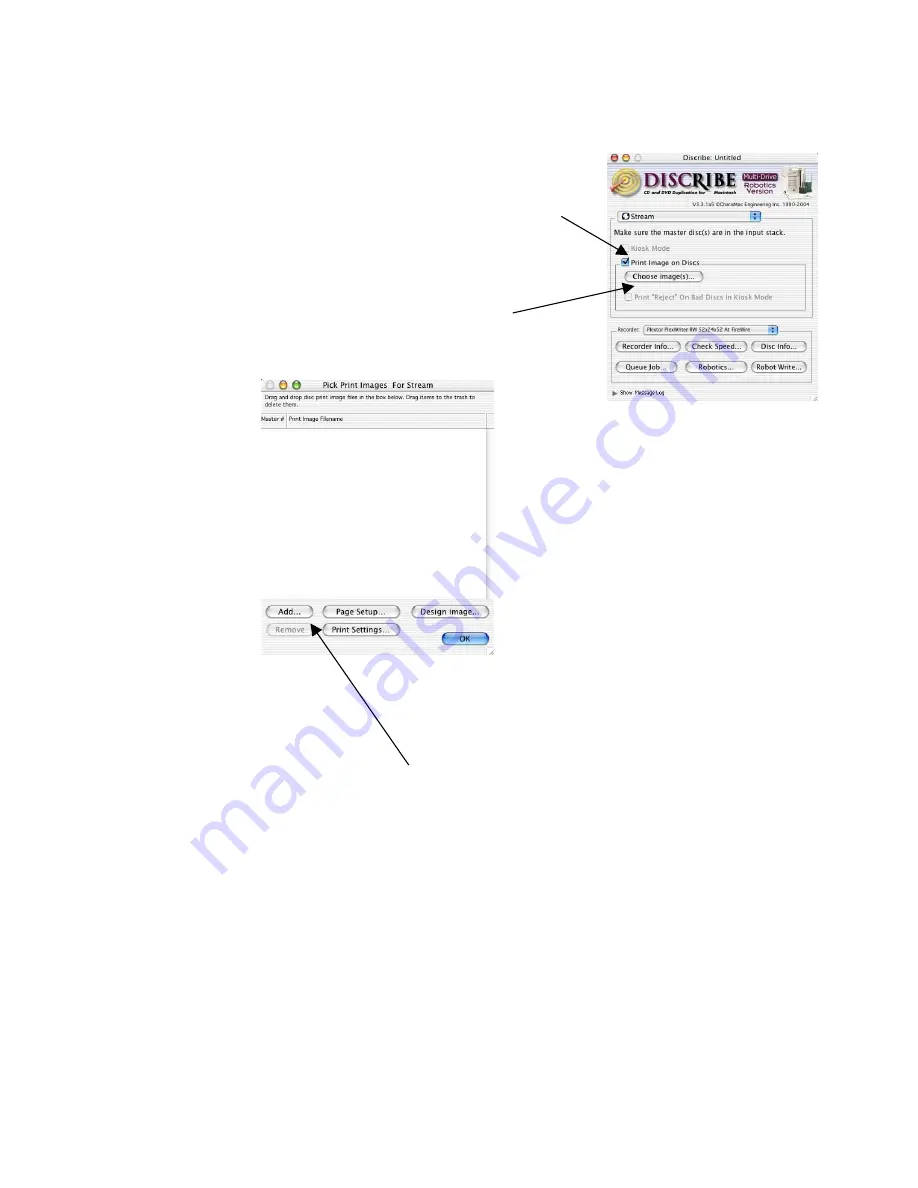
MacElite Setup Guide
G. If you have a bitmap image from Discus to print on your CD, please follow steps 1-4 below. If you
don't wish to print, skip to step H on the next page. For help designing your label in Discus, please see
the previous step,
Using Discus to Design CD/DVD Labels
.
1. Place a check mark by the box labeled
Print Image
on Discs
.
2. Click the button labeled
Choose image(s)
.
The window shown below will open.
3. Select your bitmap labels. You may use the
Add
button pictured above to browse to their
location, or you can simply drag and drop them into the window. You may use multiple labels if
you have multiple masters in the input stack. The first bitmap will be used to print the label on
the copies of the top master.
4. Click on
OK
to exit the Pick Print Images window.
21




















