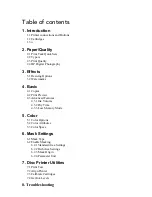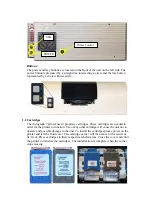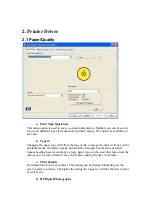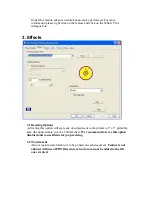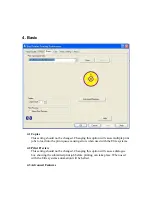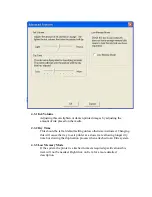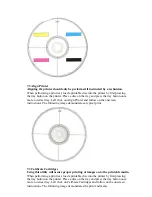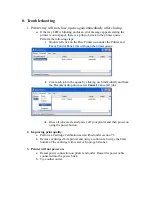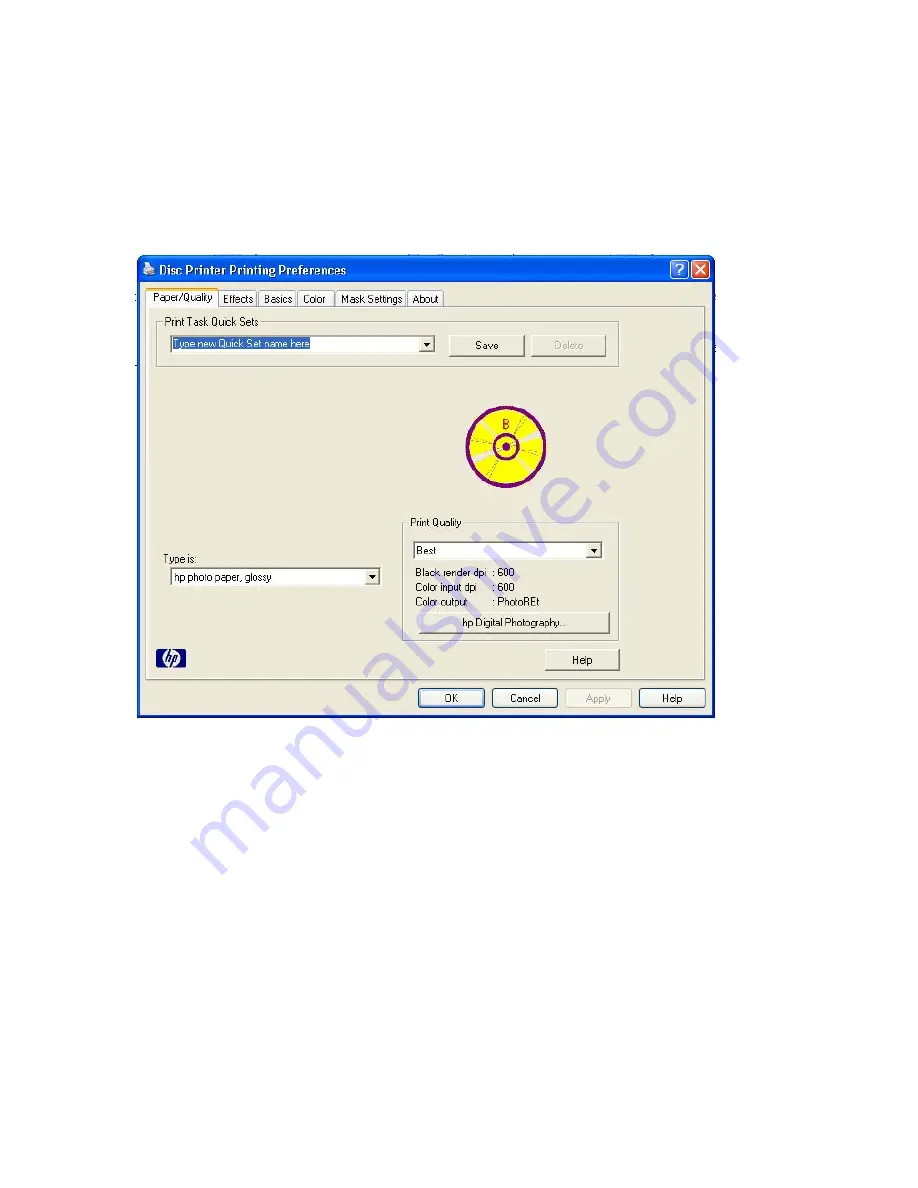
2. Printer Driver
2.1 Paper/Quality
a. Print Task Quick Sets
This menu option is used to save a custom configuration. Multiple sets can be saved
for use on different types if media and/or printed images. This option is available on
each tab.
b. Type is:
Changing the paper type will affect the type of ink coverage the driver will use on the
printable media. Normally a matte finish will be adequate but for more detailed
images needing heavier coverage a glossy paper type can be used (this may cause the
ink to pool on areas of darker color on the disc causing dry time to increase)
c. Print
Quality
By default the driver is set to Best. This setting can be changed depending on the
level of print you desire. The higher the setting the longer it will take the disc to print
as well as dry.
d. HP Digital Photography
Summary of Contents for Autograph 7
Page 1: ...Autograph 7...