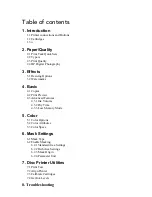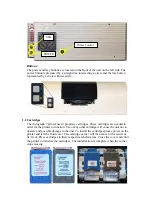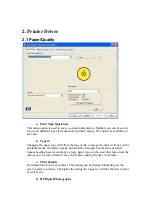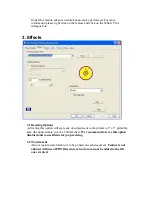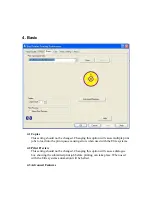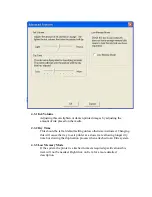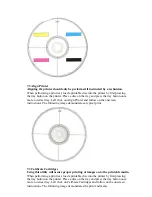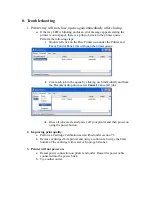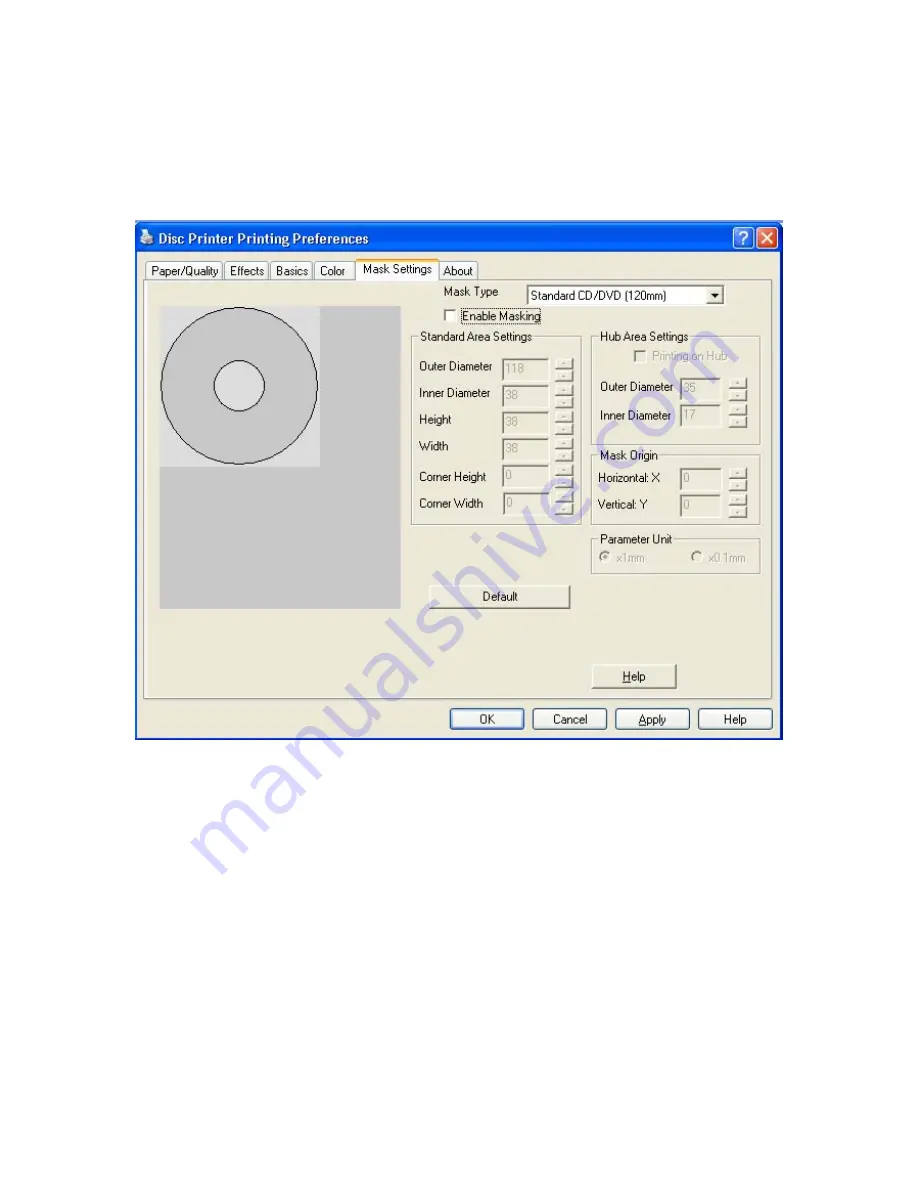
6. Mask Settings
6.1 Mask Type
Normally this setting should be left at the default of Standard CD/DVD when
using the Discus program to create your label. If submitting a JPEG file, changing
this option will clip the image to the proper disc dimensions.
6.2 Enable Masking
Activating this setting will allow custom print alignment.
6.2.1 Standard Area Settings
This will refine the printable area dimensions.
6.2.2 Hub Area Settings
This will define the printable area of the center hub of a disc.
6.2.3 Mask Origin
Adjusting this setting will offset print by defined measurement.
6.2.4 Parameter Unit
Summary of Contents for Autograph 7
Page 1: ...Autograph 7...