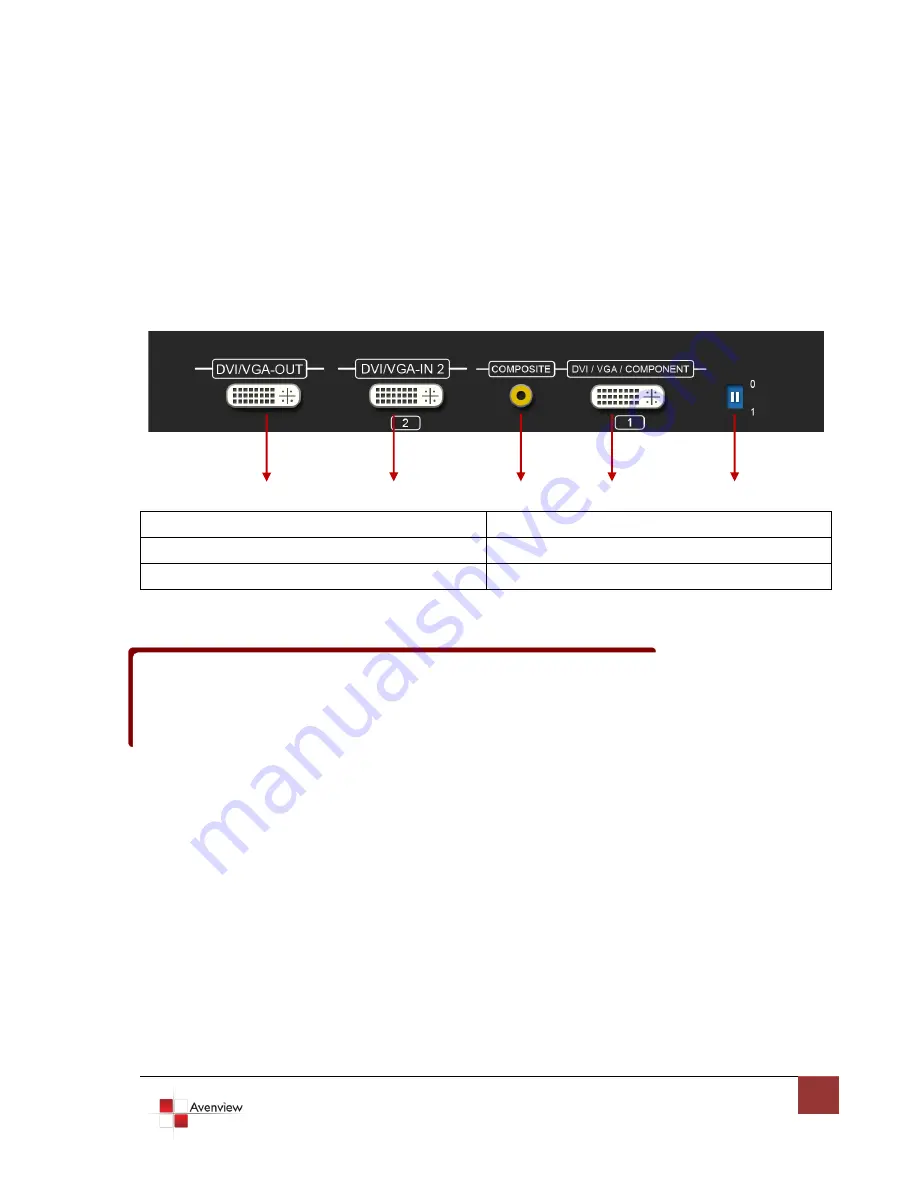
7
1.7
Panel Description
The DVI-SPLITPRO-2B has four inputs and accepts both graphics and video signals, which come from
computers and NTSC/PAL video sources respectively. There is a concept of main channel and sub channel for
this device. You can pick up two of the four inputs, one is for main channel and the other is for sub channel,
displays two of them simultaneously on the same screen.
1.7.1 DVI-SPLITPRO-2B Rear Panel
1
2
3
4
5
1.
DVI/VGA OUT
2.
DVI Input 2
3.
Composite Input
4.
DVI/VGA/COMPONENT Input 1
5.
DIP Switch
Factory Default: Turn on the DVI-SPLITPRO-2B then move both DIP Switches simultaneously up and down to
reset to Factory Default.
Input and Output ports support various resolutions from 640x480 – 1920x1200. For more details of the
supported resolution see the section below “Supported Resolution”.
Summary of Contents for DVI-SPLITPRO-2B
Page 5: ...5 ...






















