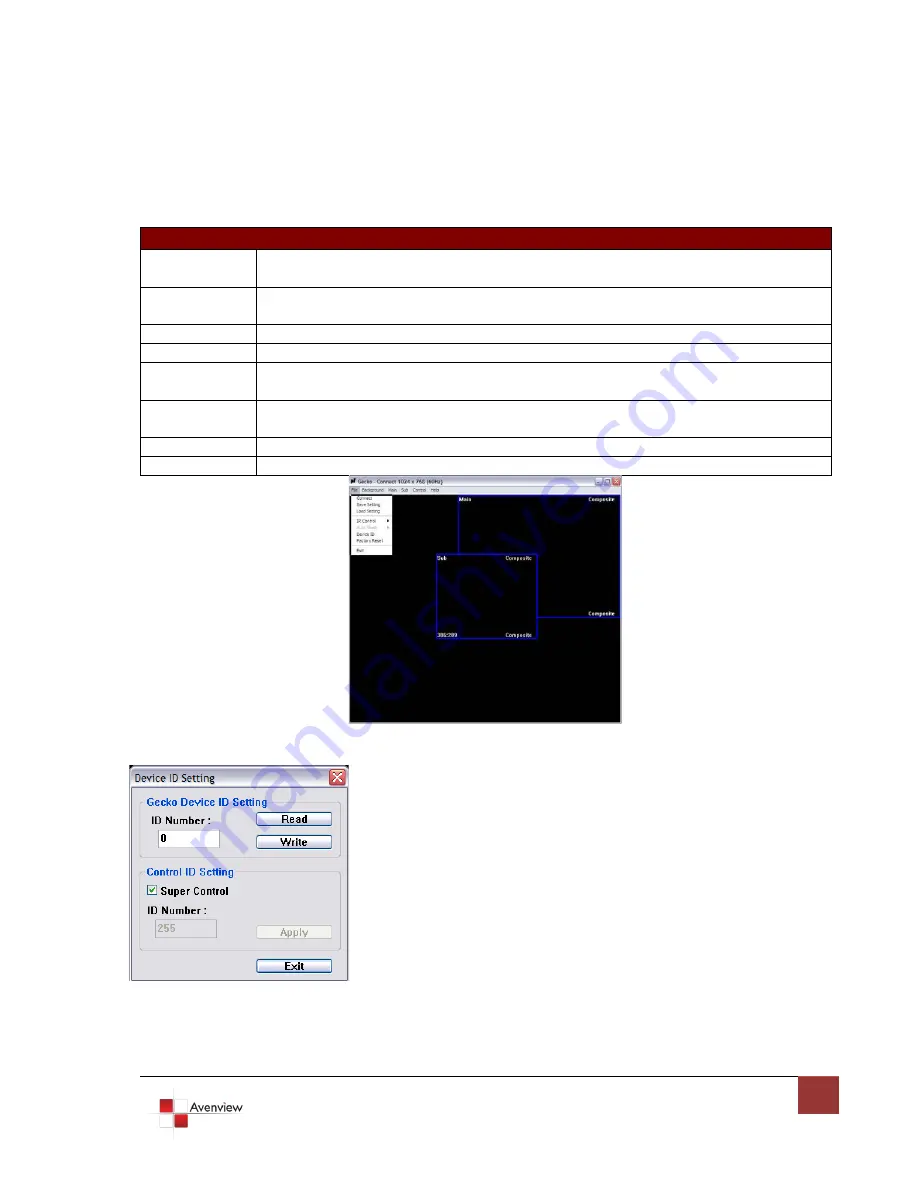
15
1.13
Software Operation
File
Connect
Synchronizes the status of the DVI-SPLITPRO-2B with that of the software, especially after
IR commands sent.
Save Settings
Save current user preferred settings such as the positions and sizes of the videos, the width
or color of border etc. into your favorite setting files. (See Figure
Save Setting
below)
Load Settings
Load the favorite settings from the previously saved file
IR Control
Enable or Disable IR Remote Control function
Auto Sleep
Enable or Disable auto sleep function if there is no video signal detected in the main
channel
Device ID
Define Device ID of each DVI-SPLITPRO-2B especially when multiple devices are cascaded.
(See
Device ID Setting
below)
Factor Reset
Restore all system settings to factory default
Exit
Quit the software
Save Setting
1.
Assign an ID for the connect DVI-SPLITPRO-2B, Type a digit from 1 –
255 and then click on “Write”.
2.
Read the ID of the connected DVI-SPLITPRO-2B; Click “Read” and the
Device ID will show up under “ID Number”.
3.
Super Control: All devices cascaded will receive and respond the same
way when you are operating the Control Software.
4.
Single Device Control: Remote the check beside the “Super Control”
and type a number that represent a specific DVI-SPLITPRO-2B and
then click “Apply. Exit the “Device ID Setting” and click “Connect”.
*Please note that if only one device is being used, you don’t need to
change Device ID.
Summary of Contents for DVI-SPLITPRO-2B
Page 5: ...5 ...












































