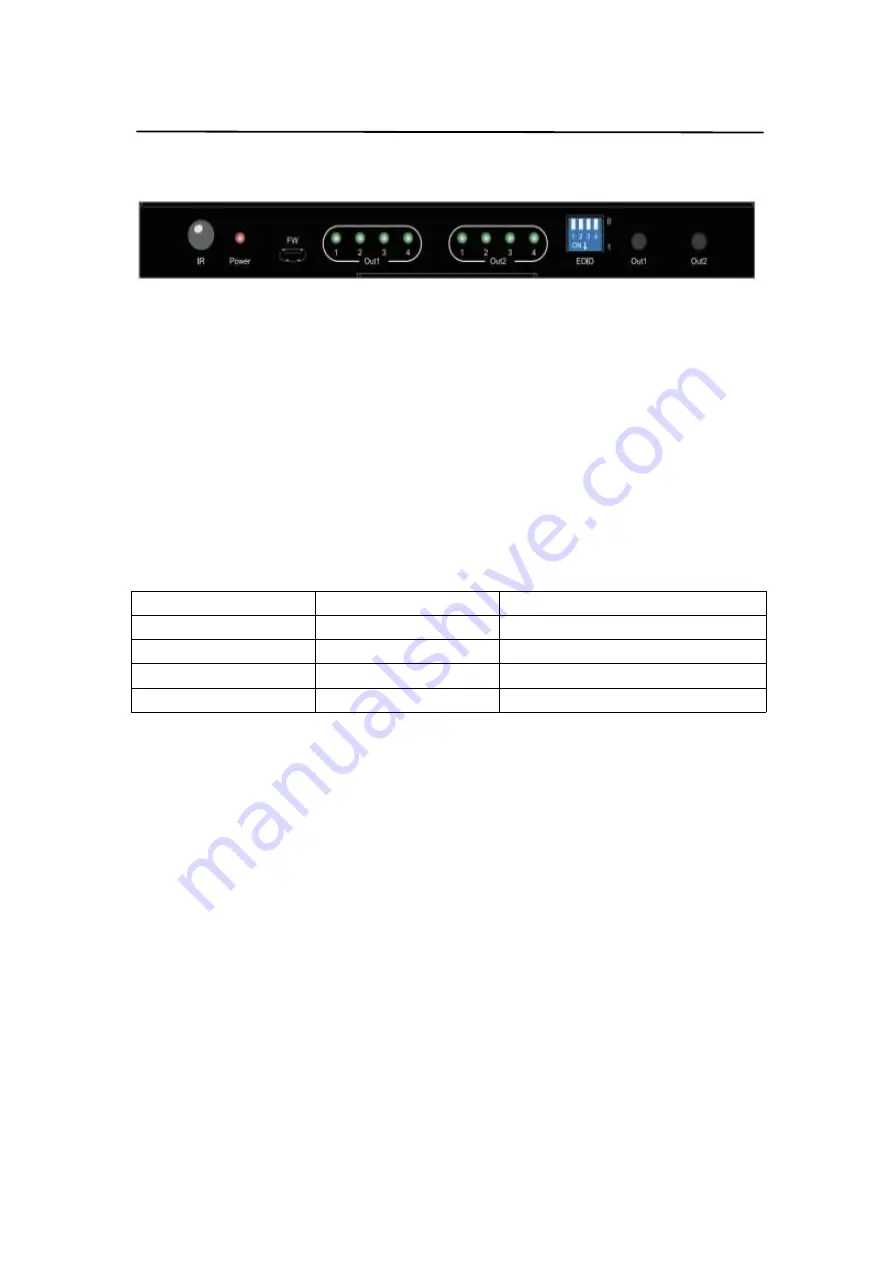
7
Operating Instruction
8. EDID DIP Switch
8.1 DIP Switch function
DIP Switch include:EDID Copy mode and build-in EDID mode.
(DIP Switch 1 to 4 for HDMI input1 to input4)
8.2 EDID Copy mode
EDID DIP switch to “0”,means using the EDID copy mode,when HDMI out1/ out2 port select any
one channel of HDMI input,EDID input will copy and follow EDID of TV.
If HDMI out1 /out2 select same HDMI input,mix EDID would be auto generated according to TVs.
8.3 Build-in EDID mode
EDID DIP switch to “1”,means using the build-in EDID mode, there is four kinds of EDID for
setting:
Indicator light of Out2
Build-in EDID NO.
Explanation of EDID
1
1
4K@60Hz,YUV4:4:4,30/36Bit,PCM
2
2
4K@60Hz,YUV4:2:0,30/36Bit,PCM
3
3
4K@30Hz,30/36Bit,PCM
4
4
1080P,30/36Bit,PCM
Operation steps:
1. Long press “Out1” button at front panel to enter build-in EDID mode setting,indicator light of
out1 turn to quick flashing status.
2. Short press “Out1” button to select input channel for setting that you need(with indicator light on
at panel out1 for selected input accordingly).
3. Short press “Out2” button to select the build-in EDID No. in above sheet(with indicator light on at
panel out2 for selected EDID accordingly).
4. Then long press “Out1” button to save the setup and back to normal usage mode,indicator light
turn back to normal.
5. At last,EDID DIP switch to “1” for the input that just set,then finish the setup of build-in EDID.
Note:When select build-in EDID No.1 (4K@60Hz,YUV4:4:4,30/36Bit,PCM) for input,it will auto
downscale to suitable resolution if TV do not support HDCP2.2.




























