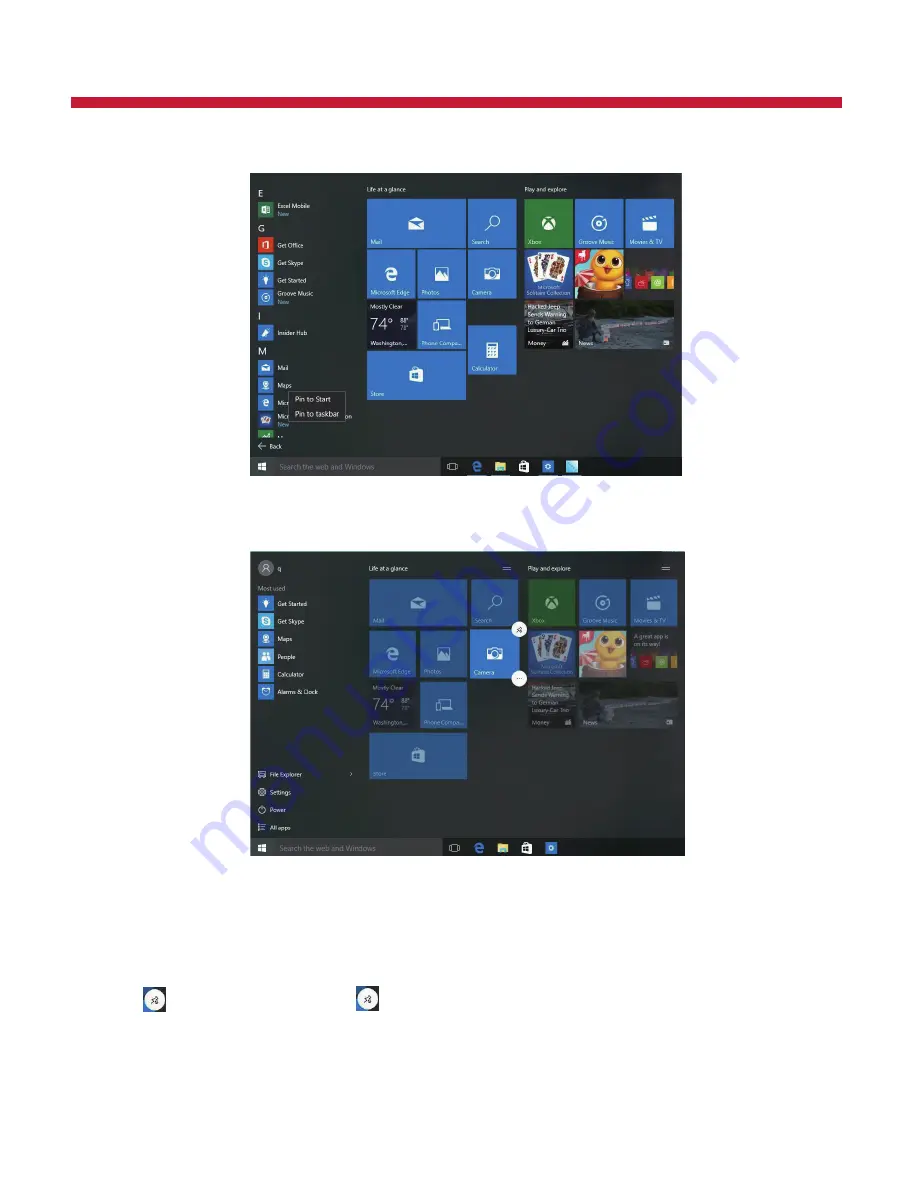
5
Introduction to Desktop (Cont’d)
Conversely, if you want to cancel or delete a certain application in the Start
screen, press and hold the application program magnet for about one second and
click . You can also click to check more menu options, such as resizing the
magnet you want. (Screen 2) Slide it to the left from the right side of the screen to
start Action Center to check the laptop status: Rotation lock, Bluetooth,
Brightness, etc.
(Screen 1)
(Screen 2)






































