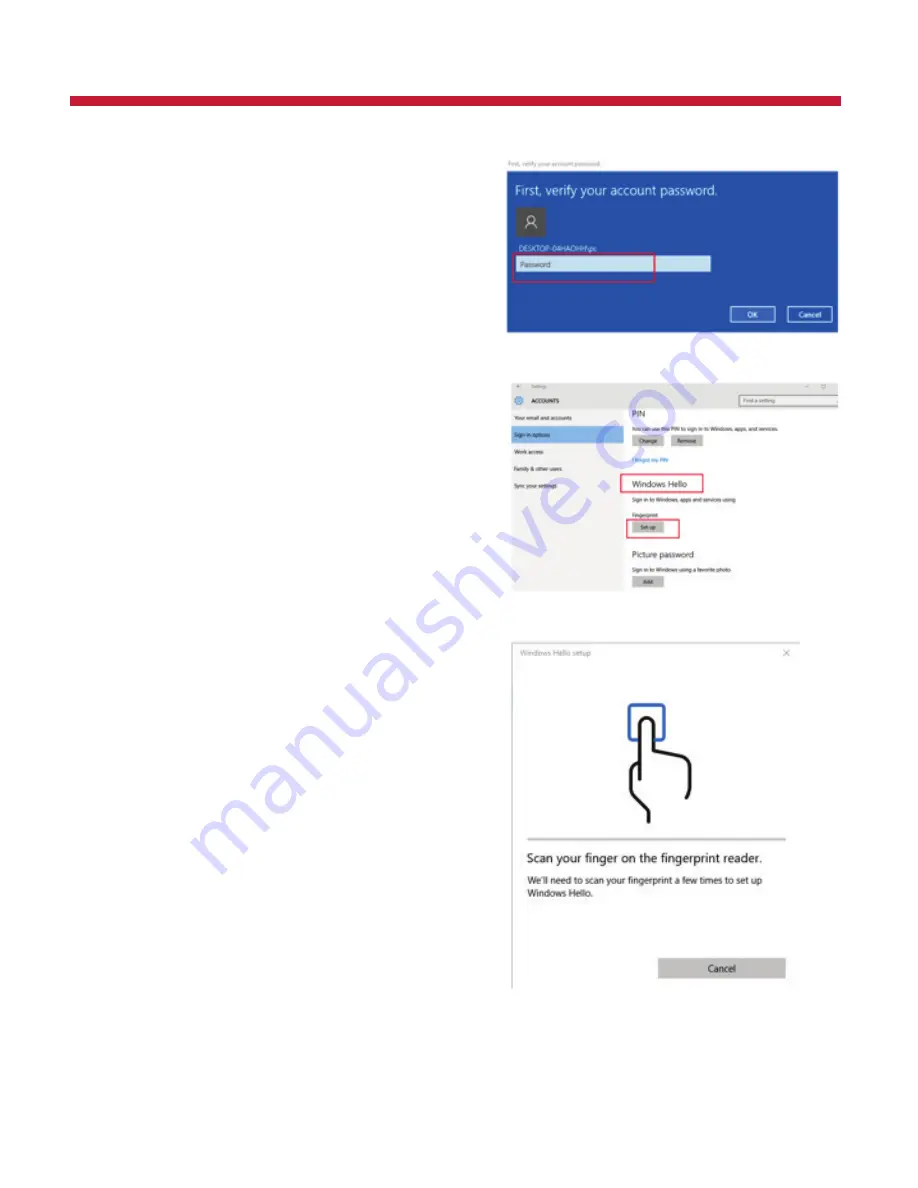
4 - After your password and PIN code are
set, select Fingerprint Set up to begin
Windows Hello set up.
10
Windows Hello (Cont’d)
5 - Follow the Windows Hello setup
instructions to scan and register
your fingerprint. NOTE: Windows
Hello will use 8-10 scans. We
recommend you place the same
finger in different positions for
thorough fingerprint registration.
6 - Scan Fingerprint






































