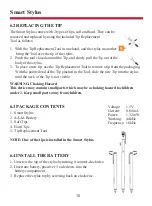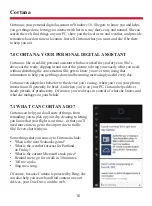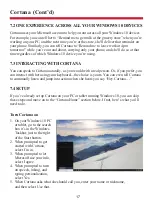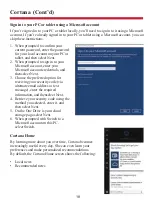3
2.0 APPEARANCE AND BUTTONS
Appearance and Buttons
TOP
KEYBOARD
SCREEN
5
6
7
8
9
10
12
13
4
2
11
1
3
14
15
16
6
8
7
9
10
12
13
14
11
1
3
2
Microphone
Camera
Microphone
USB Type C
Charging LED
Micro HDMI Output
USB Port
Touch Pad
5
4
DC In
Earphone
USB Port
SD Card Reader
Power
Keyboard
Speaker
Touchscreen
15
16