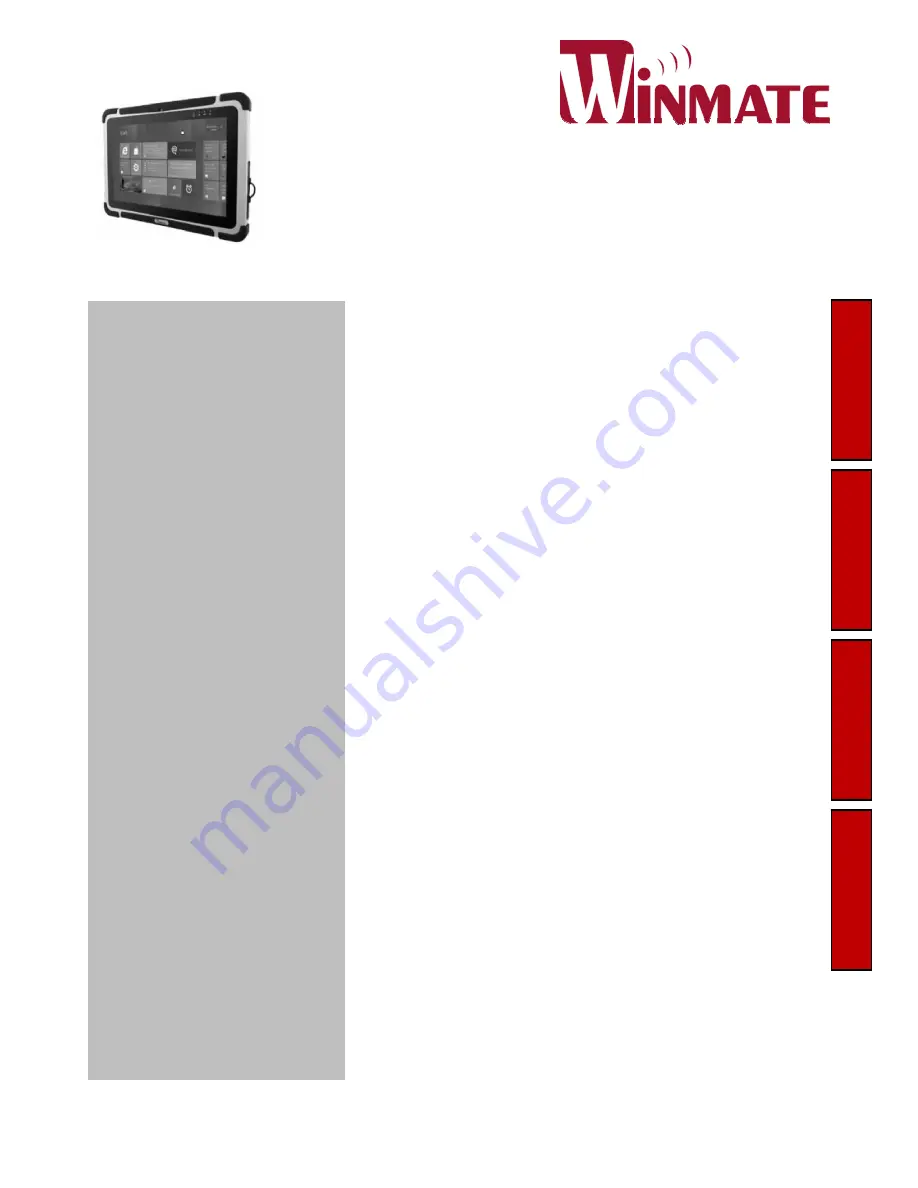
Please read these instructions carefully before using this product, and save this manual for future use.
Read Me First
Getting
Started
Troubleshooting
Useful Information
OPERATING INSTRUCTIONS
Rugged Tablet Computer
M101 Series
Contents
Chapter 1: Read Me First
1
Safety Information
1
Handling and Maintenance
2
Chapter 2: Getting Started
3
Unpacking 3
Description Of Parts
4
First-time Operation
6
Turning On / Off
8
Chapter 3: Useful Information
9
HotTab Operation
9
Hot Swapping Batteries
16
Barcode Scanner Configuration (Code Type Selection)
17
Accessories 20
Chapter 4: Troubleshooting
21
Troubleshooting (Basic)
21


































