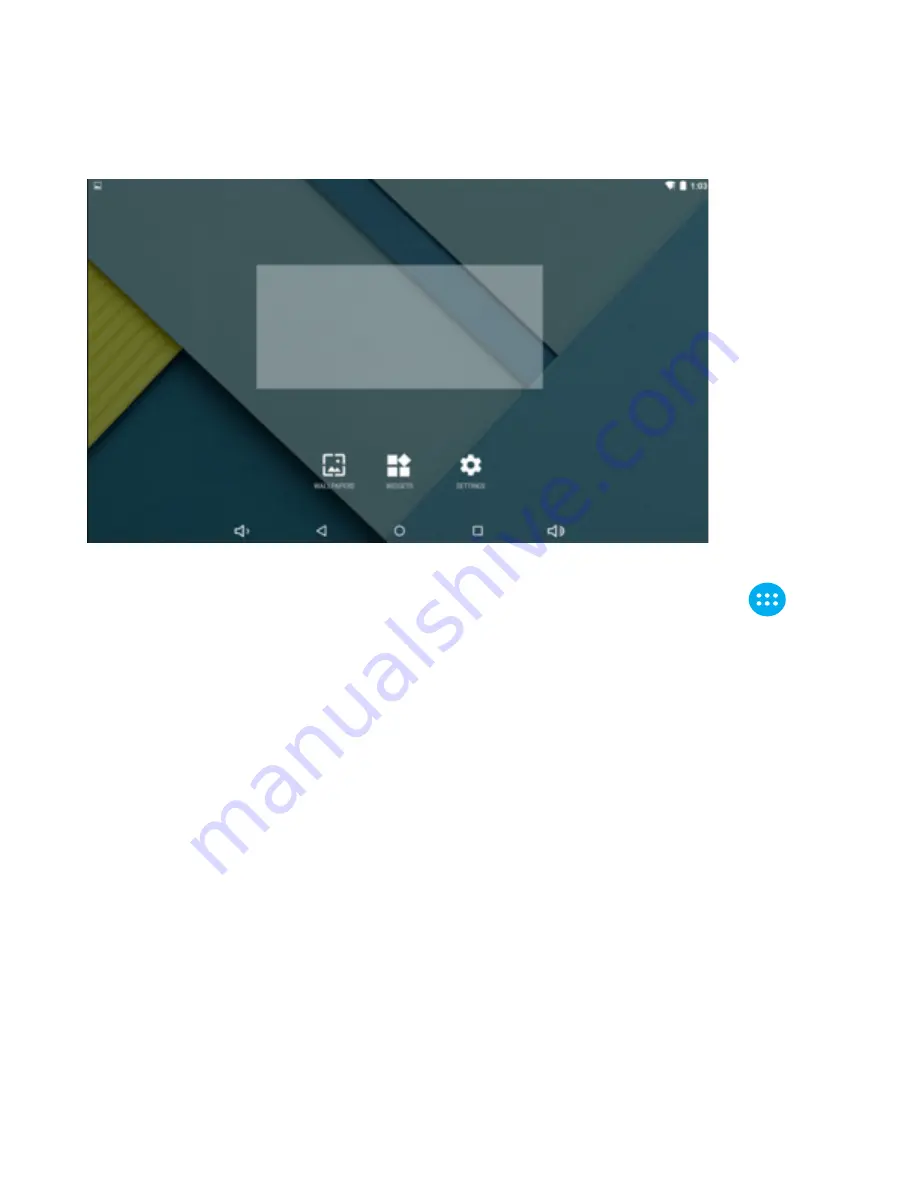
2.
Setting Wallpaper
Press and hold on the blank space of the home screen. The menu will prompt you to
“Select wallpaper from’’. Choose an image stored in your tablet as a wallpaper.
3.
Display All Applications
All the applications installed into the device will be displayed when the “
“ icon
is tapped.
4.
Notification Bar
Under the main interface, tap the status bar icon. Within the status bar, the
notifications panel will display the device’s running applications and Micro
SD status.
5.
Moving Desktop Icons
Under the home screen, press and hold the icon of the application you wish to
move. Once selected, the icon can be moved to the desired area on the desktop.
6.
Deleting Desktop Icons
Under the home screen, press and hold the application’s icon. Once the icon has
been selected, move to the delete icon “×”.
6

















