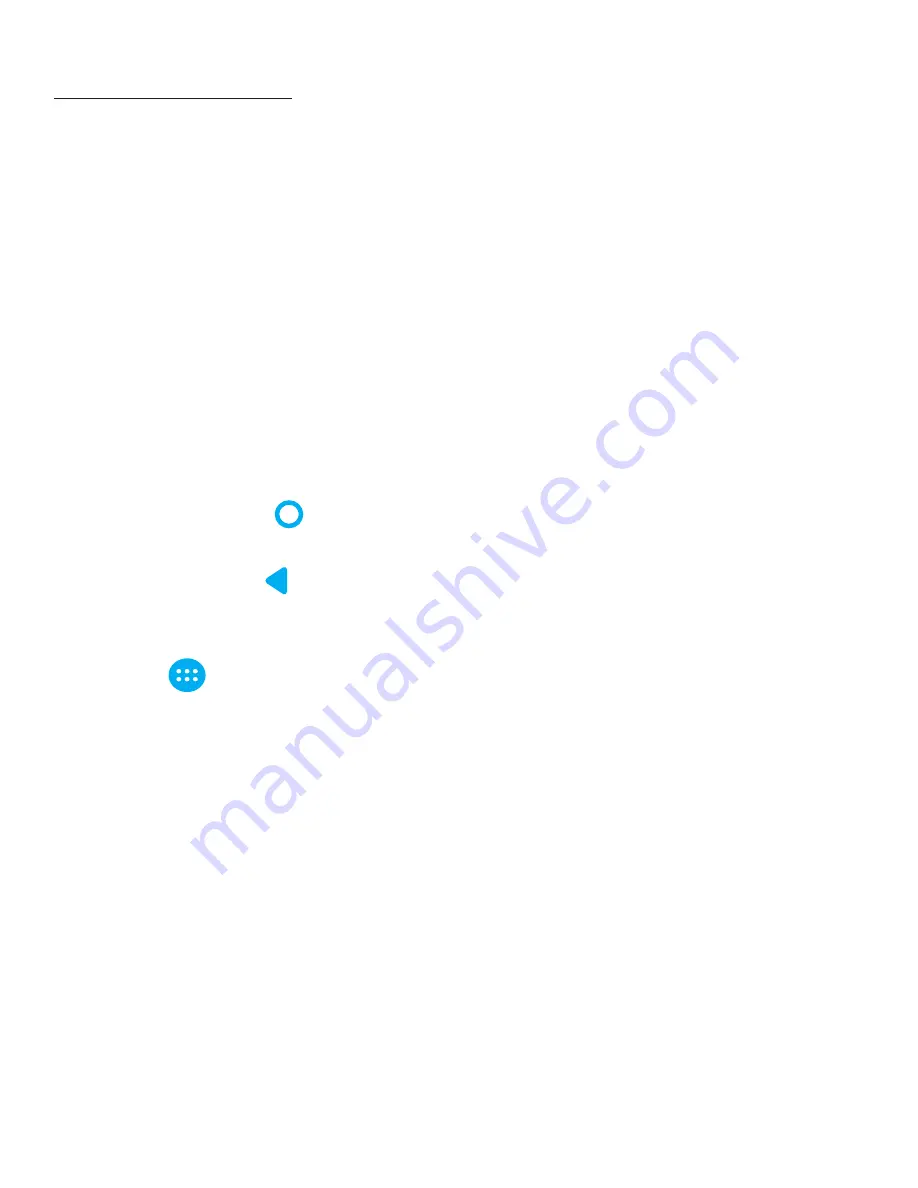
BASIC OPERATIONS
1.
Turn Tablet On
Press and hold the power button until device turns on.
2.
Turn Tablet Off
While the device is on, press and hold the power button. Select “OK” once the
inquiry box shows up on the tablet screen.
3.
Power Reset
If the system crashes, tap the RESET button to force a shutdown and then reboot
the tablet.
4.
Screen Saver
Press the power button to turn off the screen and enter the screen saver mode. To
re-activate the screen, press the power button again and slide the lock button to
unlock the tablet.
5.
Back to the Desktop
Tap the Home icon “ “ to return to the desktop under any interface.
6.
Back to the Previous Interface
Tap the Back icon “ “ on the lower left side of the screen bottom to return to the
previous desktop under any interface.
7.
Settings
Tap the “
“ icon to access the list of applications. Then, tap the” Settings “icon to
enter and edit the device’s settings.
8.
Charging
Plug the Micro USB cable connector into the Micro USB port-in of the tablet. Plug
the USB end of the cable into the AC adapter head. Finally, connect the AC adapter
into the AC power socket. While your device is charging, the device may heat up.
This is normal and should not affect your device’s lifespan or performance. When
the battery is fully charged (the charging icon is no longer moving), unplug the
Micro-USB adapter from the device and then from the AC power socket.
9.
Wireless and Network:
To begin using Wi-Fi, press “Wi-Fi” to turn this setting ON/OFF.
10.
Wi-Fi Settings:
Press Wi-Fi settings, then the device will automatically search for the available Wi-Fi
signals. Then select the network you want to connect with.
4

















