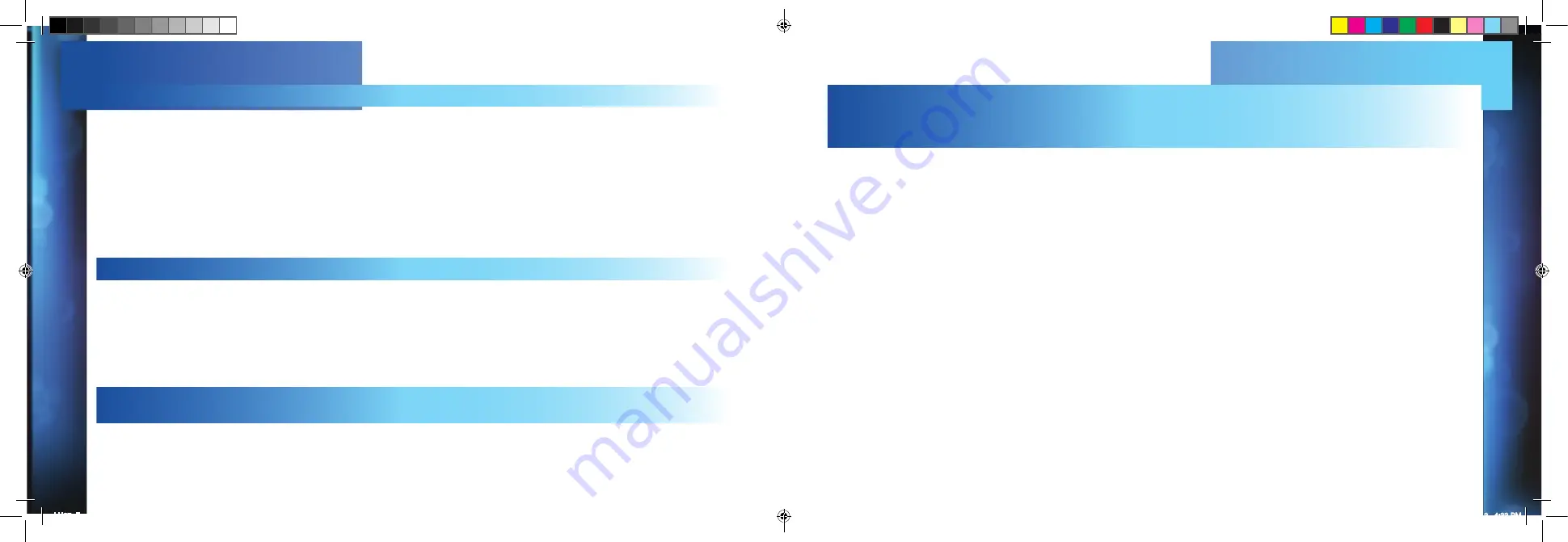
DIRECTV
HD
RECEIVER
USER
GUIDE
45
44
DIRECTV
HD
RECEIVER
USER
GUIDE
If you don’t see the video you think you should be seeing, try using these buttons to toggle between the signals:
- Press the INPUT button on the TV remote control to change video source.
- If problems persist, turn off all equipment that is connected to your TV, wait a few minutes, and then turn the DIRECTV HD DVR
Receiver back on.
- Check your connections and cables.
WRONG VIDEO SOURCE, BLUE SCREEN, SNOW, BLACK/BLANK SCREEN
- Check your To Do List to see if there are other scheduled recordings.
- Check your TV owner’s manual to turn off the TV timer.
THE RECEIVER TURNS ON OR CHANGES CHANNELS UNEXPECTEDLY
- To change your Favorites List, press GUIDE on the remote, then press the YELLOW button and select “Change Favorites List”,
then“All Channels,” or you can manually enter the channel number. If the problem continues, contact DIRECTV Customer Service.
PARTIAL PROGRAMMING LOSS/CHANNELS MISSING FROM THE
GUIDE/CHANNEL IS IN THE GUIDE BUT YOU CAN’T TUNE TO IT.
- Weather issues are usually temporary. Wait for the weather to clear and your signal should return to normal.
- If there are no weather problems in your area, reset your receiver using the red RESET button located behind the right
side access door on the front panel of the receiver or by unplugging the receiver for 15 seconds and then plugging it back in.
- You can also check all the cable connections between your receiver and the satellite dish for loose or broken connections.
- If the problem is coming from the show source wait for the broadcasting channel to resolve the issue.
- If there are obstructions blocking the dish’s clear view of the satellite, you should contact DIRECTV Customer Service.
TEMPORARY LOSS OF THE SATELLITE SIGNAL/FROZEN PICTURE,
PICTURE BREAKS INTO BLOCKS/PIXELS OR THE SEARCHING FOR
“SATELLITE SIGNAL” MESSAGE IS DISPLAYED.
LH27_English.indd 44-45
12/3/13 4:33 PM







































