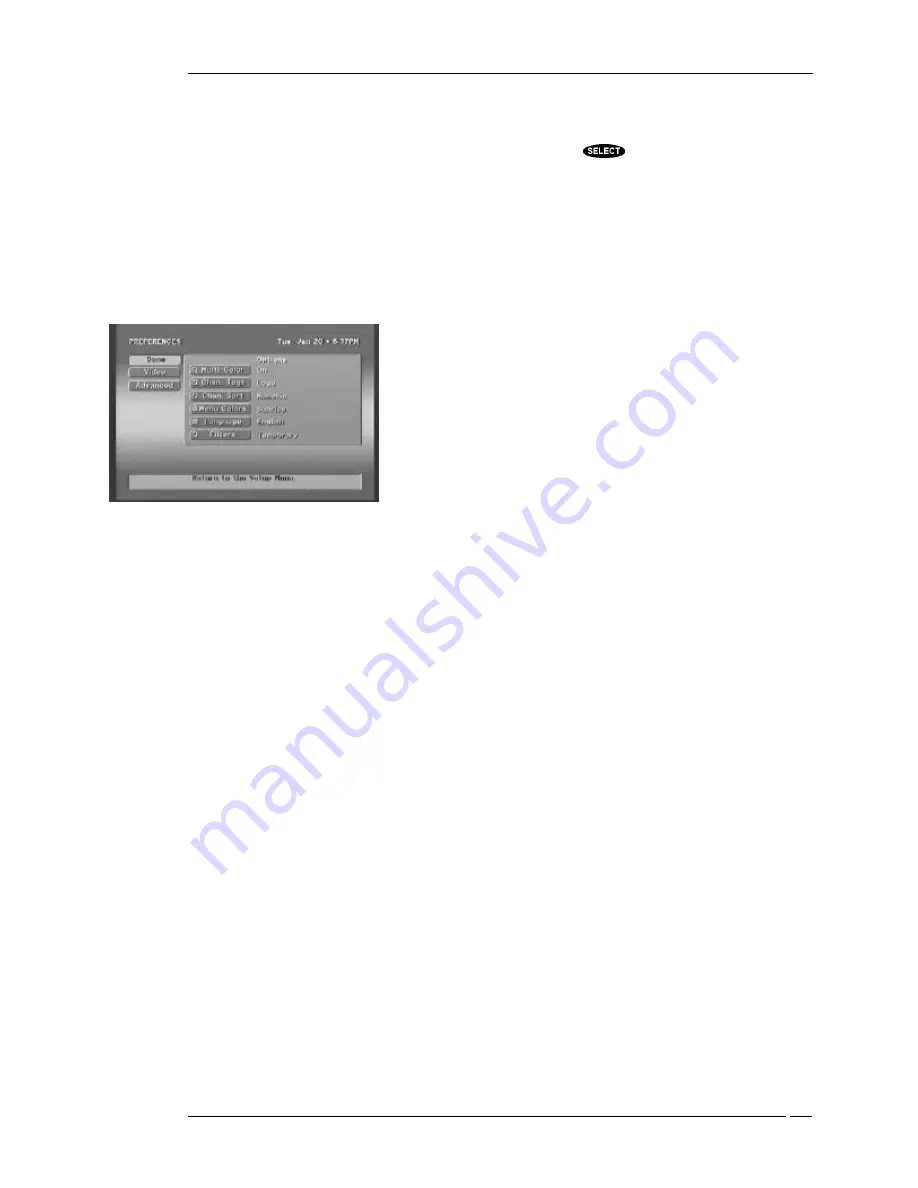
YOUR RECEIVER’S MENU SYSTEM
P
AGE
7-9
There are times that you may wish to access a program or channel which exceeds the spending limit,
rating limit or family approved channels while your digital satellite receiver is locked. You can do this
without unlocking your digital satellite receiver. When you press
, when prompted, the
LOCK
OVERRIDE
pop-up will be displayed. It looks and navigates just like the
SYSTEM UNLOCK
pop-
up.
Note: When you enter the correct four-digit code your digital satellite receiver will remain
unlocked until you power the receiver off. At that time all locks and limits will be enforced again.
Preferences
By changing the various options on the
PREFERENCES
screen, you can customize your digital
satellite receiver to operate in the way that best suits your needs.
You can access the
PREFERENCES
screen at any time and as
many times as you would like to change any of these settings.
Making changes cannot harm your digital satellite receiver in any
way.
The
PREFERENCES
screen is where you find a variety of items
that enable you to customize the appearance of the on-screen guides
and setting whether or not you are using a wide-screen TV, and the
unit ID for multiple receiver environments. Let’s look at each of
these areas one at a time.
Places to go from the PREFERENCES
screen
Advanced
When you select
Advanced
, the
ADVANCED PREFERENCES
screen will be displayed. This is
where you can set options including your receiver ID, preferred data port, phone prefix, and screen
ration, as well as, reset all options to the factory default settings.
Things to do on the PREFERENCES screen
MultiColor
The
MultiColor
option allows you to choose whether or not programs in the on-screen guide will be
color coded to indicate their category. When enabled, programs that are movies will appear on a rose
background, sports on a green background, and news on a brown background. All other program
categories will continue to appear on a blue background.
Chan. Tags
The
Chan. Tags
option will only influence the appearance of the
PROGRAM GUIDE (LG. CELL)
style guide. With this control, you are choosing whether the channel tags will appear as channel
numbers and call signs or as network logos.
Chan. Sort
By default, “Channel Sort Option” is set to
Number
. This lists channels in the program guide in
numerical order. You may find that setting this option to
Name
may help you familiarize yourself with
what channel number each channel call sign corresponds to. This is because, when set to
Name
,
channels are in alphabetical order. You can always find CNN, for example, since it will be with the
other channels whose call signs also start with “C.”
The PREFERENCES screen
Summary of Contents for HIRD-B2
Page 1: ...Models HIRD B2 HIRD B3 HIRD B4 HIRD C2 O W N E R S M A N U A L Model HIRD B4 shown ...
Page 6: ......
Page 14: ...HUGHES BRAND DIRECTV SYSTEM OWNER S MANUAL PAGE 1 6 ...
Page 22: ...HUGHES BRAND DIRECTV SYSTEM OWNER S MANUAL PAGE 2 8 ...
Page 46: ...HUGHES BRAND DIRECTV SYSTEM OWNER S MANUAL PAGE 4 22 ...
Page 50: ...HUGHES BRAND DIRECTV SYSTEM OWNER S MANUAL PAGE 5 4 ...
Page 78: ...HUGHES BRAND DIRECTV SYSTEM OWNER S MANUAL PAGE 7 18 ...
Page 88: ...HUGHES BRAND DIRECTV SYSTEM OWNER S MANUAL PAGE 9 6 ...
Page 92: ...Part 1026005 0001 Revision B ...
















































