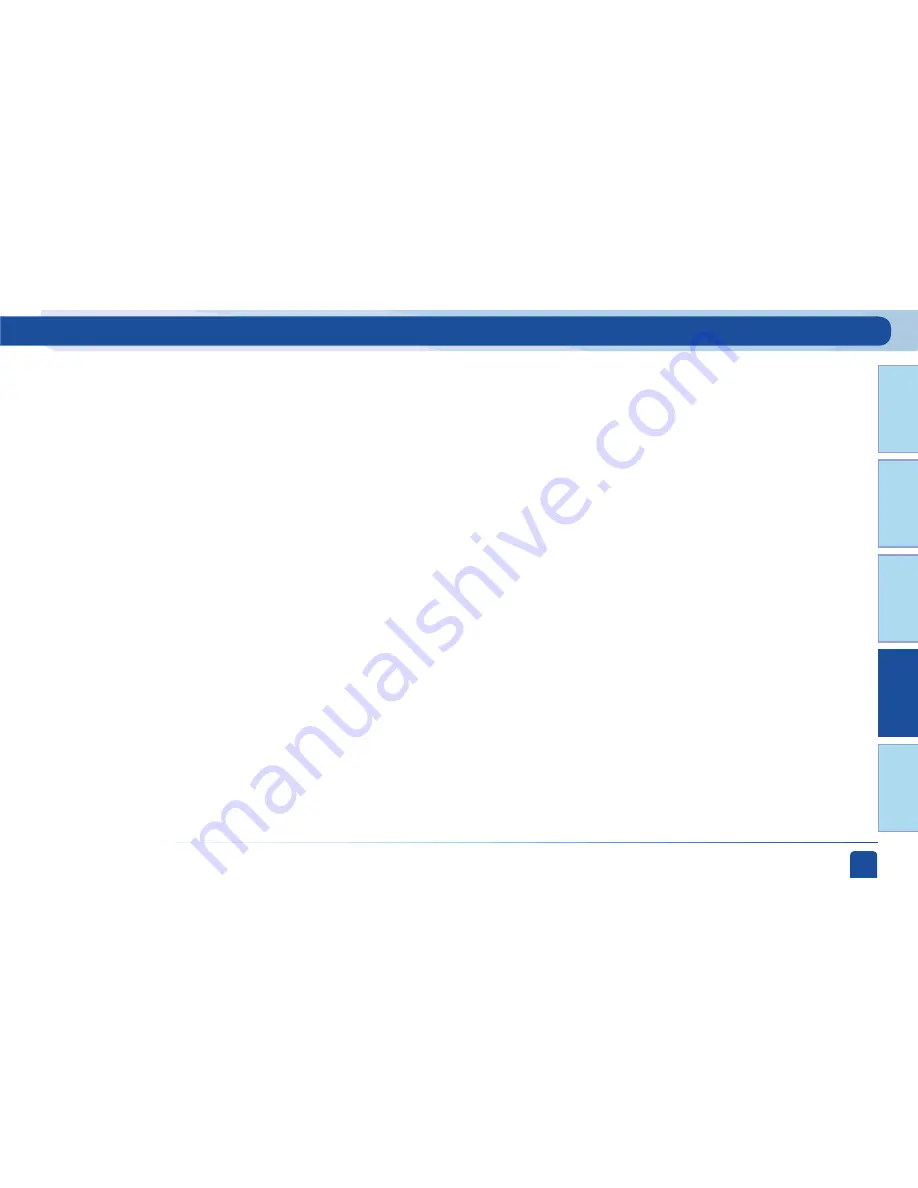
Chapt
er 1
Chapt
er 2
Chapt
er 3
Chapt
er 4
Chapt
er 5
Chapter 4 -
Troubleshooting
81
Solution:
- Verify “MUTE” button is not activated.
- Raise or lower the volume. Did volume meter display on TV?
- Test sound on TV by changing the input to another source, such as a DVD player, game box, or antenna.
- If connected to stereo, make sure stereo is on and set to the correct mode.
- Verify audio cables are secure and connected correctly.
- Verify that your surround sound system is working, if applicable.
- If the issue continues, reset your DIRECTV
®
Receiver. Press the RESET button behind the access panel door on the front of the
DIRECTV
®
Receiver. You can also press MENU, select “Parental, Fav’s & Setup,” then select “System Setup.” Select the “Reset” item
from the left menu and follow the on-screen instructions.
Possible Causes:
Solution:
Problem: Caller ID not working
Caller ID information isn’t showing on your TV screen when phone calls come in.
- You don’t subscribe to Caller ID service through your local phone company.
- The Caller ID feature in your DIRECTV
®
Receiver is turned off. See “Caller ID” in Chapter 2.
- You are using a wireless phone jack, which usually will not transmit Caller ID information.
- Contact your local phone company to subscribe to Caller ID service.
- Select “Caller ID” from the main menu to turn on your Caller ID notifications.
- Verify that your wireless phone jack transmits Caller ID information. If not, connect a standard phone cable to your receiver or
replace your wireless phone jack.
DIRECTV
®
Receiver or TV Problems
Summary of Contents for HD RECEIVER
Page 10: ...DIRECTV USER GUIDE HD SD STANDARD RECEIVERS 10 ...
Page 11: ...11 USING YOUR REMOTE CONTROL 12 VIEWING LIVE TELEVISION 14 CHAPTER 1 QUICK START ...
Page 70: ...DIRECTV USER GUIDE HD SD STANDARD RECEIVERS 70 ...
Page 84: ...DIRECTV USER GUIDE HD SD STANDARD RECEIVERS 84 ...
Page 133: ......






























