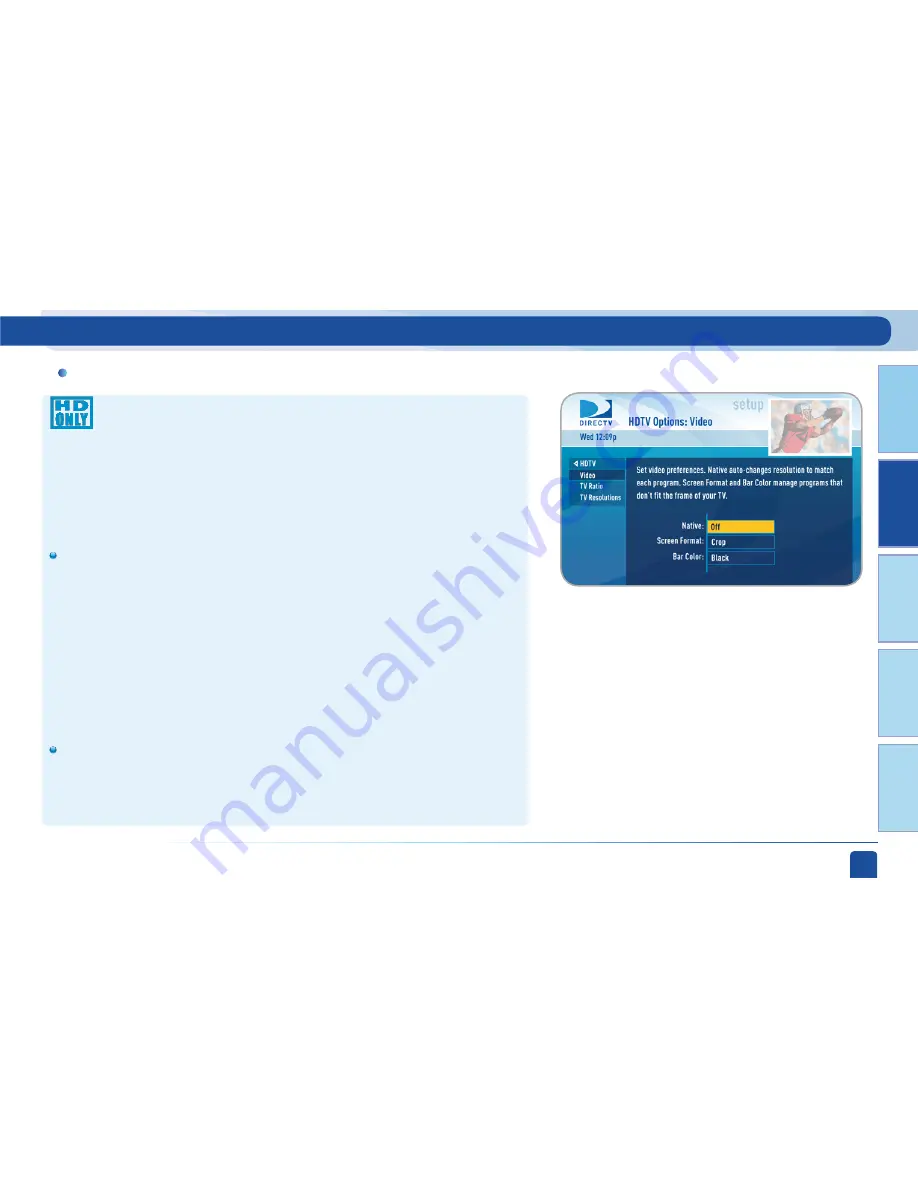
Chapt
er 1
Chapt
er 2
Chapt
er 3
Chapt
er 4
Chapt
er 5
Chapter 2 -
Detailed Information
51
HDTV
Select “HDTV” and then select either “Video”, “TV Ratio” or “TV
Resolution”. Before you get started, you may want to review
Appendix 3, About High-Definition, which describes HD formats and
resolutions.
Set your preference for the following screen options: Native, Screen
Format and Bar Color.
Native:
You can turn Native mode ON or OFF. When Native Mode is ON,
your TV auto-changes to match the resolution of the program coming
into the receiver. For example, if Native mode is ON and a program is
being broadcast in 480p, your High-Definition Receiver tells the TV to
show it in that same format. If the next program changes to 1080i, the
receiver tells the TV to change to that format. Native mode slows down
the system’s response time to channel changes since the receiver and
TV must adjust the picture resolution at every channel change. Because
of this, the default setting is OFF. When Native Mode is OFF, your
receiver will display the program at the highest resolution set on the
“TV Resolutions” screen.
Screen Format:
When a program is broadcast in a format that does
not exactly fit your TV screen, your receiver will automatically size the
picture. Screen Format options include Original Format, Pillar Box
(Widescreen 16:9 HDTVs only), Letterbox (Standard 4:3 HDTVs only),
Stretch and Crop.
-Video
Parental, Fav’s & Setup - System Setup
Summary of Contents for HD RECEIVER
Page 10: ...DIRECTV USER GUIDE HD SD STANDARD RECEIVERS 10 ...
Page 11: ...11 USING YOUR REMOTE CONTROL 12 VIEWING LIVE TELEVISION 14 CHAPTER 1 QUICK START ...
Page 70: ...DIRECTV USER GUIDE HD SD STANDARD RECEIVERS 70 ...
Page 84: ...DIRECTV USER GUIDE HD SD STANDARD RECEIVERS 84 ...
Page 133: ......
















































