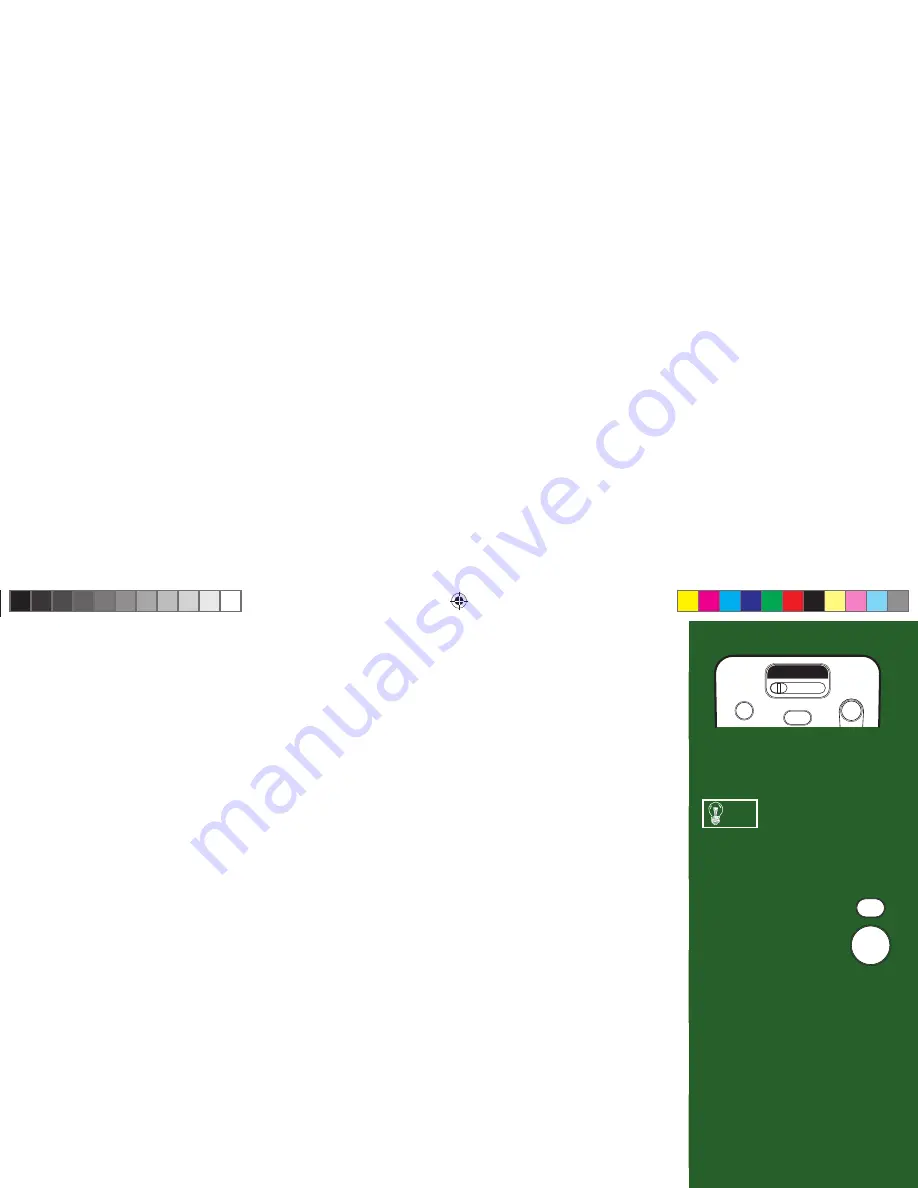
68
Guided Setup
Now that your receiver and equipment are all hooked up and plugged in, you’re ready to
complete setup to begin enjoying your DIRECTV® service.
1) Make sure the MODE switch at the top of the remote control is set to DIRECTV, which is the far-
left position.
2) Press TV POWER ON. Th
e DIRECTV HD Receiver will turn on.
3) Th
e fi rst screen will allow you to select a language. Using the arrow keys on the remote control,
move to the language you prefer and press SELECT.
4) You will see a
Welcome
screen.
HDTV settings in Guided Setup
Several screens in the Guided Setup process are related to HDTV:
TV Ratio Screen: Th
is screen lets you select your TV’s aspect ratio: 4:3 or 16:9.
TV Resolutions Screen: As you select each resolution, an onscreen message asks if you can still see the
screen properly. If you can, press the INFO key. If not, the unsupported resolution is turned off after
a few seconds. If you turn on Native mode, the receiver will automatically adjust resolution to match
the resolution of individual TV programs as they are tuned.
TIP
SELECT
MENU
You may decide to set up,
change or adjust some of
the settings later. When
you’re ready, press MENU
on your remote, press
SELECT on Help & Settings
then select Setup.
ON
AV1 AV2 TV
TV
POWER
TV
INPUT
PWR
The User Guide
that came with
your TV will help
you set the HDTV
settings properly.
H22 User Guide.indb 68
H22 User Guide.indb 68
2/14/08 2:32:19 PM
2/14/08 2:32:19 PM
Summary of Contents for H23
Page 7: ......
Page 15: ......
Page 16: ...9 Chapter 2 What s On 11 Watching TV 15 The Guide 17 Autotune 19 Pay Per View ...
Page 17: ......
Page 19: ...1 2 3 4 5 7 6 8 ...
Page 21: ......
Page 27: ......
Page 41: ......
Page 79: ...72 ...
Page 91: ......
Page 95: ...Notes ...
Page 96: ...Notes ...






























