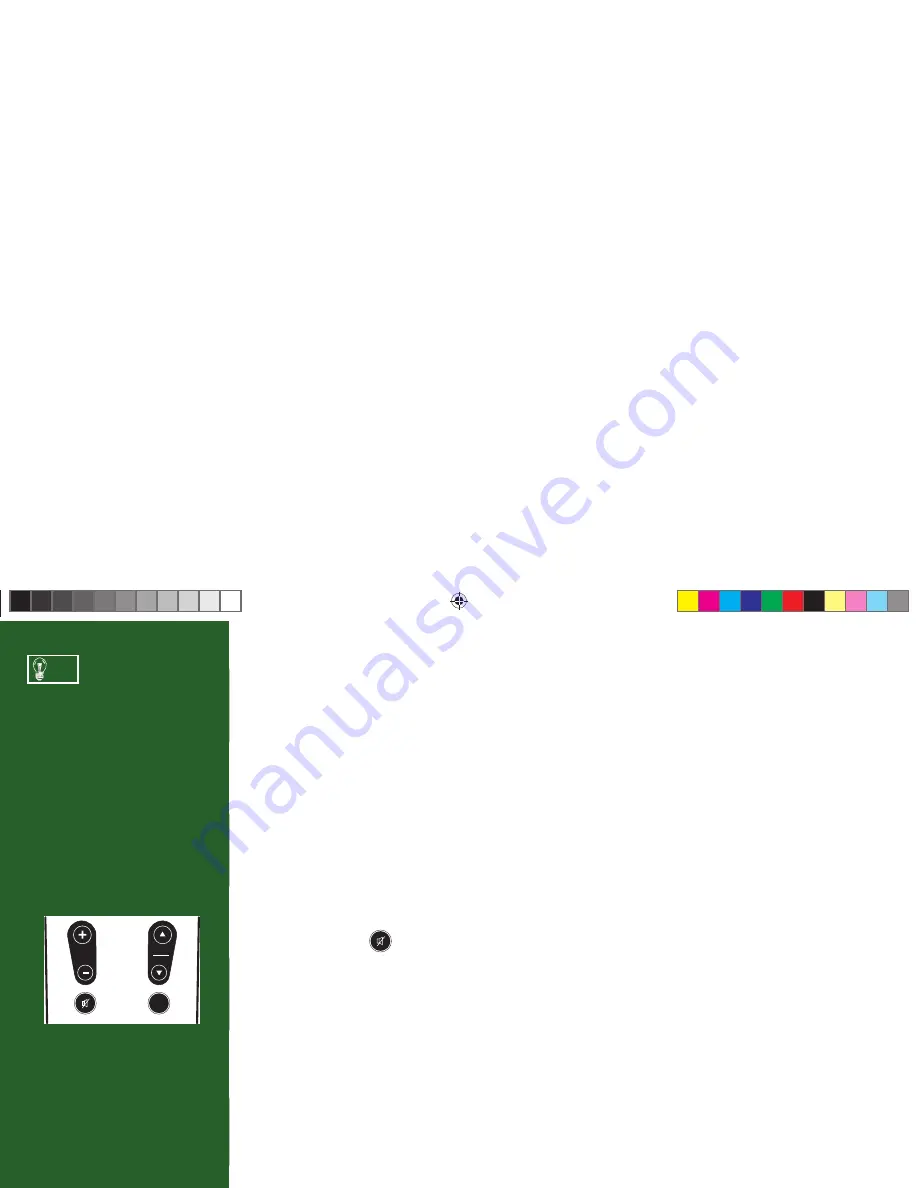
11
Watching TV
Now that everything’s set up, you’re ready to grab your remote and start surfi ng!
With the MODE switch to the left (under the DIRECTV logo), press PWR. To access the channel
of your choice, simply key in its numbers on your remote (the channel will appear in a second or two,
or press ENTER after the numbers and it will appear right away). You can also navigate to diff erent
channels through the Guide, described in detail later in this chapter. Keep in mind, either way, you’ll
only be able to access those channels in your chosen DIRECTV
®
programming package. For a list of the
channels available in the DIRECTV programming packages, visit DIRECTV.com.
Use the black keys on the left side of your remote control to adjust volume up or down (VOL) or mute
the sound ( MUTE -
). Th
e black keys on the right side can take you to the next channel numerically
up or down (CHAN), or jump to the previous channel you watched (PREV).
DIRECTV Active™ Channel
Th
e DIRECTV Active™ Channel provides a variety of interactive services, including daily and extended
weather forecasts, daily horoscopes, lottery results, pay per view and broadcast TV recommendations,
and special DIRECTV promotions.
Press the ACTIVE key to access these features.
Use the Channel Lineup (included
in your Welcome package) to
get familiar with our channel
numbers.
TIP
VOL
CHAN
PAGE
PREV
H22 User Guide.indb 11
H22 User Guide.indb 11
2/14/08 2:31:54 PM
2/14/08 2:31:54 PM
Summary of Contents for H23
Page 7: ......
Page 15: ......
Page 16: ...9 Chapter 2 What s On 11 Watching TV 15 The Guide 17 Autotune 19 Pay Per View ...
Page 17: ......
Page 19: ...1 2 3 4 5 7 6 8 ...
Page 21: ......
Page 27: ......
Page 41: ......
Page 79: ...72 ...
Page 91: ......
Page 95: ...Notes ...
Page 96: ...Notes ...
















































