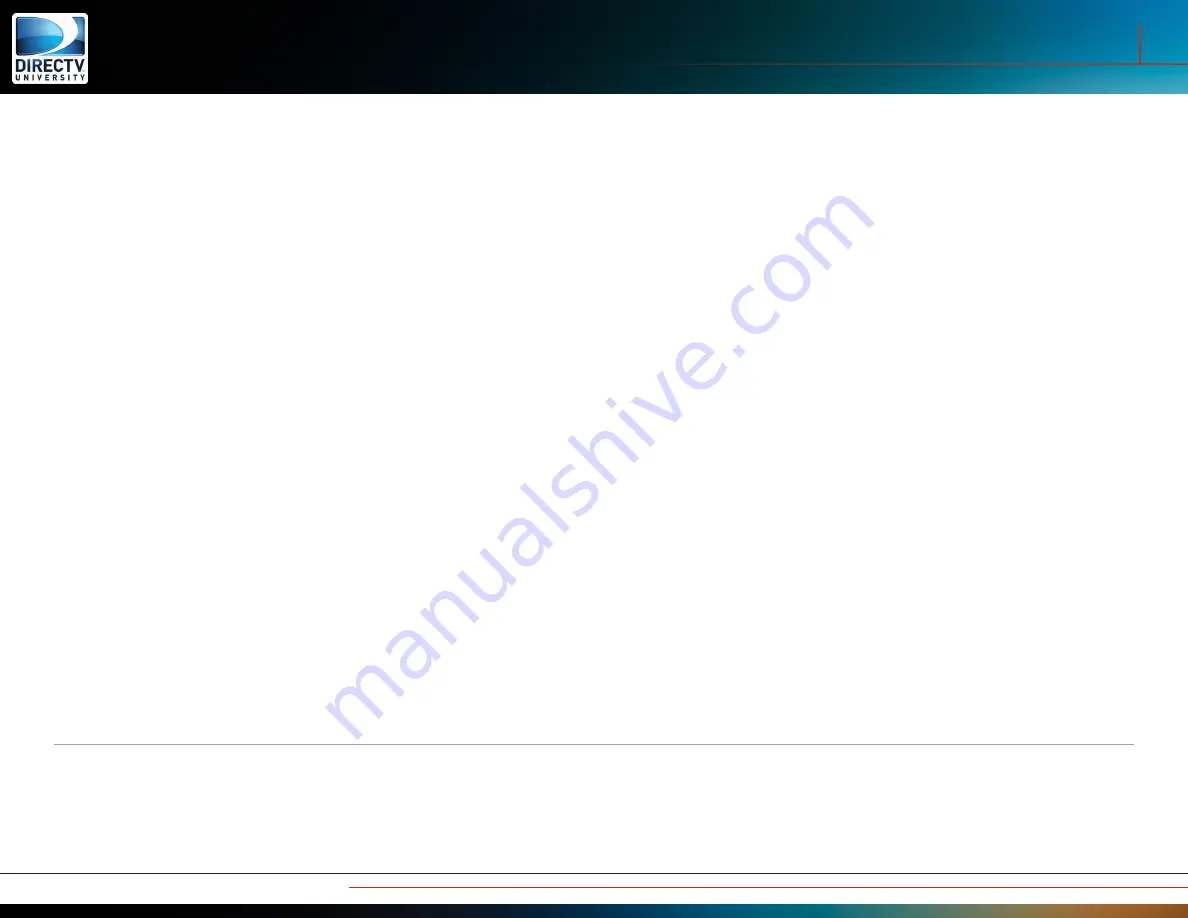
14
Wireless Genie Mini and WVB
Wireless Video Bridge Software Updates
The WVB is capable of getting software updates, however, the customer’s system must be internet connected in order for the WVB to
receive firmware updates. The WVB initiates the request to update its firmware. It does this between the hours of 12AM (midnight) and
4AM (time zone as per the Genie Server) after booting up and will continue every 7 days thereafter.
While the WVB is downloading the firmware it will remain online and operational so there should be no interruption on the C41W. Once
the download has completed the WVB will reboot and switch to the new firmware image. During the reboot, the WVB will be offline.
While rebooting, the Genie Server and clients will display the “Wireless Connection Lost” OSD.
Click “Remind Me Later” or “OK” to clear the OSD.
In the event that the download server does not respond or an error occurs during the firmware file transfer, the WVB will try again on its
next update cycle. The WVB will remain online and operational in this event.
Downloading the WVB firmware is transparent to the customer and occurs in the background. Once the download completes the WVB
will boot up in approximately one to two minutes. During the reboot process the WVB light will blink
blue
. Video service will be lost to
the wireless clients while this is on progress. Clients may display Searching for Server or WVB Connection Has Been Lost.
C41W Software Update - Special Note
Occasionally, while on the PIN screen, the C41W will start a software download.
Do not exit the Add Clients screen on the Genie
Server during a software download on the C41W
. Doing so will interrupt the software download and require it to start again after the
client reboots; there is no need to troubleshot or factory reset clients for this.
Troubleshooting and Diagnostics
Software Updates

































