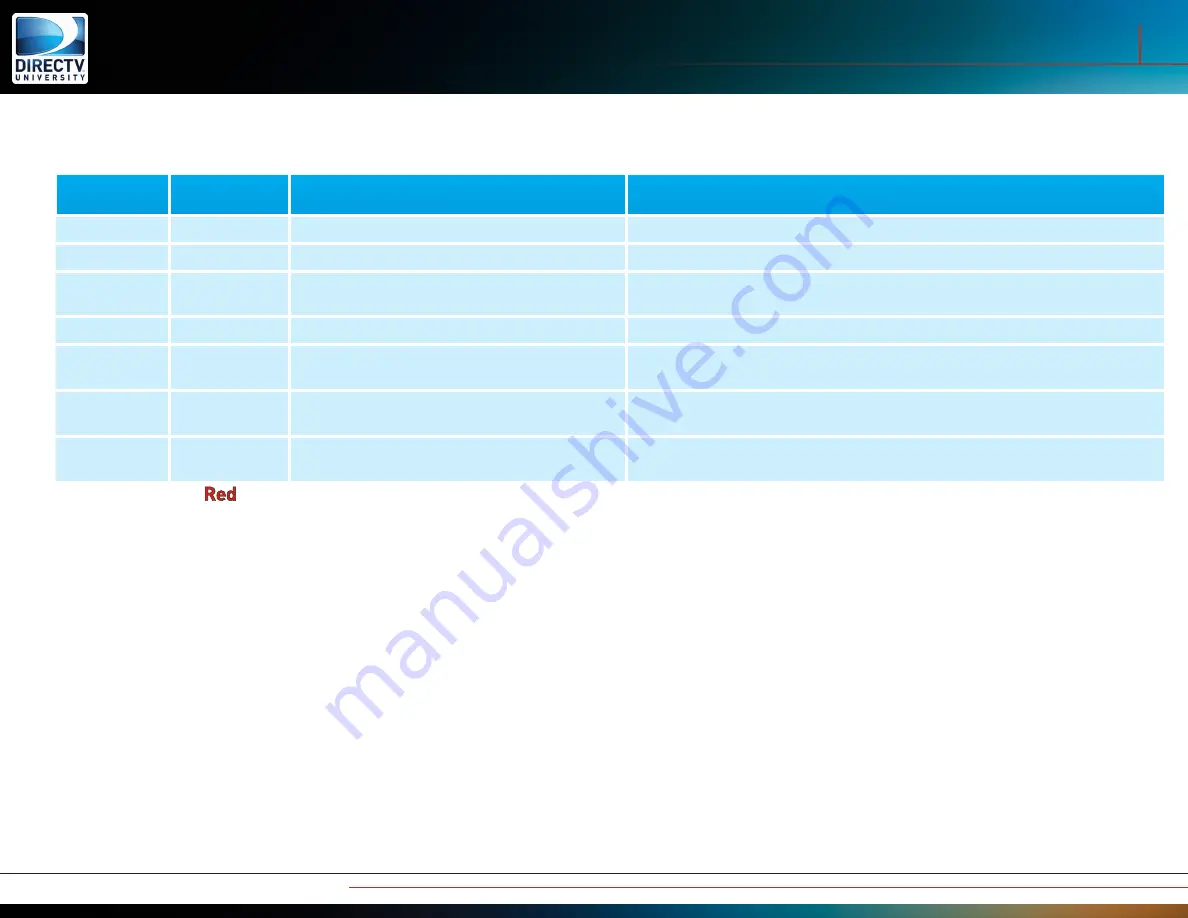
12
Wireless Genie Mini and WVB
C41W LED States
Power LED
State
Network LED
State
Description
Troubleshooting Steps
OFF
OFF
Device not powered
Plug in the approved power supply to a reliable power source.
Flashing Blue
Any
Client is updating Software
Allow the C41W to finish downloading. Update could complete 2-3 minutes
ON
OFF
Wireless Client (C41W) booting
Allow Wireless Client (C41W) to finish booting. Wireless Client (C41W) should
boot in 1-2 minutes
ON
GREEN
Normal operation
This means the Wireless Client had a good connection to the WVB.
ON
YELLOW
Wireless Client (C41W) connected to the WVB,
but wireless connection is degraded.
Follow “Wireless Client (C41W) Network LED Failures” troubleshooting above.
ON
RED
Wireless Client (C41W) connected to the WVB,
but wireless connection is severely degraded.
Follow “Wireless Client (C41W) Network LED Failures” troubleshooting above.
ON
Blinking RED
Wireless Client (C41W) not connected to the
WVB.
Follow “Wireless Client (C41W) Network LED Failures” troubleshooting above.
Notes on Blinking
LED
There are several times during an installation when a blinking
red
LED is normal behavior for the C41W.
1. When the C41W is first connected to the TV and power supply, it will boot up into Beacon Mode and display a blinking
red
LED (and show an
empty signal bar on the on-screen display on the TV). This is because the internal wireless network has not yet been created to support video
and data transfer from the Genie Sever to the wireless client.
2. After the Wireless Video Bridge has been connected to the Genie and technicians begin connecting the C41W clients to the Wireless Video
Bridge, the C41W will switch from Beacon Mode to Client Addition Mode, so the connection to the Wireless Video Bridge will be temporarily
reset. This causes the C41W’s LED to blink
red
during the two-minute countdown displayed on the TV. The LED will return to green after the
C41W re-establishes its connection to the Wireless Video Bridge, which can take one to two minutes.
3. When the Genie enters or exits out of the Add Clients screen, it changes from Client Addition Mode to Operating Mode (or vice-versa), causing
the connection to the C41W clients to be temporarily reset. During this transition, the C41W’s LED light will briefly change to blinking
red
, but
will return to green after the C41W re-establishes its connection to the Wireless Video Bridge, which can take one to two minutes.
4. When selecting Continue or Connect Now, the LED on the C41W will flash red, and is normal behaviour. Be patient during this, and allow one
to two minutes. If it is still blinking red and doesn’t finish the connection to the server, troubleshoot according to the symptom or LED state.
Remember, it’s important to be patient and follow the steps! Don’t assume that a blinking red LED means trouble!
Troubleshooting and Diagnostics
C41W Troubleshooting

































