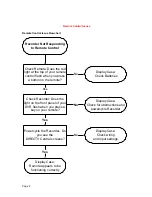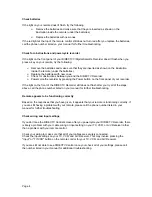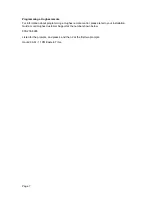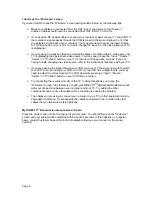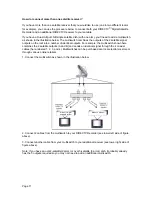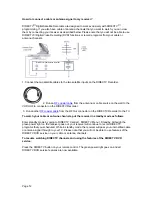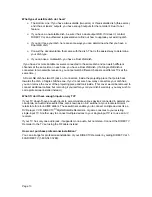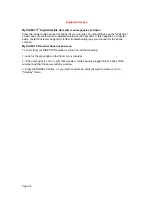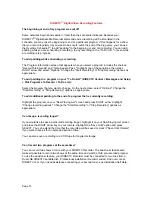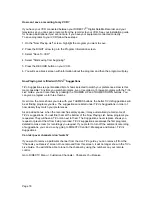Page 9
I don't see the "Welcome" screen
If you are not able to see the "Welcome" screen during Guided Setup, try the following tips:
Ø
Make sure cables are connected from the OUT jack of one device to the IN jack of
another. Cables should never be connected from OUT to OUT or IN to IN.
Ø
If you used an RF Coaxial cable to connect your recorder, make sure your TV (and VCR, if
the recorder’s signal passes through the VCR) is tuned to the same channel (3 or 4) that
you selected on the back of your recorder. You may also need to press the Input, Source,
or TV/Video button on your TV’s remote to change the input (i.e., the video signal your TV
is displaying).
Ø
If you’re using Composite Video and L/R Audio cables or S-Video cables , make sure your
TV is displaying the appropriate video source. You may need to use the “Input,” “Source,”
“Select,” or “TV/Video” button on your TV’s remote to change video sources. If you are
having trouble changing the video source, refer to the instructions that came with your TV.
Ø
If you are passing the signal through your VCR, tune your TV the way you would to watch
your VCR. Also, try turning your VCR on or off. If your VCR has multiple inputs, you may
need to select the correct input on the VCR as well by pressing a “Input,” “Source,”
“Select,” or “TV/Video” button on your VCR remote control.
Ø
Try connecting the recorder directly to the TV. If doing this allows you to see the
"Welcome" screen, the problem is not with your DIRECTV
Digital Satellite Recorder but
with your connections between your recorder and your TV. Try adding the other
components one at a time to isolate which connection is causing the problem.
Ø
The cables you are using to connect your recorder to your TV or other equipment may be
damaged or defective. Try exchanging the cables connected to the recorder with other
cables that you know are working properly.
My DIRECTV
Recorder is unresponsive or frozen
Press the Power button on the front panel of your recorder. You should then see the "Welcome"
screen and your system will be restarted within about 60 seconds. If this happens on a regular
basis, contact Customer Support for further troubleshooting (see your manual for the phone
number).