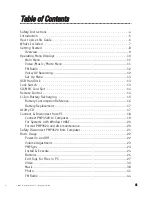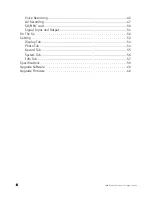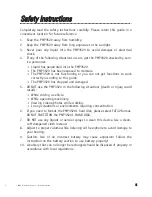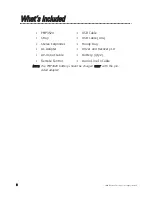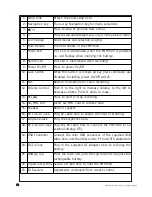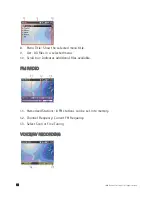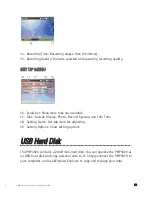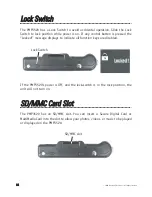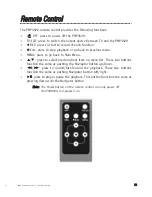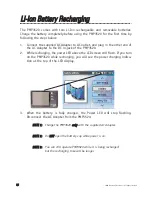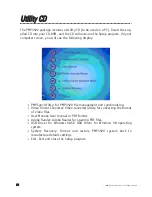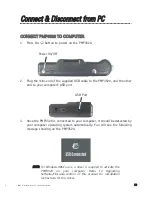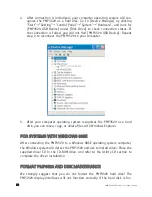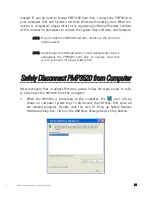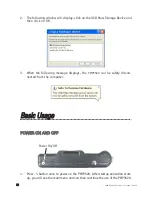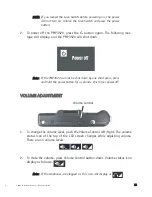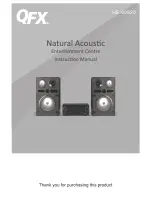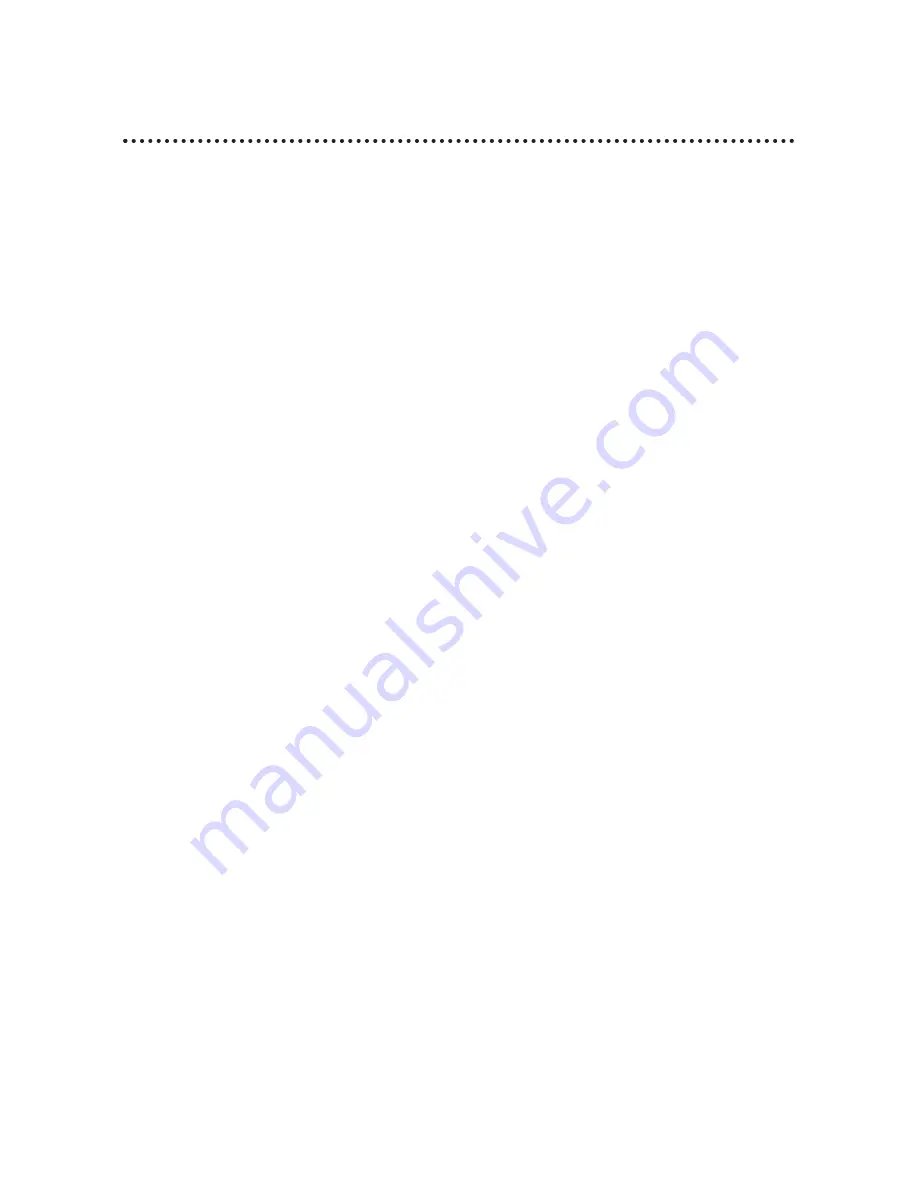
8
8
© 2005 Directed Electronics—all rights reserved
W
Whhaatt’’ss IInncclluuddeedd
N
NO
OTTEE:: The PMP3520 battery should be charged O
ON
NLLY
Y with the pro-
vided adapter!
❍
PMP3520
❍
USB Cable
❍
Strap
❍
USB Cable (OTG)
❍
Stereo Earphones
❍
Handy Bag
❍
AC Adapter
❍
Driver and Recovery CD
❍
AV-in/out Cable
❍
Battery (qty 2)
❍
Remote Control
❍
Audio Line In Cable